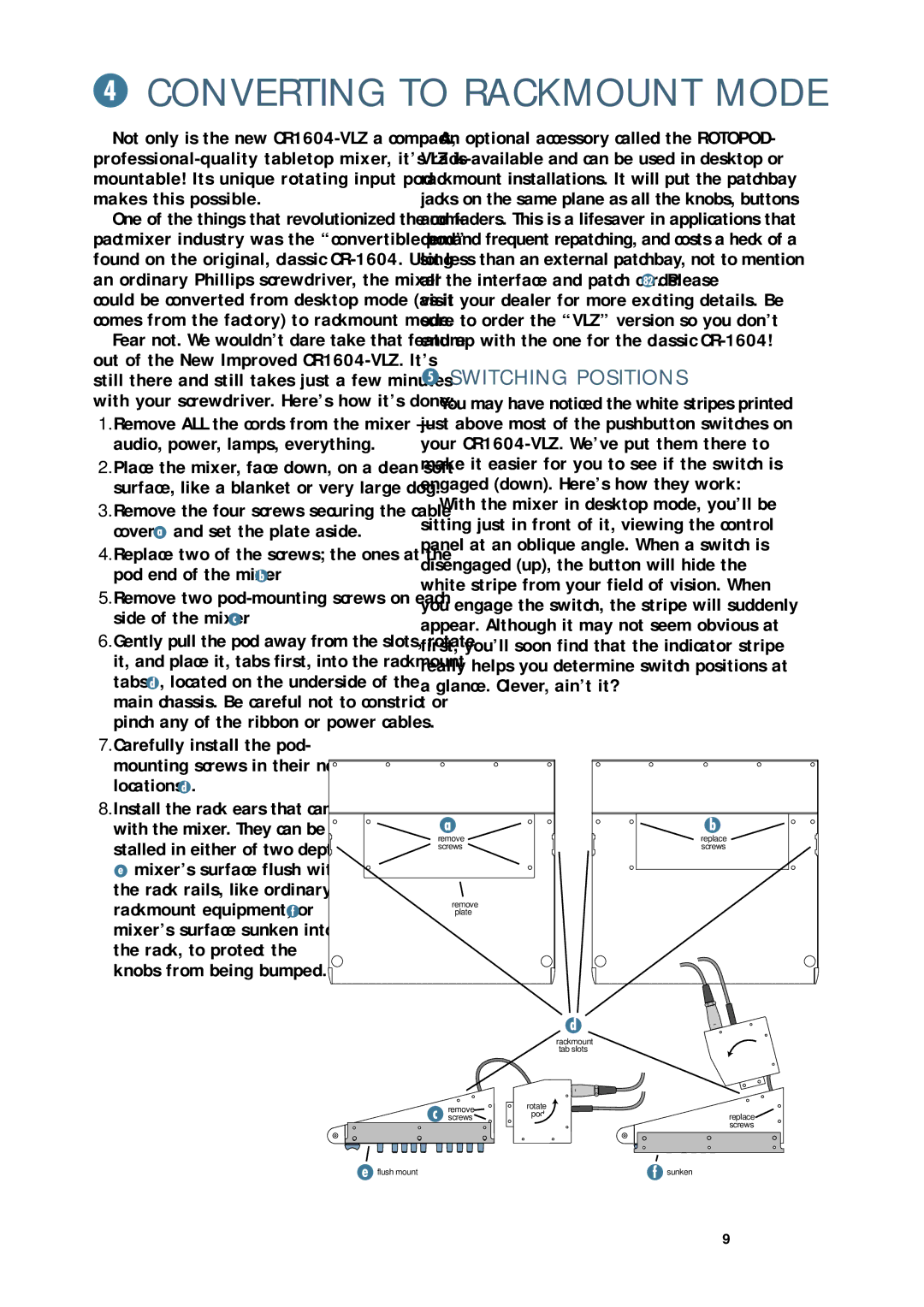CONVERTING TO RACKMOUNT MODE
Not only is the new | An optional accessory called the ROTOPOD- | ||
VLZ is available and can be used in desktop or | |||
mountable! Its unique rotating input pod | rackmount installations. It will put the patchbay | ||
makes this possible. | jacks on the same plane as all the knobs, buttons | ||
One of the things that revolutionized the com- | and faders. This is a lifesaver in applications that | ||
pact mixer industry was the “convertible pod” | demand frequent repatching, and costs a heck of a | ||
found on the original, classic | lot less than an external patchbay, not to mention | ||
an ordinary Phillips screwdriver, the mixer | all the interface and patch cords: . Please | ||
could be converted from desktop mode (as it | visit your dealer for more exciting details. Be | ||
comes from the factory) to rackmount mode. | sure to order the “VLZ” version so you don’t | ||
Fear not. We wouldn’t dare take that feature | end up with the one for the classic | ||
out of the New Improved | SWITCHING POSITIONS | ||
still there and still takes just a few minutes | |||
with your screwdriver. Here’s how it’s done: | You may have noticed the white stripes printed | ||
1. Remove ALL the cords from the mixer — | just above most of the pushbutton switches on | ||
audio, power, lamps, everything. | your | ||
2. Place the mixer, face down, on a clean soft | make it easier for you to see if the switch is | ||
surface, like a blanket or very large dog. | engaged (down). Here’s how they work: | ||
3. Remove the four screws securing the cable | With the mixer in desktop mode, you’ll be | ||
sitting just in front of it, viewing the control | |||
cover | and set the plate aside. | ||
panel at an oblique angle. When a switch is | |||
4. Replace two of the screws; the ones at the | |||
disengaged (up), the button will hide the | |||
pod end of the mixer . | |||
white stripe from your field of vision. When | |||
5. Remove two | |||
you engage the switch, the stripe will suddenly | |||
side of the mixer . | |||
appear. Although it may not seem obvious at | |||
6. Gently pull the pod away from the slots, rotate | |||
first, you’ll soon find that the indicator stripe | |||
it, and place it, tabs first, into the rackmount | really helps you determine switch positions at | ||
tabs | , located on the underside of the | a glance. Clever, ain’t it? | |
main chassis. Be careful not to constrict or pinch any of the ribbon or power cables.
7.Carefully install the pod-
mounting screws in their new locations ![]() .
.
8. Install the rack ears that came |
|
| |
with the mixer. They can be in- | remove | replace | |
stalled in either of two depths: | |||
screws | screws | ||
| |||
mixer’s surface flush with |
|
| |
the rack rails, like ordinary |
|
| |
rackmount equipment, or | remove |
| |
plate |
| ||
mixer’s surface sunken into |
|
| |
the rack, to protect the |
|
| |
knobs from being bumped. |
|
|
rackmount
tab slots
remove ![]() screws
screws ![]()
rotate |
|
pod | replace |
| screws |
flush mount | sunken |
9