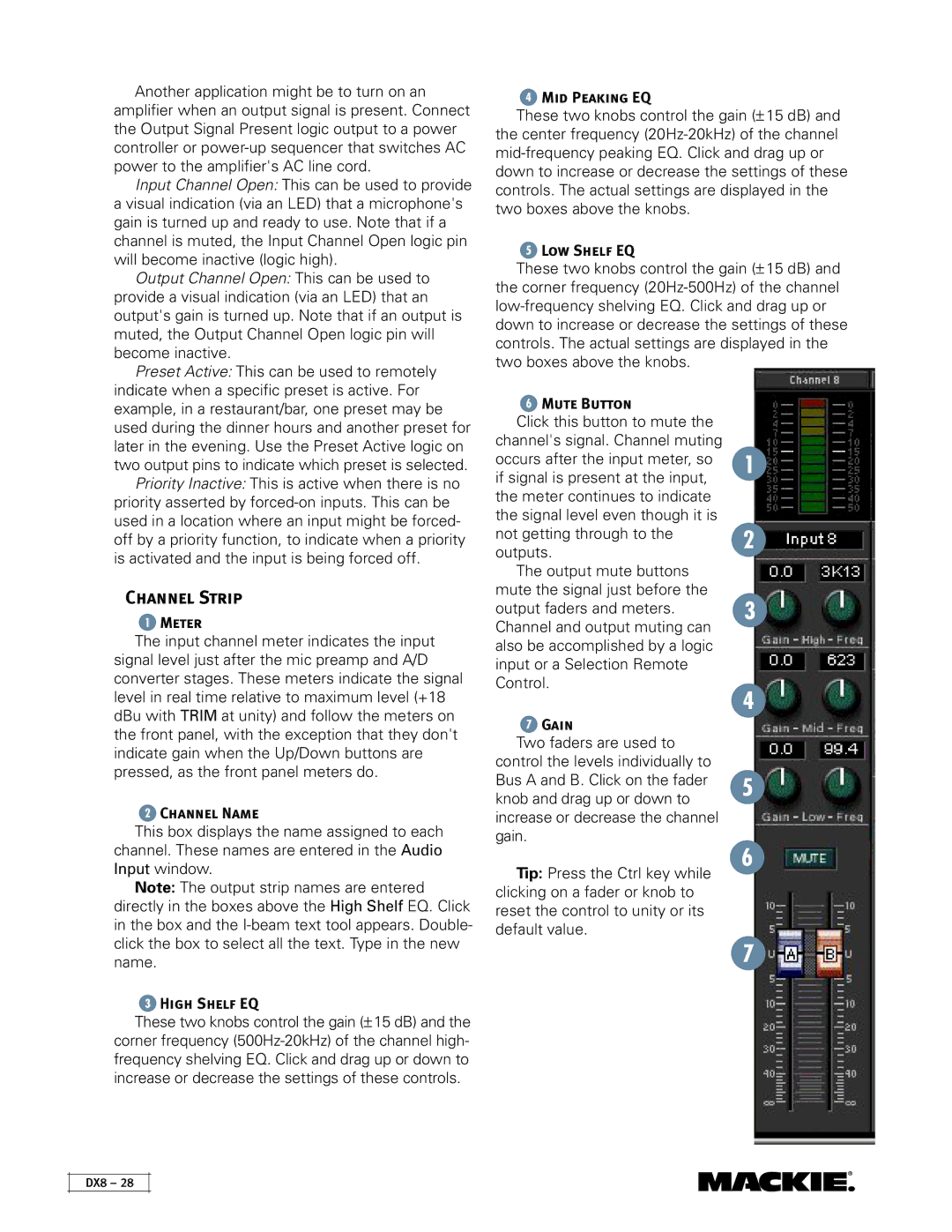Another application might be to turn on an amplifier when an output signal is present. Connect the Output Signal Present logic output to a power controller or
Input Channel Open: This can be used to provide a visual indication (via an LED) that a microphone's gain is turned up and ready to use. Note that if a channel is muted, the Input Channel Open logic pin will become inactive (logic high).
Output Channel Open: This can be used to provide a visual indication (via an LED) that an output's gain is turned up. Note that if an output is muted, the Output Channel Open logic pin will become inactive.
Preset Active: This can be used to remotely indicate when a specific preset is active. For example, in a restaurant/bar, one preset may be used during the dinner hours and another preset for later in the evening. Use the Preset Active logic on two output pins to indicate which preset is selected.
Priority Inactive: This is active when there is no priority asserted by
Channel Strip
 Meter
Meter
The input channel meter indicates the input signal level just after the mic preamp and A/D converter stages. These meters indicate the signal level in real time relative to maximum level (+18 dBu with TRIM at unity) and follow the meters on the front panel, with the exception that they don't indicate gain when the Up/Down buttons are pressed, as the front panel meters do.
 Channel Name
Channel Name
This box displays the name assigned to each channel. These names are entered in the Audio Input window.
Note: The output strip names are entered directly in the boxes above the High Shelf EQ. Click in the box and the
High Shelf EQ
These two knobs control the gain (± 15 dB) and the corner frequency
Mid Peaking EQ
These two knobs control the gain (± 15 dB) and the center frequency
Low Shelf EQ
These two knobs control the gain (± 15 dB) and the corner frequency
 Mute Button
Mute Button
Click this button to mute the channel's signal. Channel muting occurs after the input meter, so if signal is present at the input, the meter continues to indicate the signal level even though it is not getting through to the outputs.
The output mute buttons mute the signal just before the output faders and meters. Channel and output muting can also be accomplished by a logic input or a Selection Remote Control.
 Gain
Gain
Two faders are used to control the levels individually to Bus A and B. Click on the fader knob and drag up or down to increase or decrease the channel gain.
Tip: Press the Ctrl key while clicking on a fader or knob to reset the control to unity or its default value.
DX8 – 28