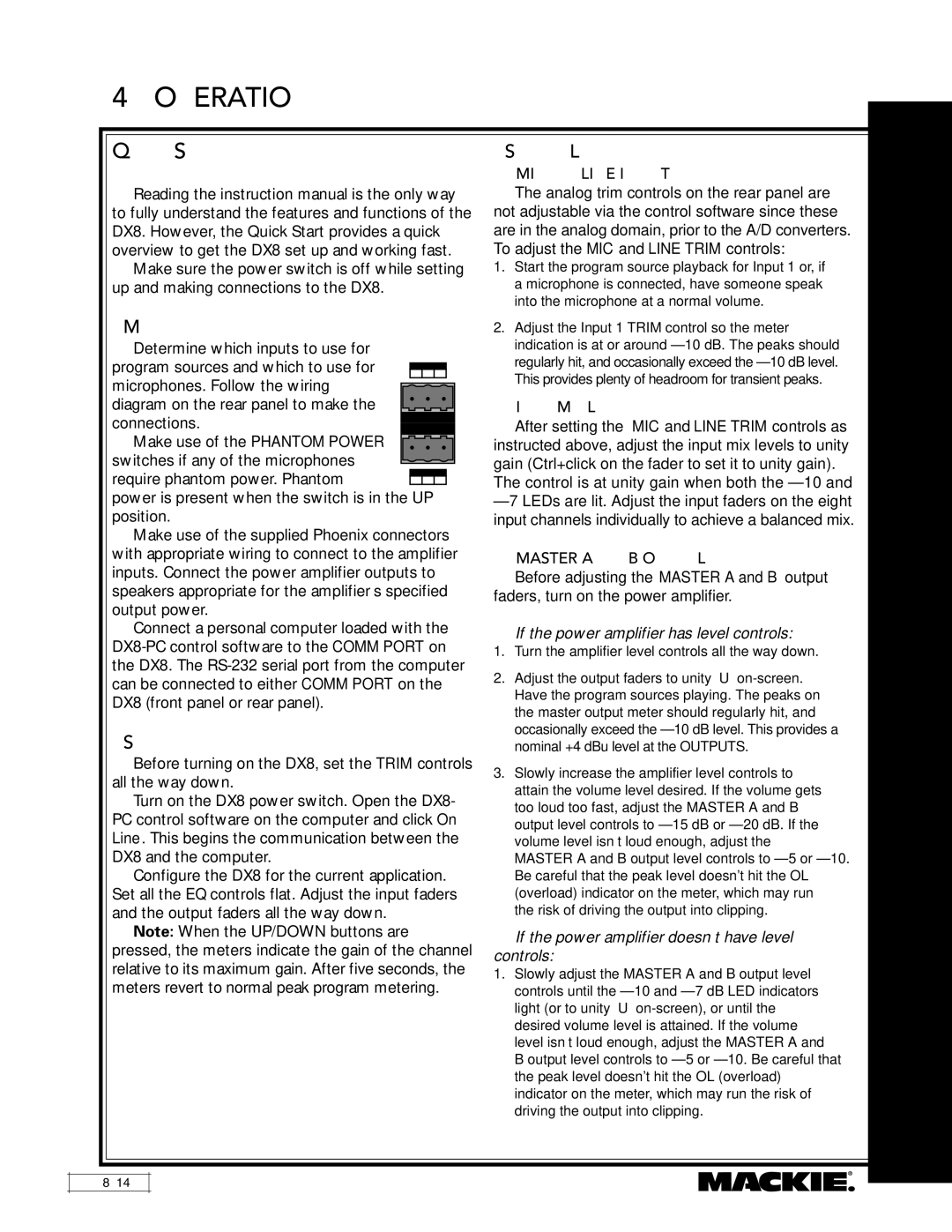4. OPERATION
Quick Start
Reading the instruction manual is the only way to fully understand the features and functions of the DX8. However, the Quick Start provides a quick overview to get the DX8 set up and working fast.
Make sure the power switch is off while setting up and making connections to the DX8.
Make the Connections Determine which inputs to use for
program sources and which to use for microphones. Follow the wiring
diagram on the rear panel to make the connections.
Make use of the PHANTOM POWER switches if any of the microphones
require phantom power. Phantom ![]() power is present when the switch is in the UP position.
power is present when the switch is in the UP position.
Make use of the supplied Phoenix connectors with appropriate wiring to connect to the amplifier inputs. Connect the power amplifier outputs to speakers appropriate for the amplifier’s specified output power.
Connect a personal computer loaded with the
Start Up
Before turning on the DX8, set the TRIM controls all the way down.
Turn on the DX8 power switch. Open the DX8- PC control software on the computer and click On Line. This begins the communication between the DX8 and the computer.
Configure the DX8 for the current application. Set all the EQ controls flat. Adjust the input faders and the output faders all the way down.
Note: When the UP/DOWN buttons are pressed, the meters indicate the gain of the channel relative to its maximum gain. After five seconds, the meters revert to normal peak program metering.
Set the Levels
MIC and LINE Input Trim
The analog trim controls on the rear panel are not adjustable via the control software since these are in the analog domain, prior to the A/D converters. To adjust the MIC and LINE TRIM controls:
1.Start the program source playback for Input 1 or, if a microphone is connected, have someone speak into the microphone at a normal volume.
2.Adjust the Input 1 TRIM control so the meter indication is at or around
Input Mix Levels
After setting the MIC and LINE TRIM controls as instructed above, adjust the input mix levels to unity gain (Ctrl+click on the fader to set it to unity gain).
The control is at unity gain when both the
MASTER A and B Output Levels
Before adjusting the MASTER A and B output faders, turn on the power amplifier.
If the power amplifier has level controls:
1.Turn the amplifier level controls all the way down.
2.Adjust the output faders to unity “U”
3.Slowly increase the amplifier level controls to attain the volume level desired. If the volume gets too loud too fast, adjust the MASTER A and B output level controls to
If the power amplifier doesn’t have level controls:
1.Slowly adjust the MASTER A and B output level controls until the
DX8 – 14