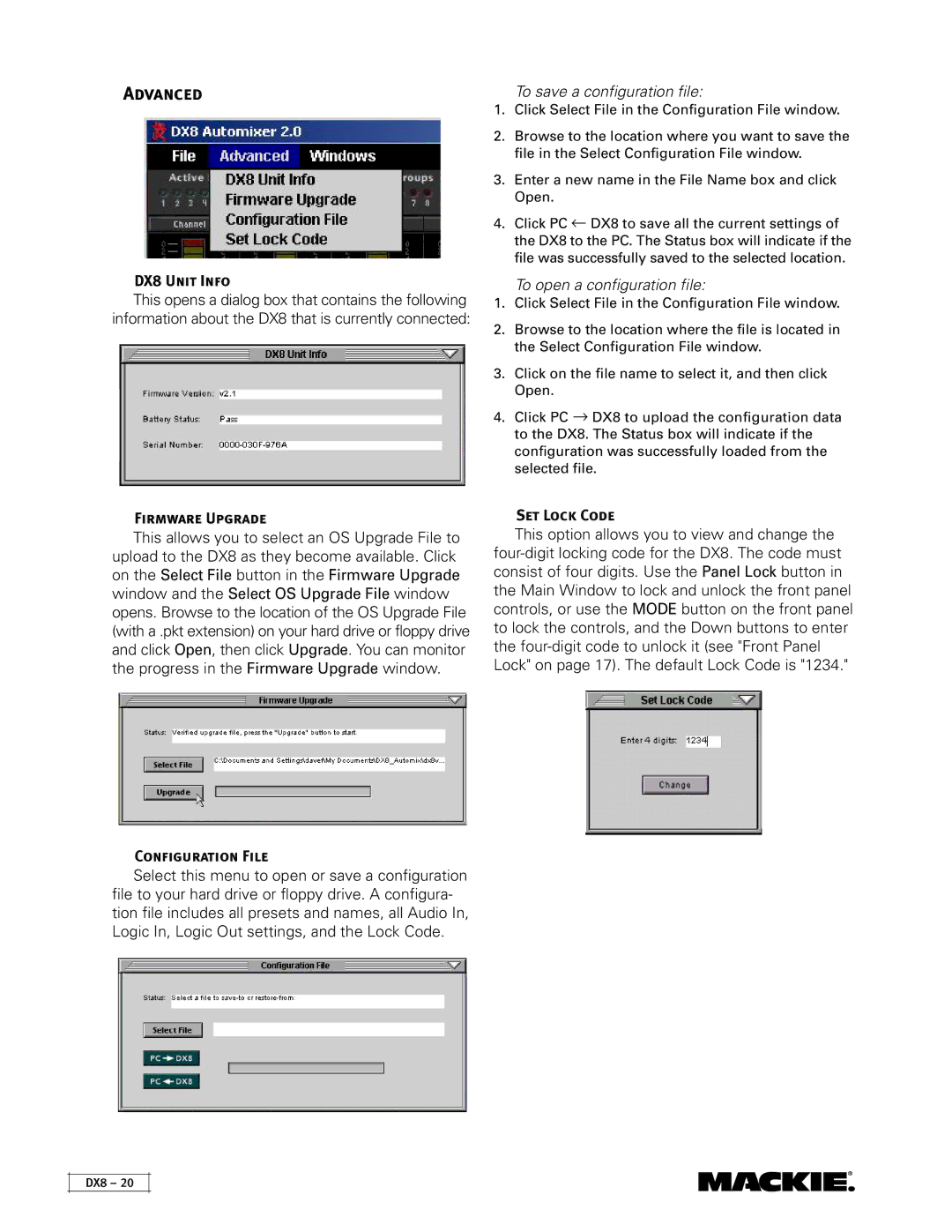Advanced
DX8 Unit Info
This opens a dialog box that contains the following information about the DX8 that is currently connected:
To save a configuration file:
1.Click Select File in the Configuration File window.
2.Browse to the location where you want to save the file in the Select Configuration File window.
3.Enter a new name in the File Name box and click Open.
4.Click PC ← DX8 to save all the current settings of the DX8 to the PC. The Status box will indicate if the file was successfully saved to the selected location.
To open a configuration file:
1.Click Select File in the Configuration File window.
2.Browse to the location where the file is located in the Select Configuration File window.
3.Click on the file name to select it, and then click Open.
4.Click PC → DX8 to upload the configuration data to the DX8. The Status box will indicate if the configuration was successfully loaded from the selected file.
Firmware Upgrade
This allows you to select an OS Upgrade File to upload to the DX8 as they become available. Click on the Select File button in the Firmware Upgrade window and the Select OS Upgrade File window opens. Browse to the location of the OS Upgrade File (with a .pkt extension) on your hard drive or floppy drive and click Open, then click Upgrade. You can monitor the progress in the Firmware Upgrade window.
Configuration File
Select this menu to open or save a configuration file to your hard drive or floppy drive. A configura- tion file includes all presets and names, all Audio In, Logic In, Logic Out settings, and the Lock Code.
DX8 – 20
Set Lock Code
This option allows you to view and change the