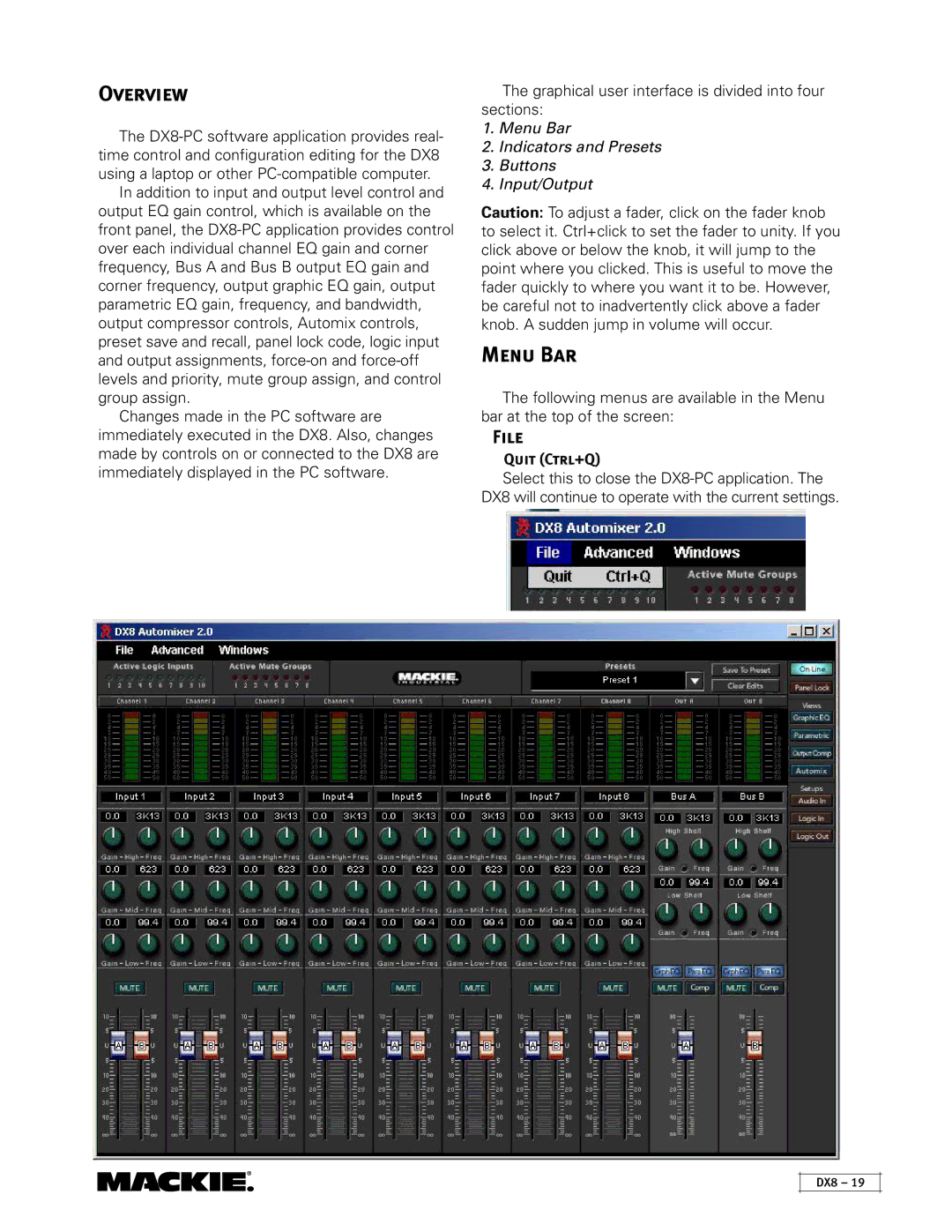Overview
The
In addition to input and output level control and output EQ gain control, which is available on the front panel, the
Changes made in the PC software are immediately executed in the DX8. Also, changes made by controls on or connected to the DX8 are immediately displayed in the PC software.
The graphical user interface is divided into four sections:
1.Menu Bar
2.Indicators and Presets
3.Buttons
4.Input/Output
Caution: To adjust a fader, click on the fader knob to select it. Ctrl+click to set the fader to unity. If you click above or below the knob, it will jump to the point where you clicked. This is useful to move the fader quickly to where you want it to be. However, be careful not to inadvertently click above a fader knob. A sudden jump in volume will occur.
Menu Bar
The following menus are available in the Menu bar at the top of the screen:
File
Quit (Ctrl+Q)
Select this to close the
DX8 – 19