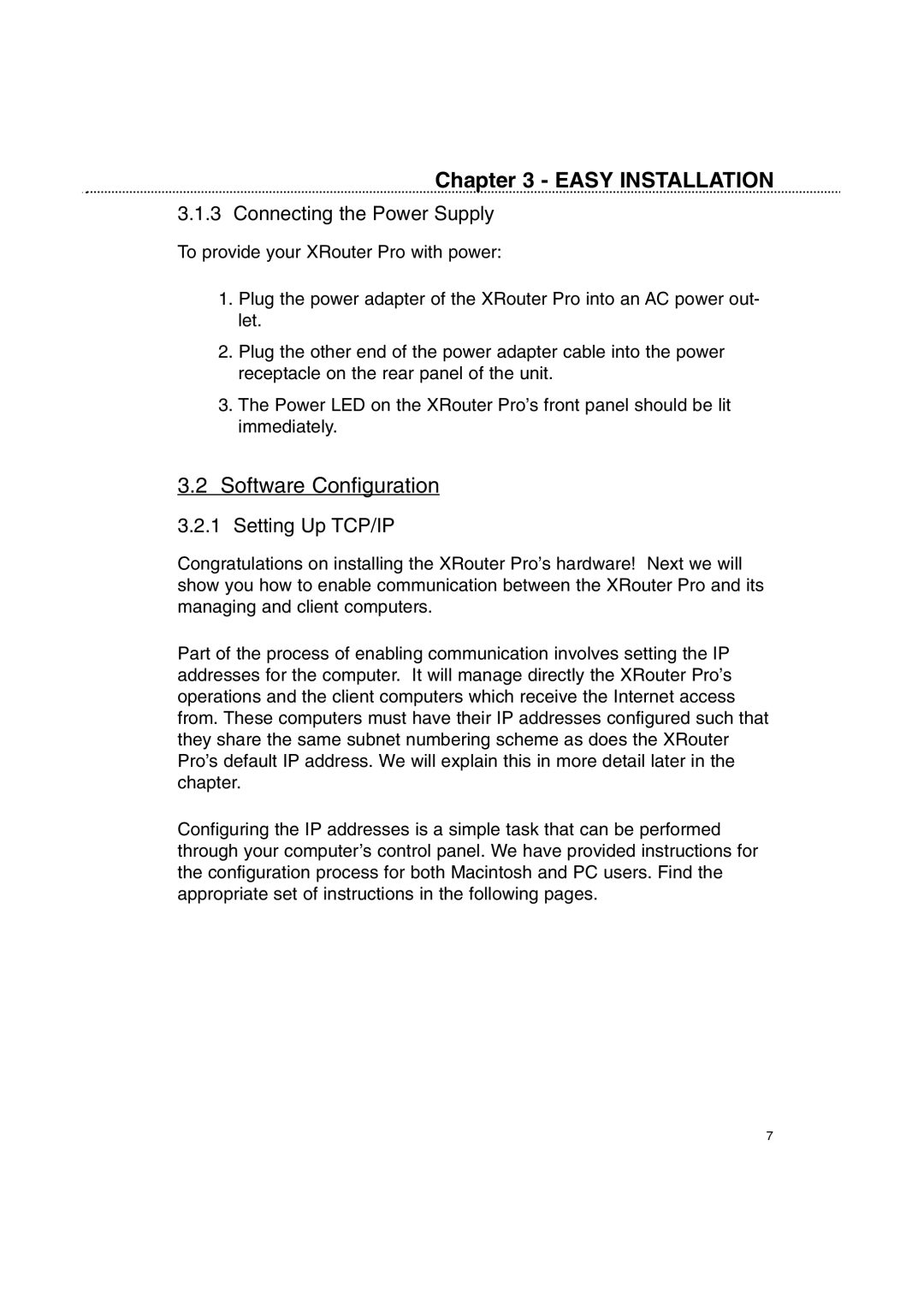Chapter 3 - EASY INSTALLATION
3.1.3 Connecting the Power Supply
To provide your XRouter Pro with power:
1.Plug the power adapter of the XRouter Pro into an AC power out- let.
2.Plug the other end of the power adapter cable into the power receptacle on the rear panel of the unit.
3.The Power LED on the XRouter Pro’s front panel should be lit immediately.
3.2Software Configuration
3.2.1Setting Up TCP/IP
Congratulations on installing the XRouter Pro’s hardware! Next we will show you how to enable communication between the XRouter Pro and its managing and client computers.
Part of the process of enabling communication involves setting the IP addresses for the computer. It will manage directly the XRouter Pro’s operations and the client computers which receive the Internet access from. These computers must have their IP addresses configured such that they share the same subnet numbering scheme as does the XRouter Pro’s default IP address. We will explain this in more detail later in the chapter.
Configuring the IP addresses is a simple task that can be performed through your computer’s control panel. We have provided instructions for the configuration process for both Macintosh and PC users. Find the appropriate set of instructions in the following pages.
7