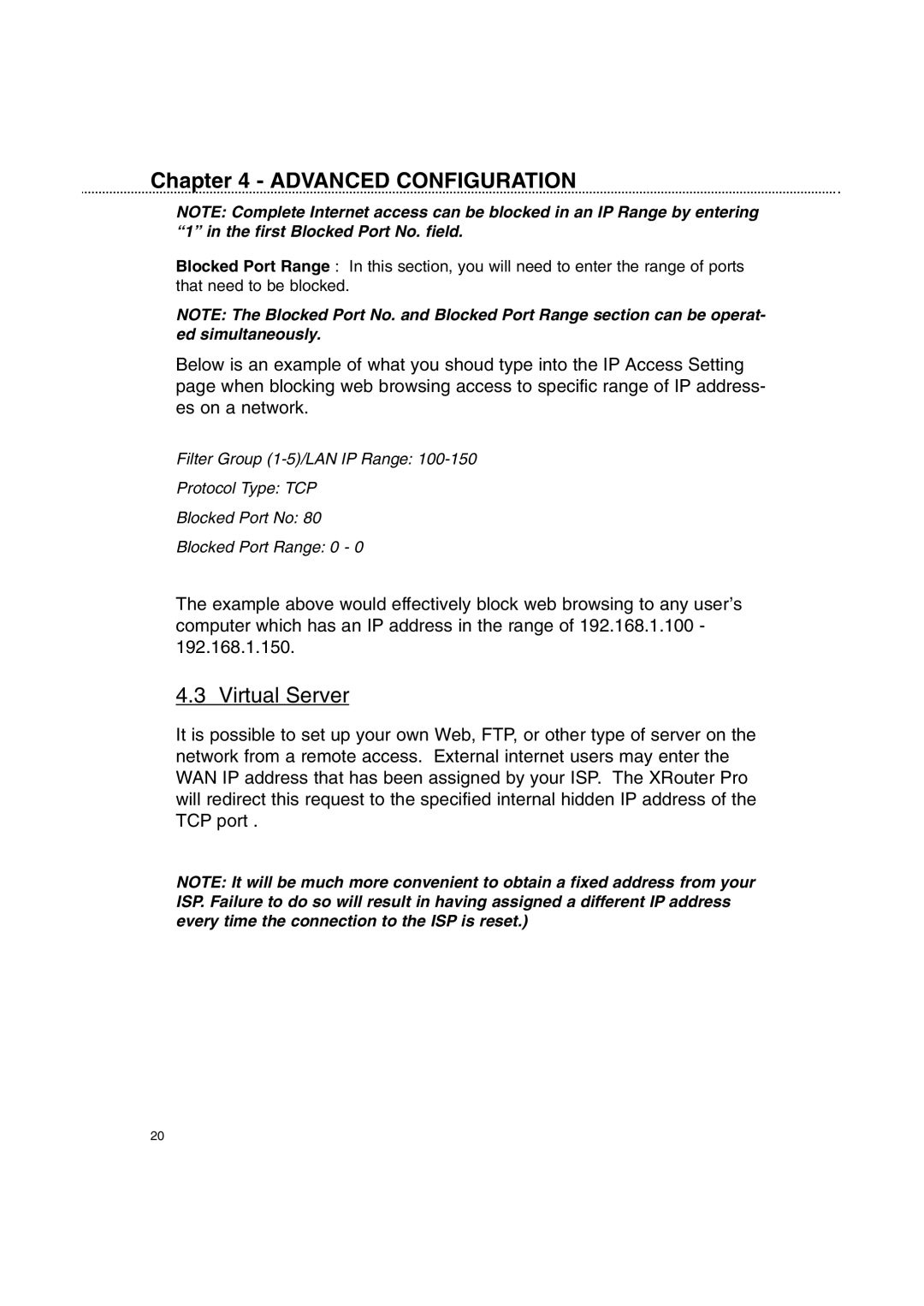Chapter 4 - ADVANCED CONFIGURATION
NOTE: Complete Internet access can be blocked in an IP Range by entering “1” in the first Blocked Port No. field.
Blocked Port Range : In this section, you will need to enter the range of ports that need to be blocked.
NOTE: The Blocked Port No. and Blocked Port Range section can be operat- ed simultaneously.
Below is an example of what you shoud type into the IP Access Setting page when blocking web browsing access to specific range of IP address- es on a network.
Filter Group
Protocol Type: TCP
Blocked Port No: 80
Blocked Port Range: 0 - 0
The example above would effectively block web browsing to any user’s computer which has an IP address in the range of 192.168.1.100 - 192.168.1.150.
4.3 Virtual Server
It is possible to set up your own Web, FTP, or other type of server on the network from a remote access. External internet users may enter the WAN IP address that has been assigned by your ISP. The XRouter Pro will redirect this request to the specified internal hidden IP address of the TCP port .
NOTE: It will be much more convenient to obtain a fixed address from your ISP. Failure to do so will result in having assigned a different IP address every time the connection to the ISP is reset.)
20