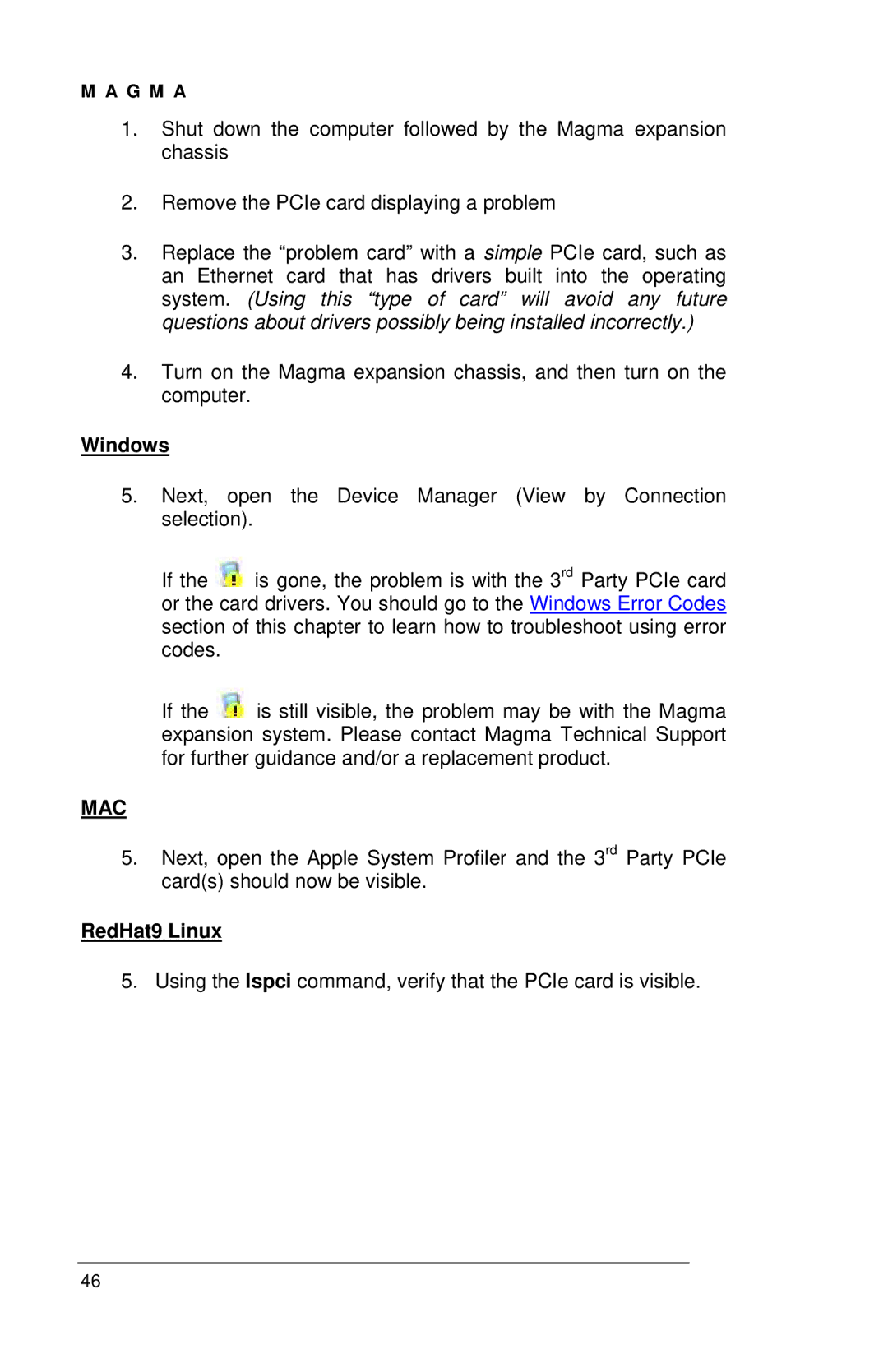M A G M A
1.Shut down the computer followed by the Magma expansion chassis
2.Remove the PCIe card displaying a problem
3.Replace the “problem card” with a simple PCIe card, such as an Ethernet card that has drivers built into the operating system. (Using this “type of card” will avoid any future questions about drivers possibly being installed incorrectly.)
4.Turn on the Magma expansion chassis, and then turn on the computer.
Windows
5.Next, open the Device Manager (View by Connection selection).
If the ![]() is gone, the problem is with the 3rd Party PCIe card or the card drivers. You should go to the Windows Error Codes section of this chapter to learn how to troubleshoot using error codes.
is gone, the problem is with the 3rd Party PCIe card or the card drivers. You should go to the Windows Error Codes section of this chapter to learn how to troubleshoot using error codes.
If the ![]() is still visible, the problem may be with the Magma expansion system. Please contact Magma Technical Support for further guidance and/or a replacement product.
is still visible, the problem may be with the Magma expansion system. Please contact Magma Technical Support for further guidance and/or a replacement product.
MAC
5.Next, open the Apple System Profiler and the 3rd Party PCIe card(s) should now be visible.
RedHat9 Linux
5. Using the lspci command, verify that the PCIe card is visible.
46