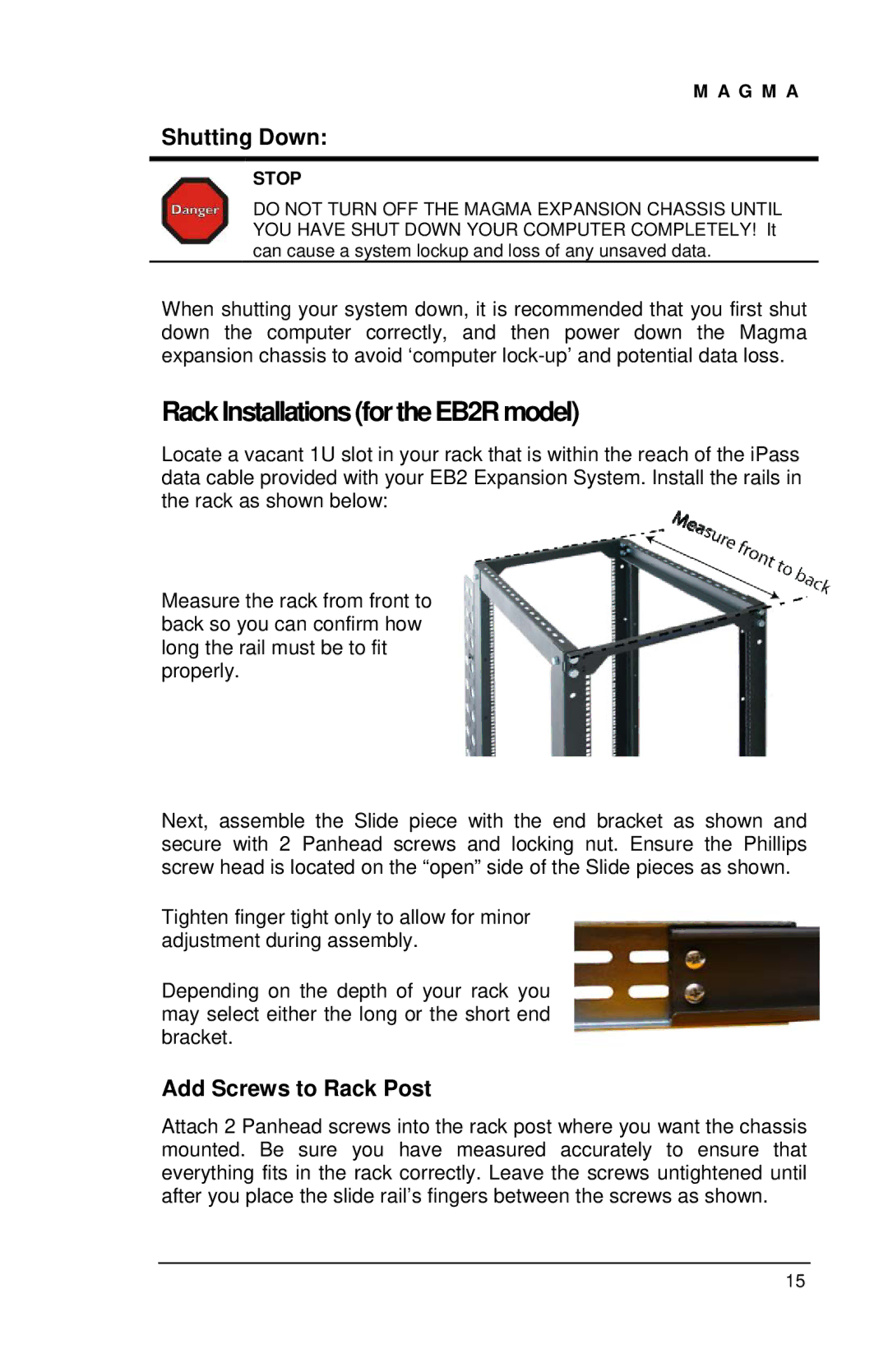M A G M A
Shutting Down:
STOP
DO NOT TURN OFF THE MAGMA EXPANSION CHASSIS UNTIL YOU HAVE SHUT DOWN YOUR COMPUTER COMPLETELY! It can cause a system lockup and loss of any unsaved data.
When shutting your system down, it is recommended that you first shut down the computer correctly, and then power down the Magma expansion chassis to avoid ‘computer
RackInstallations(fortheEB2Rmodel)
Locate a vacant 1U slot in your rack that is within the reach of the iPass data cable provided with your EB2 Expansion System. Install the rails in the rack as shown below:
Measure the rack from front to back so you can confirm how long the rail must be to fit properly.
Next, assemble the Slide piece with the end bracket as shown and secure with 2 Panhead screws and locking nut. Ensure the Phillips screw head is located on the “open” side of the Slide pieces as shown.
Tighten finger tight only to allow for minor adjustment during assembly.
Depending on the depth of your rack you may select either the long or the short end bracket.
Add Screws to Rack Post
Attach 2 Panhead screws into the rack post where you want the chassis mounted. Be sure you have measured accurately to ensure that everything fits in the rack correctly. Leave the screws untightened until after you place the slide rail’s fingers between the screws as shown.
15