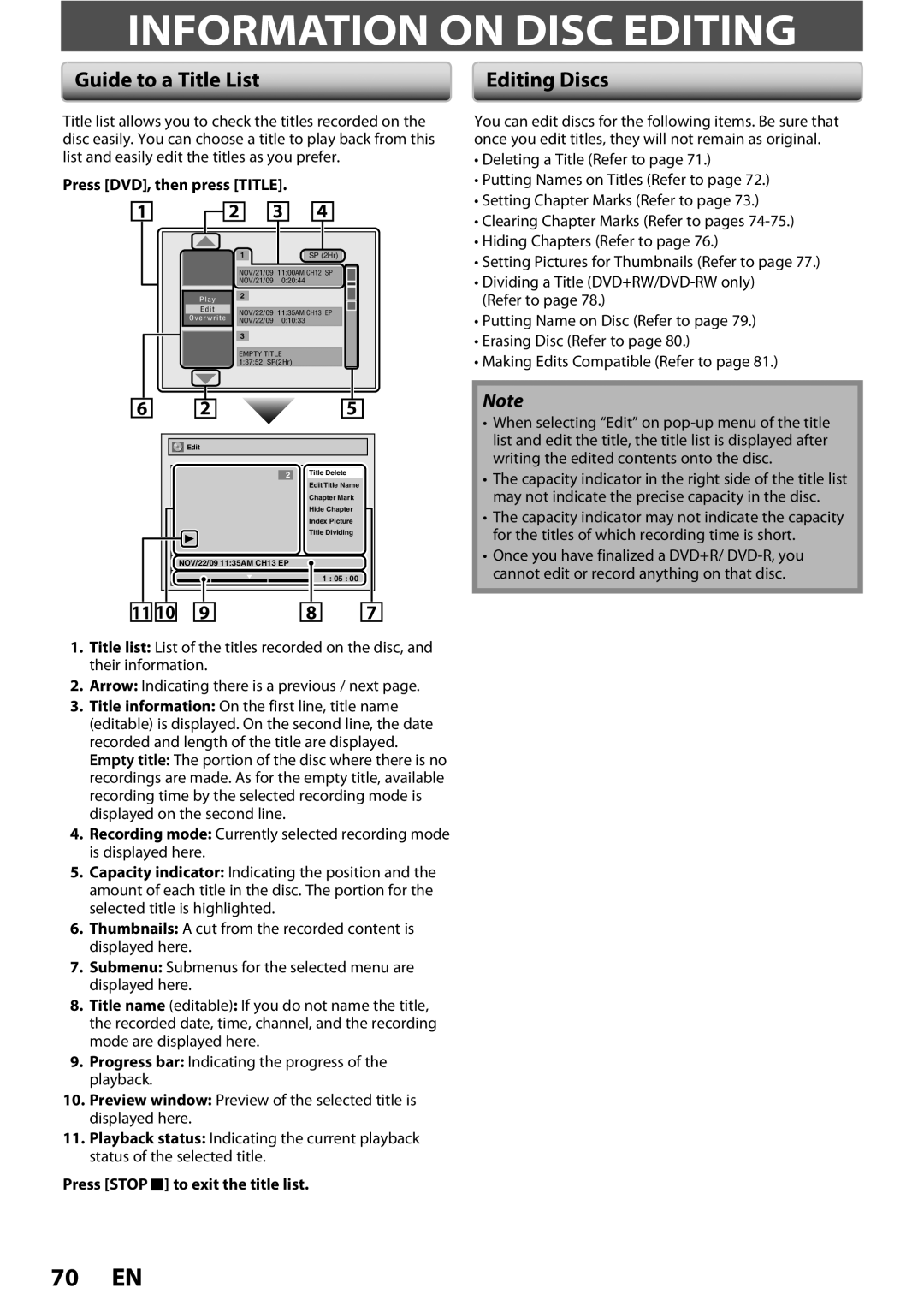ZV457MG9 a
Safety Information
Do not Open
To Avoid the Hazards of Electrical Shock and Fire
Safety Information
Avoid a place with drastic temperature changes
Location and Handling
Cleaning the disc lens Disc handling
Supplied Accessories
Cleaning discs
Auto head cleaning
Trademark Information
Dolby Digital Recording
Contents
Contents
Features
Symbol Description
Features
Description refers to DVD+RW Description refers to DVD-RW
21 2019 18
Functional Overview
Front Panel
13 12 11
Functional Overview
Rear Panel
Close the cover
Remote Control
Open the cover Insert batteries
1920
Setup button DVD/VCR
Confirm button DVD/VCR Analog mode
Digital mode
REW E button DVD/VCR DVD mode
Current status of the unit
Front Panel Display
Display Message
Displays the following
Overview
Connection
Antenna Connection Required
Higher Quality Standard
Connection
Connecting to a TV with an Hdmi Compatible Port
Hdmi Mode and Actual Output Signals
Copyright protection system
Connecting to a TV Using the S-Video Out Jack
Connecting to a TV Using Component Video Out Jacks
Connections Basic Setup
Connecting to a TV Using Audio / Video Jacks
Rear of this unit RCA audio cable RCA video cable
Connecting to a Cable / Satellite Box
With this setup
Connecting to a TV without Audio / Video Jacks
Set channel 3 or
Audio format disc
Digital Audio Connection
Actual Output
Digital Output
Finding the Viewing Channel on Your TV
Setting on
Before YOU Start
Turn on your TV
Guide to On-Screen Display / Menu
File Name Information only in CD mode
Before YOU Start
MP3 Tag Information
File Name Information
VCR mode
Title Name Information
First, track name will be displayed
Main Menu
How to Insert a Disc
Switching DVD / VCR Mode
How to Insert a Disc / Cassette Tape
How to Insert a Cassette Tape
Cable Analog
Initial Setting
Antenna
Cable Analog / Digital
Channel Setting
Auto Channel Scan
Channel Setting
Adding / Deleting Channels
Press Setup and use K/ L to
Setting the Clock
Auto Clock Setting
Press Setup to exit and turn the unit to the standby mode
Setting the Clock
Daylight Saving Time
Manual Clock Setting
Use K / L to select Clock Setting, then press OK
Use K / L to select Clock, then press OK
Switching Analog Mode Digital Mode
Tuner Settings
Channel Selection
Selecting TV Audio
Tuner Settings
Press Audio to cycle through available audio languages
Broadcast Disc Audio
Selecting TV Audio cont’d
Audio Recording Output Stereo
Service 1 to Service
Use K/ L to select Caption Service, then press OK
Select if you do not want DTV CC. This is the default
DTV Closed Caption
Closed Caption Style
Use K / L to select User Setting, then press OK
Use K / L to select ON, then press OK
Edge Color
Font Size
Font Style
Back Opacity
Recordable Discs
Recording Mode
Information on DVD Recording
Unrecordable Discs
Make Recording Compatible
Setting for Auto Chapter
Before Recording
Recording the DTV Closed Caption
Press DVD first
On how to insert a disc
Press REC Mode repeatedly to Select a recording mode
Insert a recordable disc refer to
Press Stop C to exit the title list
Press REC repeatedly until the desired length appear
Press Timer Use K / L to select New Program, then press OK
Timer Recording
Use K / L to enter the date, then press B
Press Timer SET to set a timer programming
Timer Recording
Digital DTV mode or
Use K/ L/ s/ B to select analog
How to select a channel number for the timer recording
To stop the timer recording in progress
Press Timer SET Check the information
Hints for Timer Recording
Priority of Overlapped Settings
Title
Overwriting Unnecessary Title
Overwriting from the Beginning
Overwriting in the Middle of the Title
Overwrite recording a Existing title B After overwriting
Overwriting Unnecessary Title
Hints for Overwriting
Overwrite recording a Existing title B Existing title C
Connection to an External Device
External device
Press VCR
Settings for AN External Device
Recording from an External Device
Recording to a DVD Press DVD
Use K / L to select Dubbing Mode, then press OK
BI-DIRECTIONAL Dubbing
Use K / L to select Recording, then press OK
Preparing for dubbing cassette tape to DVD
BI-DIRECTIONAL Dubbing
Use K / L to select Disc Protect
Setting a Disc to Protect
Press Setup
OFF ON, then press OK
Finalizing is completed
Finalizing a Disc
Finalizing will start
Playing the Discs on Other DVD Players
Auto Finalizing
Unplayable Discs
Information on Playback
Playable Discs and Files
Color Systems
PBC playback control for Video CD
Disc Playback Mode menu will appear
Information on Playback
Hint for DVD Playback
Press Play B to start playback
Basic Playback
Direct Playback
Press Stop C once to stop playback temporarily
Playback from the Title List
Basic Playback
Then press OK
Hints for audio CD tracks and MP3 / Jpeg files
When selecting track/file
When selecting the folder Not available for audio CD
MP3
Using the Title / Disc Menu
Pause
Skipping TV Commercials During Playback
Special Playback
Resume Playback
Fast Forward / Fast Reverse Playback
Slow Forward / Slow Reverse Playback
Special Playback
Step by Step Playback
Zoom
Marker Setting
Repeat Playback
Program Playback
Random Playback
Slide Show
Use K / L to select Random Play, then press OK
Search
Using H / G
Using Display
Title / Chapter Search
Audio CD
Search
Time Search
To move to the number next to , Press B
Switching Audio Soundtrack
Switching Subtitles
For DVD-video Audio soundtrack will switch
Selecting the Format of Audio and Video
Switching Virtual Surround System
Switching Camera Angles
Reducing Block Noise
Editing Discs
Information on Disc Editing
Guide to a Title List
Press DVD, then press Title
Use K / L to select Edit, then
Editing Discs
Deleting a Title
Press DVD first Press Title
Use K/ L to select Yes, then press OK
Editing Discs
Putting Names on Titles
After this operation is completed, press Return to exit
Use K/ L to select Add, then press OK
Setting Chapter Marks
Submenu will appear
Chapter mark number is displayed on the preview screen DVD
Clearing Chapter Marks
Press Return twice to exit
Selected chapter mark will be deleted
Clearing Chapter Marks cont’d
To delete all chapter marks
Hiding Chapters
Chapter is now hidden
Press Return to exit
Setting Pictures for Thumbnails
Picture for thumbnail will be set
Dividing a Title
Use K / L to select Edit Disc
When you finish entering a title name, press
Putting Name on Disc
Window for entering a title name will appear
Contents of the disc is now deleted
Erasing Disc
Making Edits Compatible
List of Settings
Contents
List of Settings
TV-PG TV-G TV-Y7
84 EN
Setups
Playback
Playback cont’d
Setups
Parental Lock Default OFF
Yes
Subtitle Language Default OFF
Disc Menu Language Default English
Audio Language Default Original
Angle Icon Default on
Screen Saver Default 10 minutes
When you finish with setting, press Setup to exit
OSD Language Default English
Display
Display cont’d
FL Dimmer Default Bright
Chip
Canadian French Rating
Use the Number Buttons to enter new access password
To set the rating
Video
Progressive Scan Default OFF
TV Aspect Default 43 Letter Box
Selected item
Hdmi Audio Default on
When you finish with the setting, press Setup to exit
Format Default RGB
Set to OFF when the Hdmi sound is not output
Reset All
Reset the setting to default
VCR Functions
Information on VCR Functions
VCR Functions
One-touch Timer Recording OTR
You cannot pause the one-touch timer recording
Press Stop C
Other Operations
Troubleshooting
Remedy
Troubleshooting
Symptom Remedy
Press OPEN/CLOSE a
Repairing process MAY not work
REC
100 EN
Language Code
Language Code
Glossary
Recording
Specifications
General
Tuner
Disco Grabable
Español
Discos Reproducibles
Disco no Grabable
Conexión a un Televisor con un Puerto Compatible con Hdmi
Español
Conexión Básica
Modo Hdmi y señales efectivas de salida
Para seleccionar un modo de
Presione STANDBY-ON y
Presione DVD
Presione REC para iniciar la grabación
Nuevo, y luego presione OK
Presione Timer
Configure una programación del
Temporizador Presione OK
Customer Service Tel
1VMN26713A