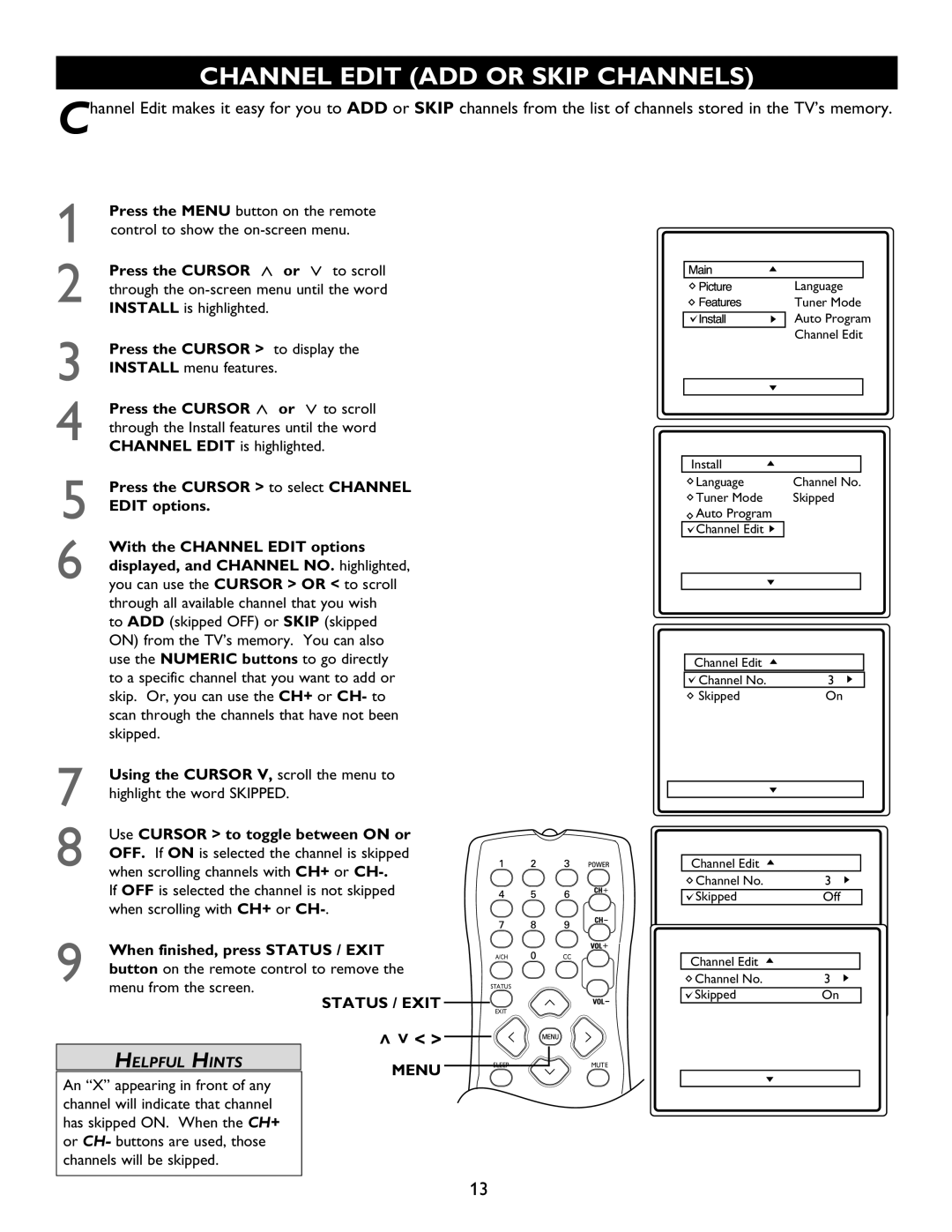CHANNEL EDIT (ADD OR SKIP CHANNELS)
Channel Edit makes it easy for you to ADD or SKIP channels from the list of channels stored in the TV’s memory.
1
2
3
4
5
6
Press the MENU button on the remote control to show the
Press the CURSOR < or > to scro ll through the
Press the CURSO R > to display the INSTALL menu features.
Press the CURSOR < or > to scroll through the Install features unti l the word CHANNEL EDIT is highlighted.
Press the CURSOR > to select CHANNEL
EDIT options
With the CHANNEL EDIT options
displayed, and CHANNEL NO. highlighted, you can use the CURSOR > OR < to scroll th rough all available channel that you wish
to ADD (skipped OFF) or SKIP (skipped ON) from the TV’s memory. You can also use the NUMERIC buttons to go directly to a specific channel that you want to add or skip. Or, you can use the CH+ or CH- to scan through the channels that have not been
skipped.
Language
Tuner Mode
Auto Program
Channel Edit
Install |
|
Language | Channel No. |
Tuner Mode | Skipped |
Auto Program |
|
Channel Edit |
|
Channel Edit |
|
Channel No. | 3 |
Skipped | On |
7Using the CURSOR V, scroll the menu to highlight the word SKIPPED.
8Use CURSOR > to toggle between ON or OFF. If ON is selected the channel is s kipped when scrolling channels with CH + or CH-
If OFF is selected the channel is not skipped when scrolling with CH+ or CH-
9When finished, press STATUS / EXIT button on the remote control to remove the menu from the screen.
STATUS / E XIT
HELPFUL HINTS | >>< > | |
MENU | ||
|
An “X” appearing in front of any channel will indicate that channel has skipped ON. When the CH+ or CH- buttons are used, those channels will be skipped.
A/CHCC
STATUS
EXIT
SLEEP | MUTE |
Channel Edit |
|
Channel No. | 3 |
Skipped | Off |
Channel Edit |
|
Channel No. | 3 |
Skipped | On |
13