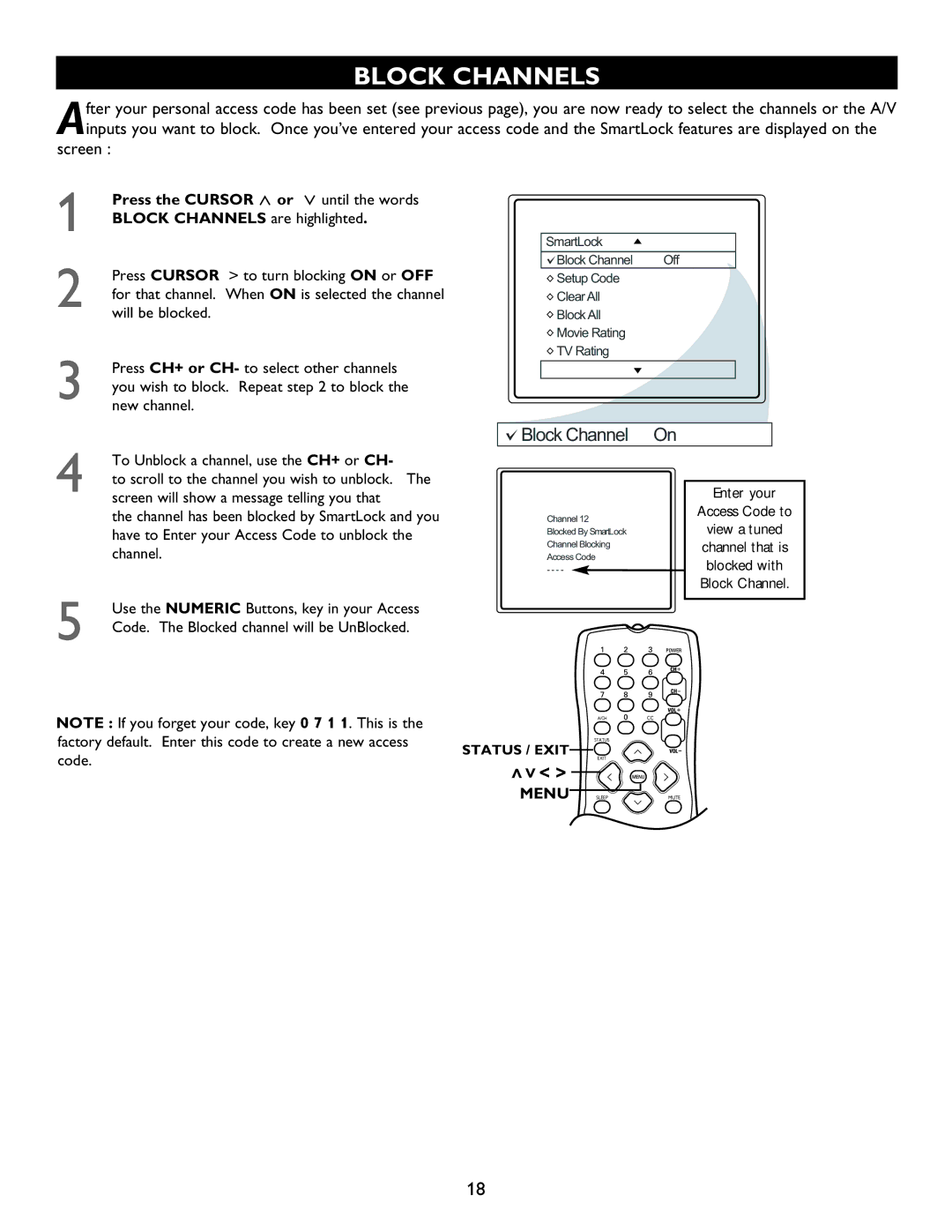BLOCK CHANNELS
After your personal access code has been set (see previous page), you are now ready to select the channels or the A/V inputs you want to block. Once you’ve entered your access code and the SmartLock features are displayed on the
screen :
1
2
3
4
5
Press the CURSOR < or > until the words BLOCK CHANNELS are highlighted.
Press CURSOR > to turn blocking ON or OFF for that channel. When ON is selected the channel will be blocked.
Press CH+ or CH- to select other channels you wish to block Repeat step 2 to block the new channel.
To Unblock a channel, use the CH+ or CH-
to scroll to the channel you wish to unblock. The screen will show a message telling you that
the channel has been blocked by SmartLock and you have to Enter your Access Code to unblock the channel
Use the NUMERIC Buttons, key in your Access Code. The Blocked channel will be UnBlocked.
Setup Code | Channel |
Clear All | Activate |
Block All | Display |
Movie Rating |
|
TV Rating |
|
| Enter your | |
Channel 12 | Access Code to | |
view a tuned | ||
Blocked By SmartLock | ||
Channel Blocking | channel that is | |
Access Code | blocked with | |
- - - - | ||
| Block Channel. |
NOTE : If you forget your code, key 0 7 1 1 . This is the factory default. Enter this code to create a new access code.
A/CH | CC |
STATUS |
|
STATUS / EXIT |
|
EXIT |
|
>>< > |
|
MENU SLEEP | MUTE |
18