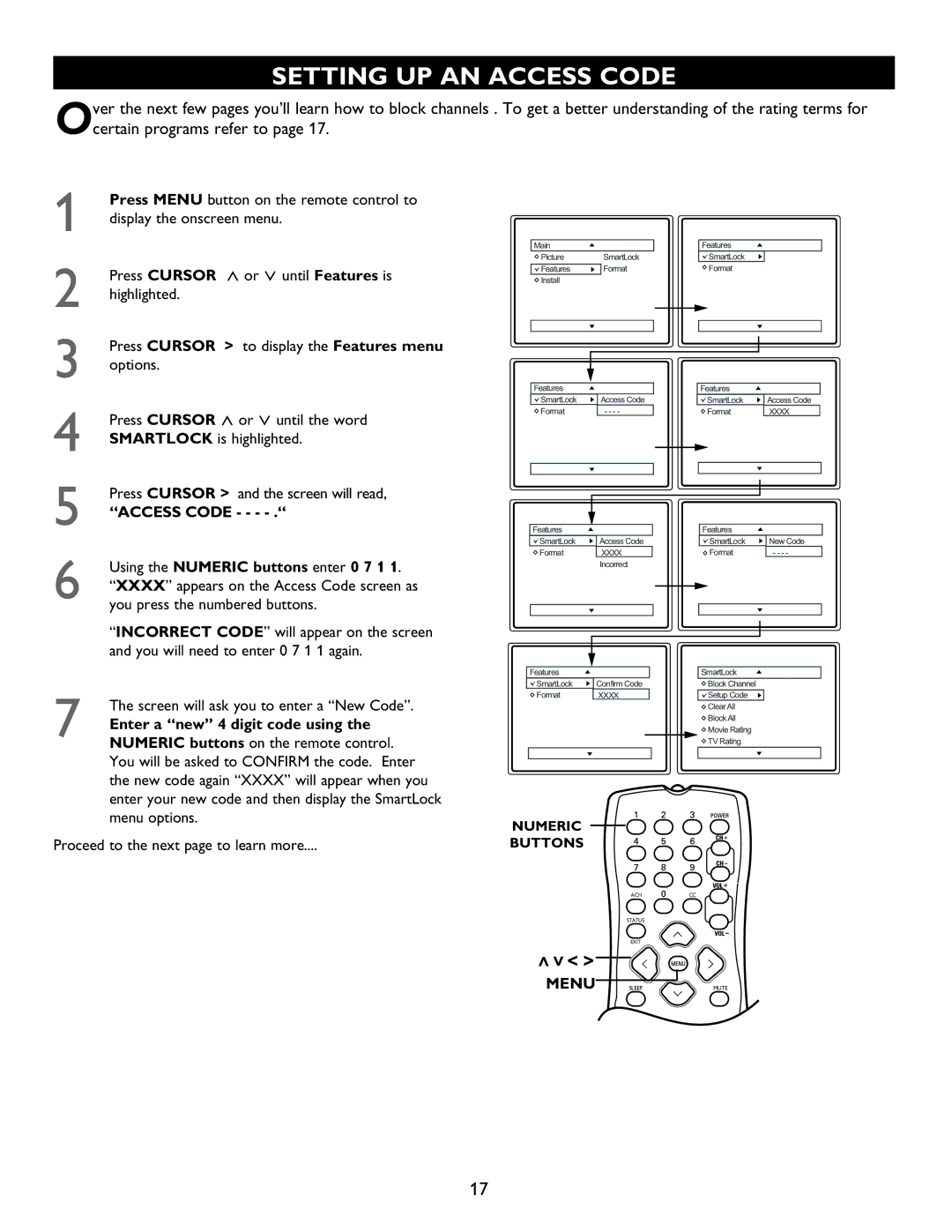SETTING UP AN ACCESS CODE
Over the next few pages you’ll learn how to block channels . To get a better understanding of the rating terms for certain programs refer to page 17.
1Press MENU button on the remote control to display the onscreen menu.
2Press CURSOR < or > until Features is highlighted.
3Press CURSOR > to display the Features menu options
4Press CURSOR < or > until the word SMARTLOCK is highlighted
5Press CURSOR > and the screen will read
“ACCESS CODE - - - - .“
6Using the NUMERIC buttons enter 0 7 1 1
“XXXX” appears on the Access Code screen as you press the numbered buttons.
“INCORRECT CODE” will appear on the screen and you will need to enter 0 7 1 1 again.
7The screen will ask you to enter a “New Code”
Enter a “new” 4 digit code using the NUMERIC buttons on the remote control You will be asked to CONFIRM the code. Enter the new code again “XXXX” will appear when you enter your new code and then display the SmartLock menu options.
Proceed to the next page to learn more....
Picture | SmartLock | SmartLock | Timer |
Features | Format |
| Start Time |
Install |
|
| Stop Time |
|
|
| Channel |
|
|
| Activate |
|
|
| Display |
Features |
|
SmartLock | Access Code |
Format |
|
Features |
| Features |
|
SmartLock | Access Code | SmartLock | New Code |
Format |
| Format |
|
| Incorrect |
|
|
Features | SmartLock |
|
SmartLock | Confirm Code |
|
Format | Setup Code | OffStop Time |
|
| Channel |
| Block All | Activate |
| Movie Rating | Display |
| TV Rating |
|
NUMERIC
BUTTONS
A/CH | CC |
STATUS |
|
EXIT |
|
>>< > |
|
MENU SLEEP | MUTE |
17