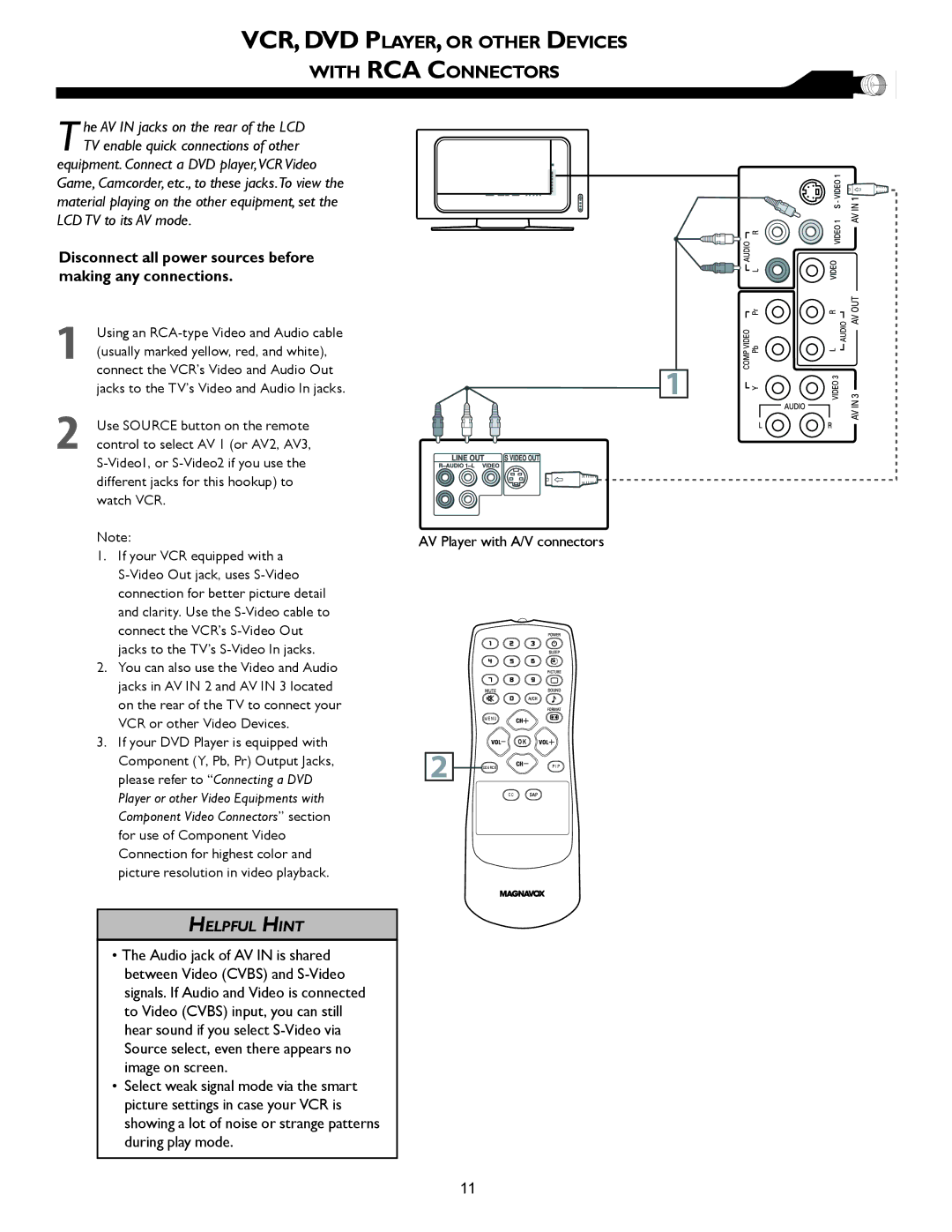VCR, DVD PLAYER, OR OTHER DEVICES
WITH RCA CONNECTORS
T he AV IN jacks on the rear of the LCD TV enable quick connections of other
equipment. Connect a DVD player,VCR Video Game, Camcorder, etc., to these jacks.To view the material playing on the other equipment, set the LCD TV to its AV mode.
Disconnect all power sources before making any connections.
1Using an
2Use SOURCE button on the remote control to select AV 1 (or AV2, AV3,
Note:
1.If your VCR equipped with a
2.You can also use the Video and Audio jacks in AV IN 2 and AV IN 3 located on the rear of the TV to connect your VCR or other Video Devices.
3.If your DVD Player is equipped with Component (Y, Pb, Pr) Output Jacks, please refer to “Connecting a DVD Player or other Video Equipments with Component Video Connectors” section for use of Component Video Connection for highest color and picture resolution in video playback.
1
AV Player with A/V connectors
M E N U
|
| OK |
2 | SOURCE | P I P |
C C
HELPFUL HINT
•The Audio jack of AV IN is shared between Video (CVBS) and
•Select weak signal mode via the smart picture settings in case your VCR is showing a lot of noise or strange patterns during play mode.
11