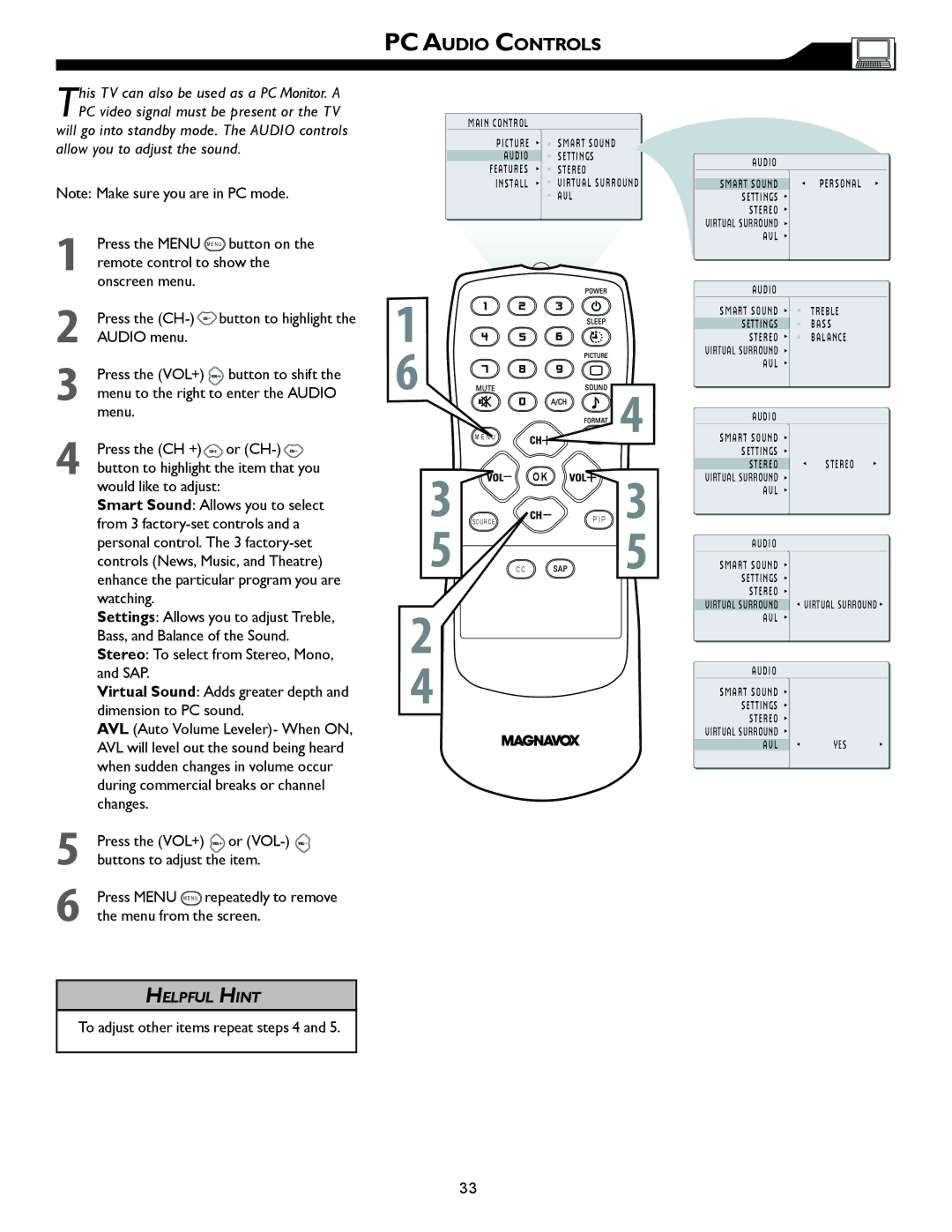This TV can also be used as a PC Monitor. A PC video signal must be present or the TV
will go into standby mode. The AUDIO controls allow you to adjust the sound.
Note: Make sure you are in PC mode.
1Press the MENU M E N U button on the remote control to show the onscreen menu.
2Press the ![]() button to highlight the AUDIO menu.
button to highlight the AUDIO menu.
3Press the (VOL+) ![]() button to shift the menu to the right to enter the AUDIO menu.
button to shift the menu to the right to enter the AUDIO menu.
4Press the (CH +)![]() or
or ![]() button to highlight the item that you would like to adjust:
button to highlight the item that you would like to adjust:
Smart Sound: Allows you to select from 3
Settings: Allows you to adjust Treble, Bass, and Balance of the Sound. Stereo: To select from Stereo, Mono, and SAP.
Virtual Sound: Adds greater depth and dimension to PC sound.
AVL (Auto Volume Leveler)- When ON, AVL will level out the sound being heard when sudden changes in volume occur during commercial breaks or channel changes.
5Press the (VOL+) ![]()
![]() or
or
6Press MENU M E N U repeatedly to remove the menu from the screen.
HELPFUL HINT
To adjust other items repeat steps 4 and 5.
PC AUDIO CONTROLS
MAIN CONTROL
PICTURE | SMART SOUND |
AUDIO | SETTINGS |
FEATURES | STEREO |
INSTALL | VIRTUAL SURROUND |
| AVL |
1 |
|
|
|
6 |
|
| 4 |
| M E U |
| |
3 |
| OK | 3 |
SOURCE | P I P | ||
5 | C C |
| 5 |
2
4
AUDIO
SMART SOUND | PERSONAL |
SETTINGS |
|
STEREO |
|
VIRTUAL SURROUND |
|
AVL |
|
AUDIO
SMART SOUND ![]()
![]() TREBLE
TREBLE
SETTINGS ![]() BASS
BASS
STEREO ![]()
![]() BALANCE VIRTUAL SURROUND
BALANCE VIRTUAL SURROUND ![]()
AVL
AUDIO
SMART SOUND SETTINGS
STEREO ![]() STEREO VIRTUAL SURROUND
STEREO VIRTUAL SURROUND ![]()
AVL
AUDIO
SMART SOUND
SETTINGS
STEREO
VIRTUAL SURROUND | VIRTUAL SURROUND |
AVL
AUDIO
SMART SOUND SETTINGS STEREO
VIRTUAL SURROUND
AVL ![]() YES
YES
33