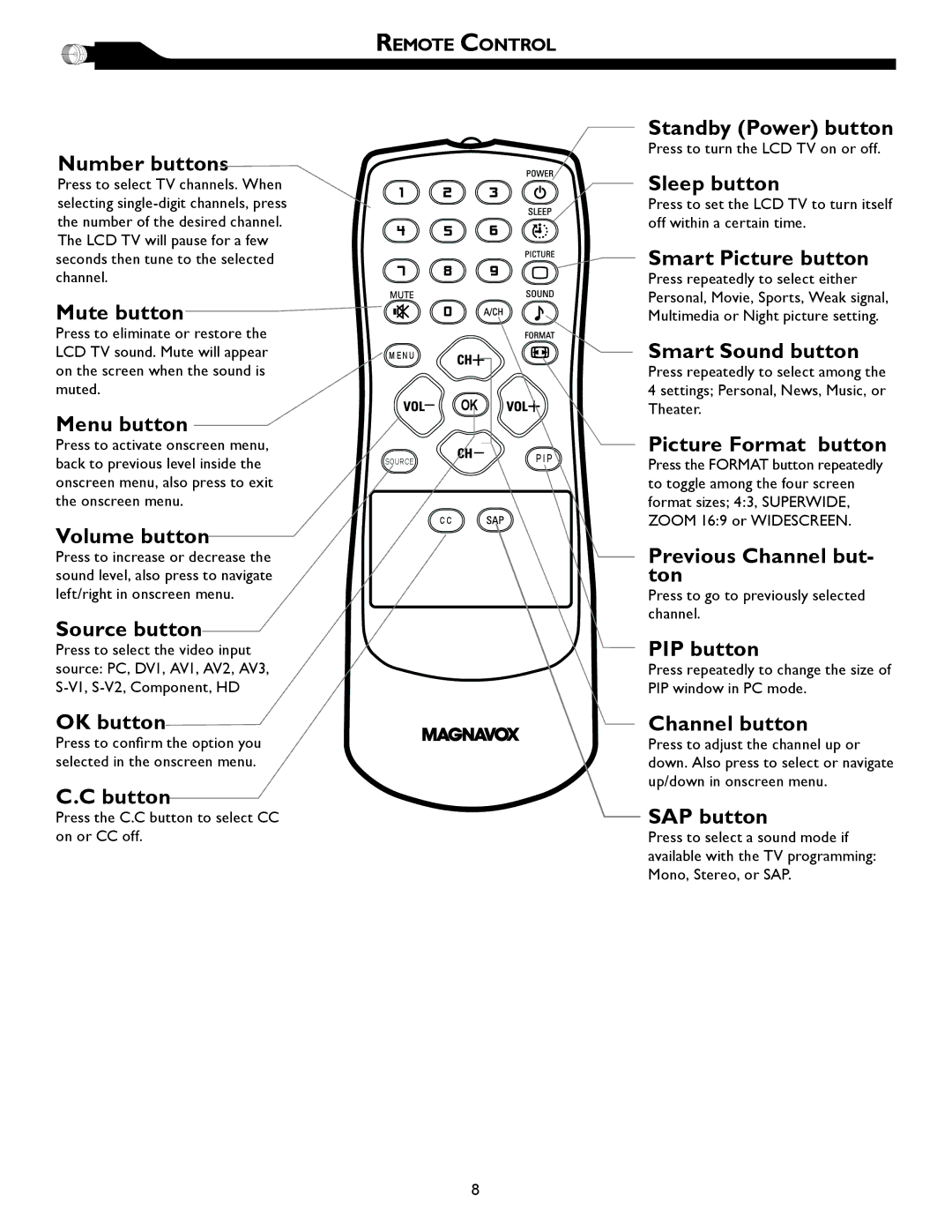REMOTE CONTROL
Number buttons
Press to select TV channels. When selecting
Mute button
Press to eliminate or restore the
LCD TV sound. Mute will appearM E N U on the screen when the sound is
muted.
Menu button |
| OK |
|
| |
Press to activate onscreen menu, |
| P I P |
back to previous level inside the | SOURCE | |
onscreen menu, also press to exit |
|
|
the onscreen menu. |
|
|
Volume button |
| C C |
|
|
Press to increase or decrease the sound level, also press to navigate left/right in onscreen menu.
Source button
Press to select the video input source: PC, DV1, AV1, AV2, AV3,
OK button
Press to confirm the option you selected in the onscreen menu.
C.C button
Press the C.C button to select CC on or CC off.
Standby (Power) button
Press to turn the LCD TV on or off.
Sleep button
Press to set the LCD TV to turn itself off within a certain time.
Smart Picture button
Press repeatedly to select either Personal, Movie, Sports, Weak signal, Multimedia or Night picture setting.
Smart Sound button
Press repeatedly to select among the 4 settings; Personal, News, Music, or Theater.
Picture Format button
Press the FORMAT button repeatedly to toggle among the four screen format sizes; 4:3, SUPERWIDE, ZOOM 16:9 or WIDESCREEN.
Previous Channel but- ton
Press to go to previously selected channel.
PIP button
Press repeatedly to change the size of PIP window in PC mode.
Channel button
Press to adjust the channel up or down. Also press to select or navigate up/down in onscreen menu.
SAP button
Press to select a sound mode if available with the TV programming: Mono, Stereo, or SAP.
8