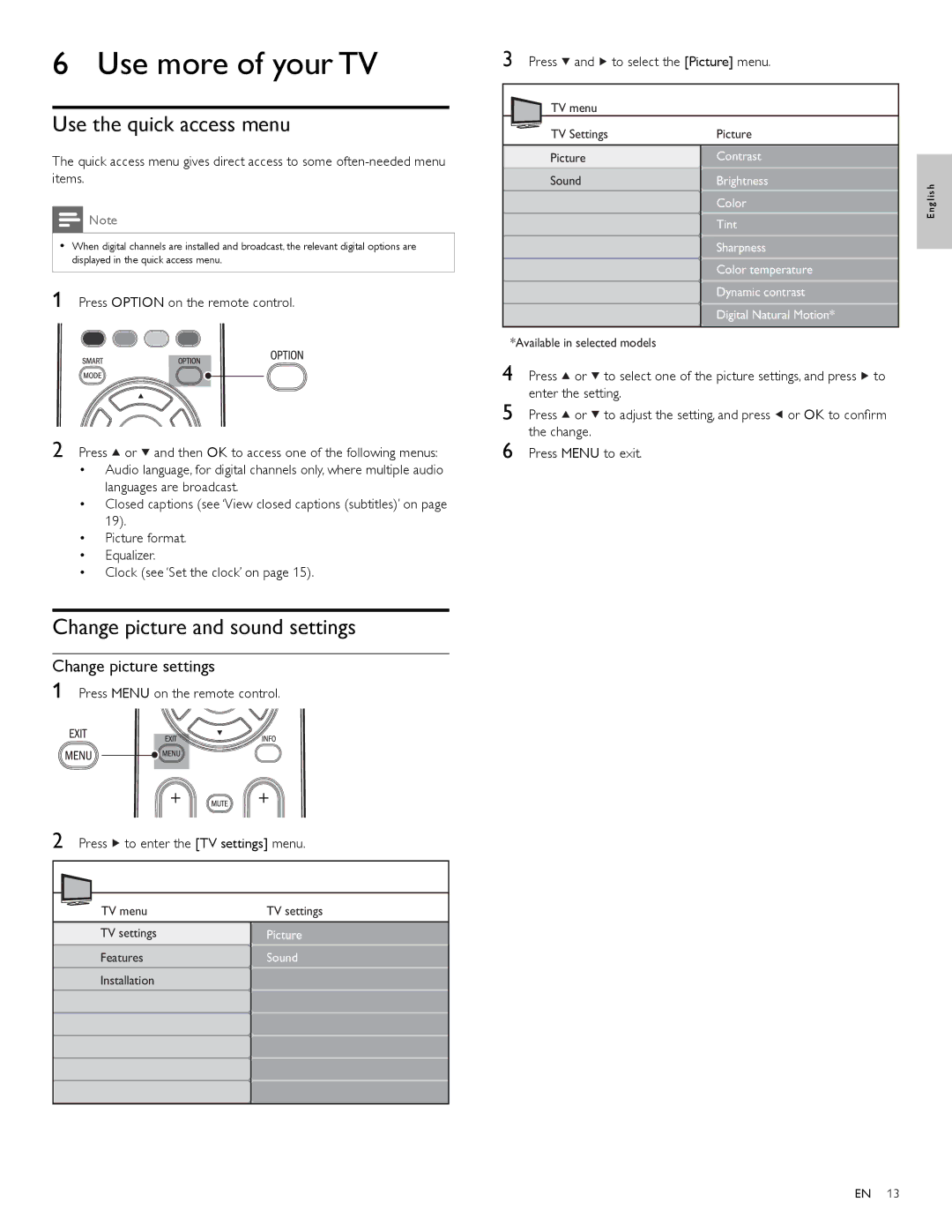6 Use more of your TV
Use the quick access menu
The quick access menu gives direct access to some
![]() Note
Note
•When digital channels are installed and broadcast, the relevant digital options are displayed in the quick access menu.
1 Press OPTION on the remote control.
2 Press ![]() or
or ![]() and then OK to access one of the following menus:
and then OK to access one of the following menus:
•Audio language, for digital channels only, where multiple audio languages are broadcast.
•Closed captions (see ‘View closed captions (subtitles)’ on page 19).
•Picture format.
•Equalizer.
•Clock (see ‘Set the clock’ on page 15).
3 | Press | and | to select the [Picture] menu. |
|
| TV menu |
|
| |
| TV Settings | Picture |
| |
| Picture | Contrast |
| |
| Sound | Brightness | g l i s h | |
|
|
| Color | |
|
|
| E n | |
|
|
| Tint | |
|
|
|
| |
|
|
| Sharpness |
|
|
|
| Color temperature |
|
|
|
| Dynamic contrast |
|
|
|
| Digital Natural Motion* |
|
*Available in selected models
4 Press ![]() or
or ![]() to select one of the picture settings, and press
to select one of the picture settings, and press ![]() to enter the setting.
to enter the setting.
5 Press ![]() or
or ![]() to adjust the setting, and press
to adjust the setting, and press ![]() or OK to confirm the change.
or OK to confirm the change.
6 Press MENU to exit.
Change picture and sound settings
Change picture settings
1 Press MENU on the remote control.
2 | Press | to enter the [TV settings] menu. | |
| TV menu | TV settings | |
| TV settings | Picture | |
| Features | Sound | |
| Installation |
| |
EN 13