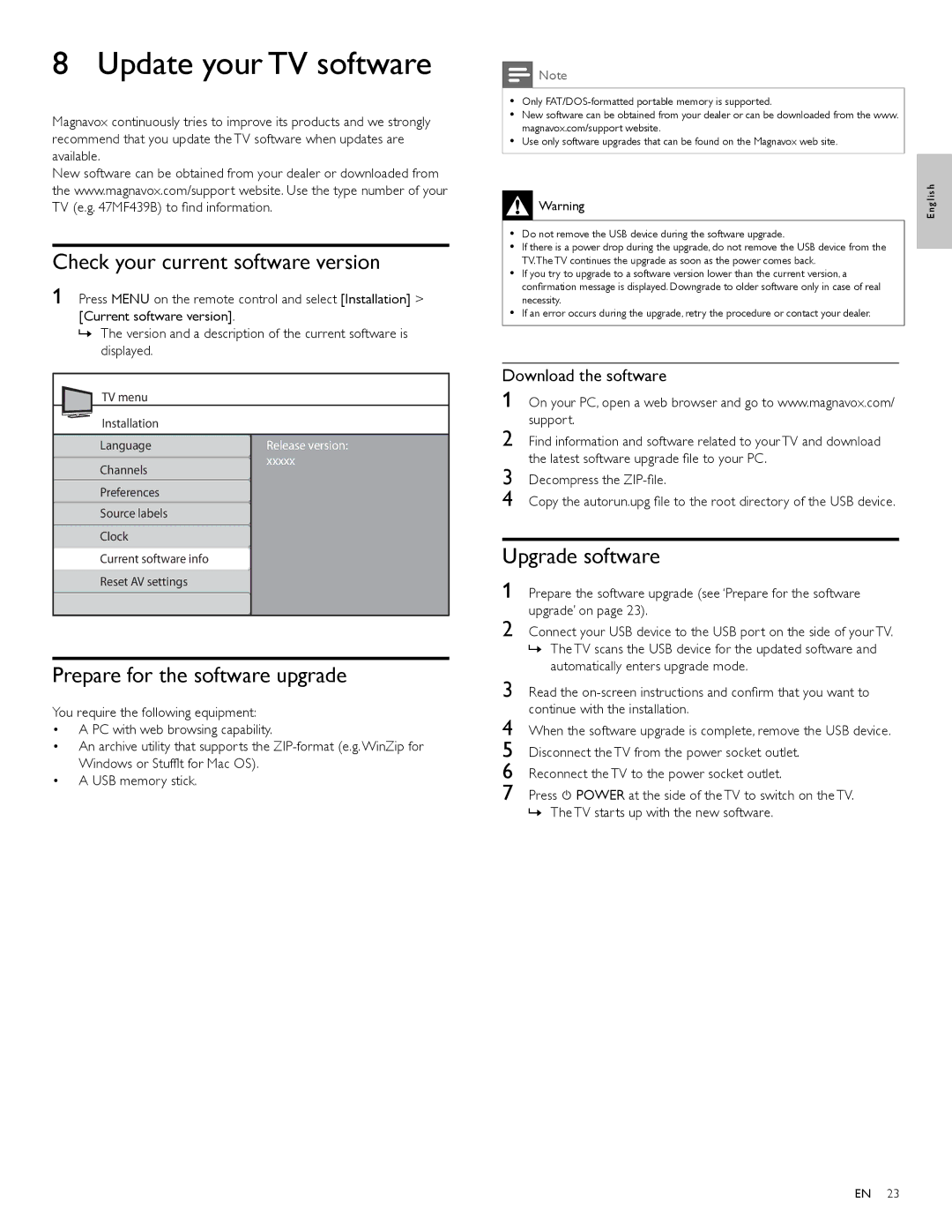8 Update your TV software
Magnavox continuously tries to improve its products and we strongly recommend that you update the TV software when updates are available.
New software can be obtained from your dealer or downloaded from the www.magnavox.com/support website. Use the type number of your TV (e.g. 47MF439B) to find information.
Check your current software version
1 Press MENU on the remote control and select [Installation] > [Current software version].
»The version and a description of the current software is displayed.
TV menu
Installation
Language | Release version: |
Channels | xxxxx |
|
Preferences
Source labels
Clock
Current software info
Reset AV settings
Prepare for the software upgrade
You require the following equipment:
•A PC with web browsing capability.
•An archive utility that supports the
•A USB memory stick.
![]() Note
Note
•Only
•New software can be obtained from your dealer or can be downloaded from the www. magnavox.com/support website.
•Use only software upgrades that can be found on the Magnavox web site.
![]() Warning
Warning
•Do not remove the USB device during the software upgrade.
•If there is a power drop during the upgrade, do not remove the USB device from the TV.The TV continues the upgrade as soon as the power comes back.
•If you try to upgrade to a software version lower than the current version, a
confirmation message is displayed. Downgrade to older software only in case of real necessity.
•If an error occurs during the upgrade, retry the procedure or contact your dealer.
Download the software
1 On your PC, open a web browser and go to www.magnavox.com/ support.
2 Find information and software related to your TV and download the latest software upgrade file to your PC.
3 Decompress the
4 Copy the autorun.upg file to the root directory of the USB device.
Upgrade software
1 Prepare the software upgrade (see ‘Prepare for the software upgrade’ on page 23).
2 Connect your USB device to the USB port on the side of your TV.
»The TV scans the USB device for the updated software and automatically enters upgrade mode.
3 Read the
4 When the software upgrade is complete, remove the USB device. 5 Disconnect the TV from the power socket outlet.
6 Reconnect the TV to the power socket outlet.
7 Press ![]() POWER at the side of the TV to switch on the TV. » The TV starts up with the new software.
POWER at the side of the TV to switch on the TV. » The TV starts up with the new software.
E n g l i s h
EN 23