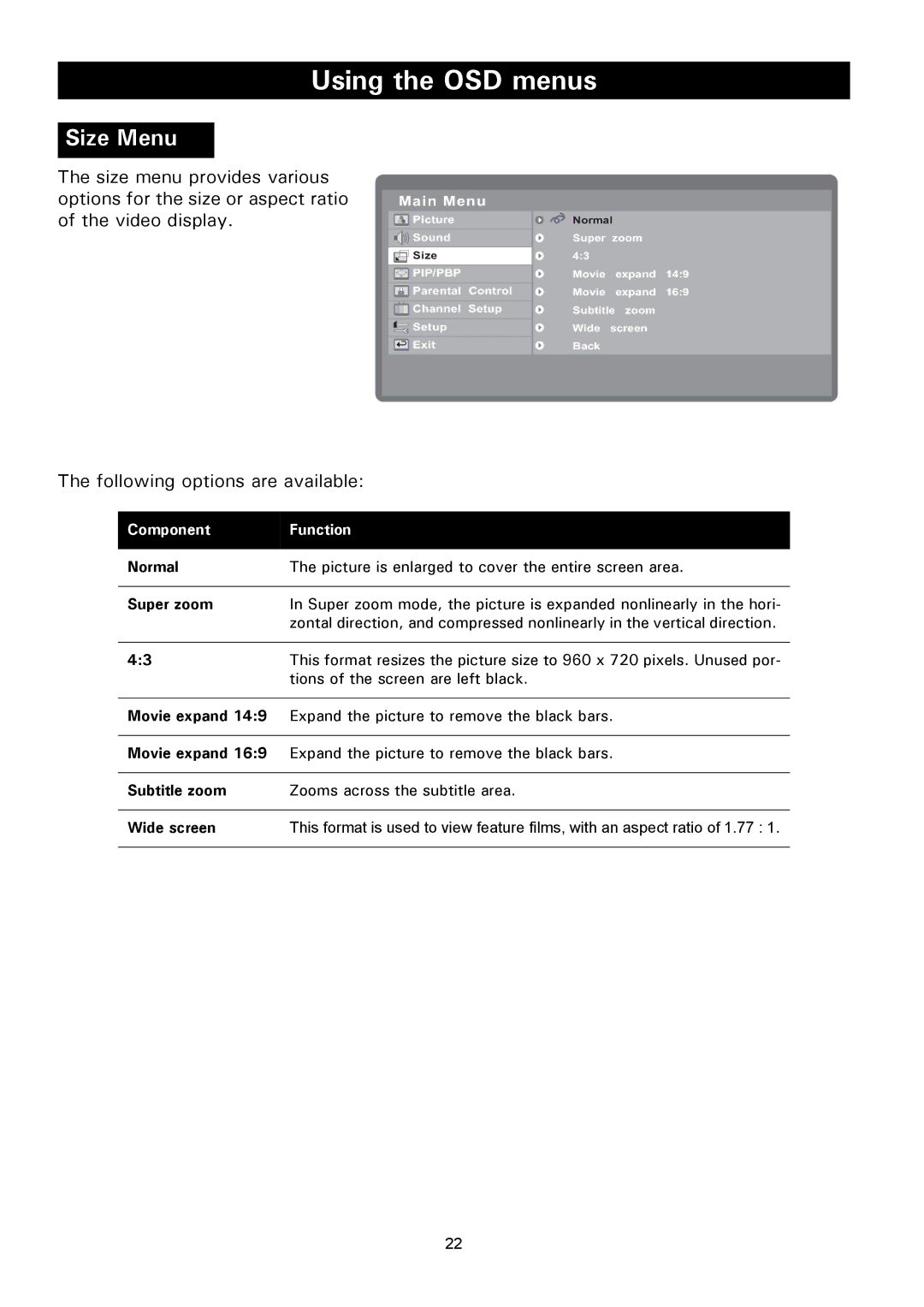Using the OSD menus
Size Menu
The size menu provides various options for the size or aspect ratio of the video display.
Main Menu
| Picture |
| Normal |
|
|
| Sound |
| Super zoom |
| |
| Size |
| 4:3 |
|
|
|
|
|
| ||
|
|
|
|
|
|
| PIP/PBP |
| Movie | expand | 14:9 |
| Parental Control |
| Movie | expand | 16:9 |
| Channel Setup |
| Subtitle | zoom |
|
|
|
| |||
| Setup |
| Wide screen |
| |
| Exit |
| Back |
|
|
|
|
|
|
|
|
The following options are available:
Component | Function |
|
|
Normal | The picture is enlarged to cover the entire screen area. |
|
|
Super zoom | In Super zoom mode, the picture is expanded nonlinearly in the hori- |
| zontal direction, and compressed nonlinearly in the vertical direction. |
|
|
4:3 | This format resizes the picture size to 960 x 720 pixels. Unused por- |
| tions of the screen are left black. |
Movie expand 14:9 Expand the picture to remove the black bars.
Movie expand 16:9 Expand the picture to remove the black bars.
Subtitle zoom | Zooms across the subtitle area. |
|
|
Wide screen | This format is used to view feature films, with an aspect ratio of 1.77 : 1. |
|
|
22