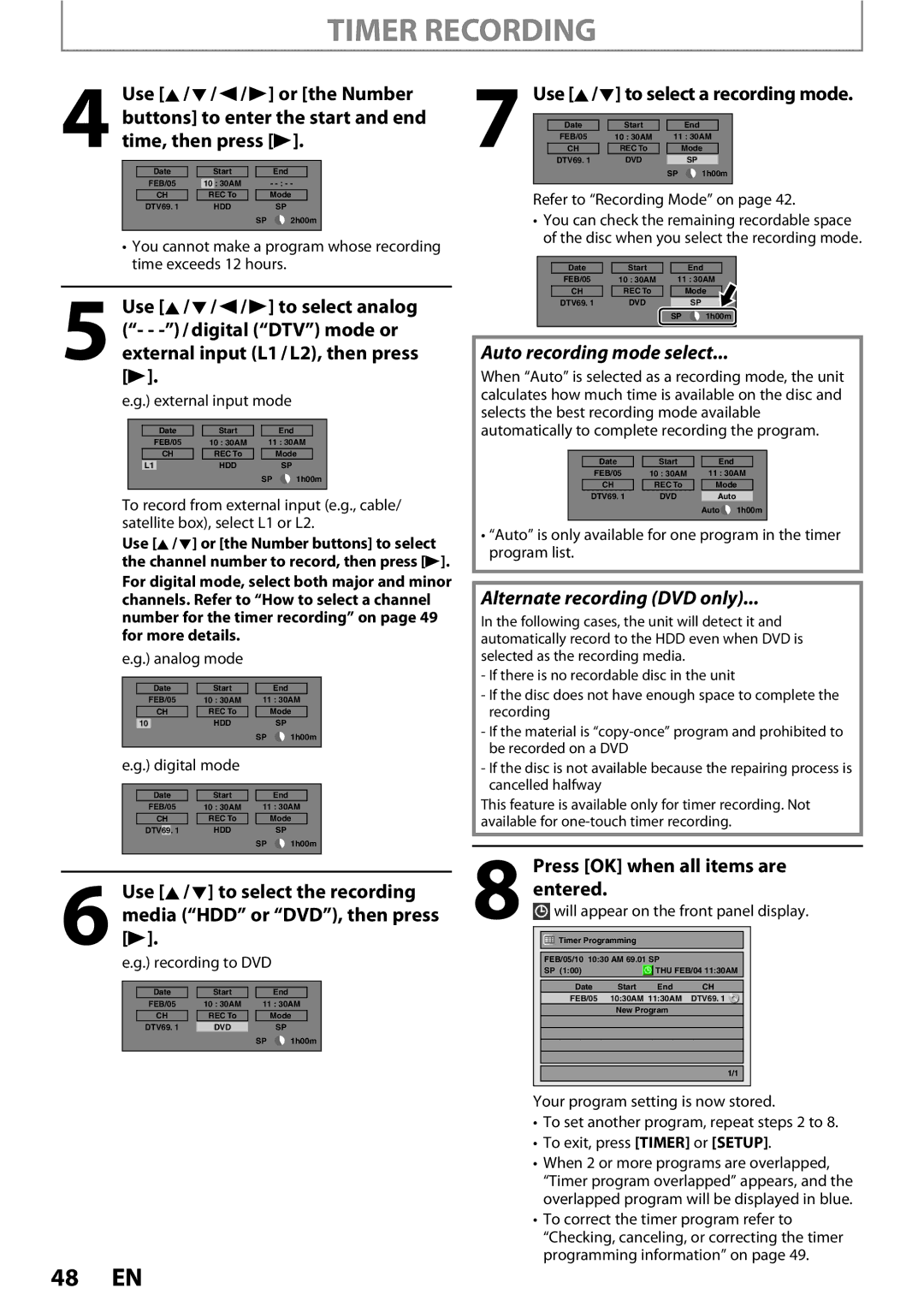MDR513H / F7
Safety Information
Symbol for Class ll Double Insulation
Safety Information
Avoid a place with drastic temperature changes
To Avoid the Hazards of Electrical Shock and Fire
Location and Handling
Supplied Accessories
Maintenance Servicing
Cleaning the cabinet
Cleaning discs
Trademark Information
Dolby Digital Stereo Creator
Contents
Contents
Features
Recording
Dubbing
Playback
Features
Editing
Compatibility
Others
Functional Overview
Front Panel 14 13
Functional Overview
Rear Panel
Remote Control
Installing the Batteries in the Remote Control
Using a Remote Control
Open the cover Insert batteries
Confirm button Analog mode
Digital mode
Setup button
REC Mode button
Front Panel Display
Display Message
Title/track/file and chapter mark
Current status of the unit
Connection
Antenna Connection Required
Overview
Quality
Connecting to a TV Using Audio / Video Jacks
Connection
Connecting to a TV Using the S-Video Out Jack
Connecting to a TV Using Component Video Out Jacks
Connections
Connecting to a TV with an Hdmi Compatible Port
Hdmi Mode and Actual Output Signals
Copyright protection system
Connecting to a Cable / Satellite Box
Connections Basic Setup
With this setup
Connecting to a TV without Audio / Video Jacks
Antenna Rear of this unit
Digital Audio Connection
Actual Output
Proceed to in Initial Setting on
Before YOU Start
Finding the Viewing Channel on Your TV
Turn on your TV
Before YOU Start
Guide to On-Screen Display / Menu
Title Name Information
File Name Information
First, track name will be displayed
Main Menu
Erase Disc DVD+RW/DVD-RW only
Make Edits Compatible DVD+RW only
Allows you to memorize the editing status on
Disc Edit menu DVD-RW
Switching HDD / DVD Mode
How to Insert a Disc
Press HDD to activate the HDD component
Align the disc to the disc tray guide
Initial Setting
Antenna
Cable Analog
Cable Analog / Digital
Channel Setting
Auto Channel Scan
Channel Setting
Use K/ L to select Manual Channel Preset, then press OK
Adding / Deleting Channels
Use K/ L to select Channel, then press OK
Press Setup to exit
Select the channel number to add or delete
Use K/ L to select Add or Delete, then press OK
Select the channel number to delete
Setting the Clock
Auto Clock Setting
Setting the Clock
Time adjustment for each time zone
Use K/ L to select Manual, then Press OK
Manual Clock Setting
Use K/ L to select Clock Setting, then press OK
Daylight Saving Time
Use K/ L to select Clock, then press OK
Tuner Settings
Switching Analog Mode Digital Mode
Channel Selection
Tuner Settings
Selecting TV Audio
Press Audio to cycle through available audio languages
Selecting TV Audio cont’d
Stereo
SAP secondary audio program
DTV Closed Caption
Use K/ L to select Display, then press OK
Use K/ L to select User Setting, then press OK.CC Style
Closed Caption Style
Font Size
Font Style
Edge Type
Edge Color
Information on Recording
Recordable Discs
Unrecordable Discs
LogosAttributes
Recording Mode
Information on Recording
About HDD
Setting for Auto Chapter
Before Recording
Make Recording Compatible
Recording the DTV Closed Caption
Channel Press DTV/TV to select analog TV or
Desired channel to record
Follow the steps to record TV programs
It may take a while to load Disc
Press REC to start recording
Press Stop C to stop recording
DVD
This is a simple way to set the recording time in blocks
Recording the Contents of the Autostart Recording
Autostart Recording
Press Stop C twice to stop
Recording
Timer Recording
Press Timer Use K/ L to select New Program, then press OK
Use K/ L to enter the date, then
Press B
Timer Recording
Press OK when all items are entered
To stop the timer recording in progress
How to select a channel number for the timer recording
Press Timer Check the information
Recording Playback
Hints for Timer Recording
Priority of Overlapped Settings
Special Recording
Overwriting from the Beginning
Title
Overwriting in the Middle of the Title
Special Recording
Hints for Overwriting
Overwrite recording a Existing title B After overwriting
Overwrite recording a Existing title B Existing title C
Recording Mode for Dubbing
Dubbing
Information on Dubbing
Guide to Dubbing Menu Display
Settings for an External Device
Dubbing
Use K/ L to select Video Input, then press OK
External device
Recording from an External Device
Recording audio mode
Indicator of dubbing function
Information on DV Dubbing
Guide to DV and On-Screen Display
Press REC Mode repeatedly to
DVC to HDD / DVD Dubbing
Use Source or Channel / to select L3DV-IN
Press Display
58 EN
Selected Title Dubbing
Use K/ L to select HDD DVD, then press OK
Use K/ L to select DVD HDD, then press OK
Use K/ L to select Add, then press
Use K/ L to select Yes, then press
To delete a title
To move a title
To stop the dubbing in progress
One Title Dubbing HDD to DVD only
Protecting a Disc
Use K/ L to select Yes, then press OK
ON, then press OK. e.g. DVD+RW
Disc is now protected
Finalizing a Disc
Finalizing is completed
Playing the Discs on Other DVD Players
Auto Finalizing
Information on Playback
Playable Discs and Files
Color Systems
Region Codes
Disc Playback Mode menu will appear
Information on Playback
PBC playback control for Video CD
Hint for HDD / DVD Playback
Insert a disc refer to page 27 on how to insert a disc
Basic Playback
Direct Playback
Press Play B to start playback
Basic Playback
Playback from the Title List
Title, then press OK
HDD title list
Temporarily
Use K/ L to select Play for DVD
Or select Resume Playback or Play
Press Stop C once to stop playback
When selecting track/file
When selecting the folder Not available for audio CD
Playing Back an Audio CD and a CD-RW/-R with MP3/JPEG Files
Hints for audio CD tracks and MP3 / Jpeg files
Using the Title / Disc Menu
Pause
1Press Title
Press Stop C to stop playback
Special Playback
Resume Playback
Variable Skip / Variable Replay
Fast Forward / Fast Reverse Playback
Special Playback
Step by Step Playback
Slow Forward / Slow Reverse Playback
Chasing Playback during Recording
Marker Setting
Zoom
During playback, press Display to bring up the display menu
Use / B to select to display the marker list
Repeat Playback
Random Playback
Slide Show
Program Playback
5Press Play B
To go back to the specific time
Using H / G
Using Display
Search
Title / Chapter Search
Search
Time Search
Audio CD
To move to the number next to , press B
Switching Subtitles
Switching Audio Soundtrack
For DVD-video Audio soundtrack will switch
Switching Virtual Surround System
Switching Camera Angles
Selecting the Format of Audio and Video
Reducing Block Noise
HDD mode
DVD mode
Information on Editing
Guide to a Title List
How to Access the Edit Menu
Information on Editing
Edit Menu
Putting name on disc
Editing
Deleting a Title
Press Title
Use K/ L to select Edit, then press
Editing
Confirmation message will appear
Yes, then press OK Title is now deleted
Deleting Selected Titles
Use K/ L to select Delete Multiple Titles, then press OK
Repeat until you select all the titles you want to delete
Press Clear
When you finish entering a title name, press OK
Putting Names on Titles
Guide to Edit Title Name
DVD
Chapter Marks Add
New chapter mark is now added
For DVD, the data will be written onto the disc momentarily
Chapter Marks Delete
To delete a chapter mark
You cannot delete the chapter mark
Submenu will appear
Chapter Marks Delete All
To delete all chapter marks
Data will be written onto the disc momentarily
Dividing a Title
You can divide one title into 2 new titles
Deleting a Scene of a Title
You can delete a specific part of a title
Use K/ L to select Yes then press OK
Use K/ L to select Delete then press OK
With Preview highlighted, press OK to preview the result
Selected scene is now deleted
Protecting a Title
Edit menu
Use K/ L to select Protect, then press OK
With OFF On selected, press
Hiding Chapters
Chapter is now hidden
Setting an Index Picture
New index picture is now set
When you finish entering a title name, press
Putting Name on Disc
You can put a name on the disc and change it from this menu
Press Stop C if you are playing back a disc
Contents of the disc is now deleted
Erasing Disc
You can erase all titles on a disc
Making Edits Compatible
Press Setup Use K/ L to select HDD Menu, then press OK
Deleting All Titles in HDD
List of Settings
Setup Items highlight is the default Contents
List of Settings
TV-PG TV-G TV-Y7
102 EN
Setups
Playback
Use K/ L to select Playback, then press OK
Use K/ L to select a desired item, then press OK
Setups
Parental Lock Default OFF DVD only
Playback cont’d
Yes
Audio Language Default Original DVD only
Disc Audio
Subtitle Language Default OFF DVD only
Angle Icon Default on DVD only
Still Mode Default Auto DVD only
Variable Skip / Replay
OSD Language Default English
Screen Saver Default 10 minutes
Display
Refer to 1 to 6 on pages 107-109 and set the selected item
FL Dimmer Default Bright
Display cont’d
Chip
Use the Number Buttons to enter new access password
Canadian French Rating
To set the rating
Video
Selected item
For 3 refer to
Progressive Scan Default OFF
TV Aspect Default 43 Letter Box
Video cont’d
When you finish with the setting, press Setup to exit
Format Default RGB
Hdmi Audio Default on
RGB Range Default Normal
Reset All
Select Yes again using K/ L , then press OK
Reset the setting to default
Your setting in recording will be initialized
Troubleshooting
Symptom Remedy
Repairing process MAY not work
Troubleshooting
Symptom
Your TV screen
Playback picture is distorted
Beginning
Remote control does not function
Service Center
Titles cannot be edited or deleted
Protection
118 EN
Language Code
Language Code
Glossary
Specifications
General
Recording
Tuner
Español
Discos Reproducibles
Disco Grabable
Disco no Grabable
Español
Conexión Básica
Cables suministrados
Conexión a un Televisor con un Puerto Compatible con Hdmi
Modo Hdmi y señales efectivas de salida
Pantalla del
Panel frontal
Presione STANDBY-ON y
Utilice K/ L para seleccionar su
Idioma deseado, y luego presione
OK para establecerlo
Presione Setup en el modo de detención
Utilice K/ L para seleccionar
Añadir, y luego presione OK
Copiado Básica
Reproducción Directa
Para iniciar una reproducción presione Play B
Consulte Resume Playback en la página
Tel
1VMN29193

![]() 1h00m
1h00m will appear on the front panel display.
will appear on the front panel display.![]()
![]() Timer Programming
Timer Programming