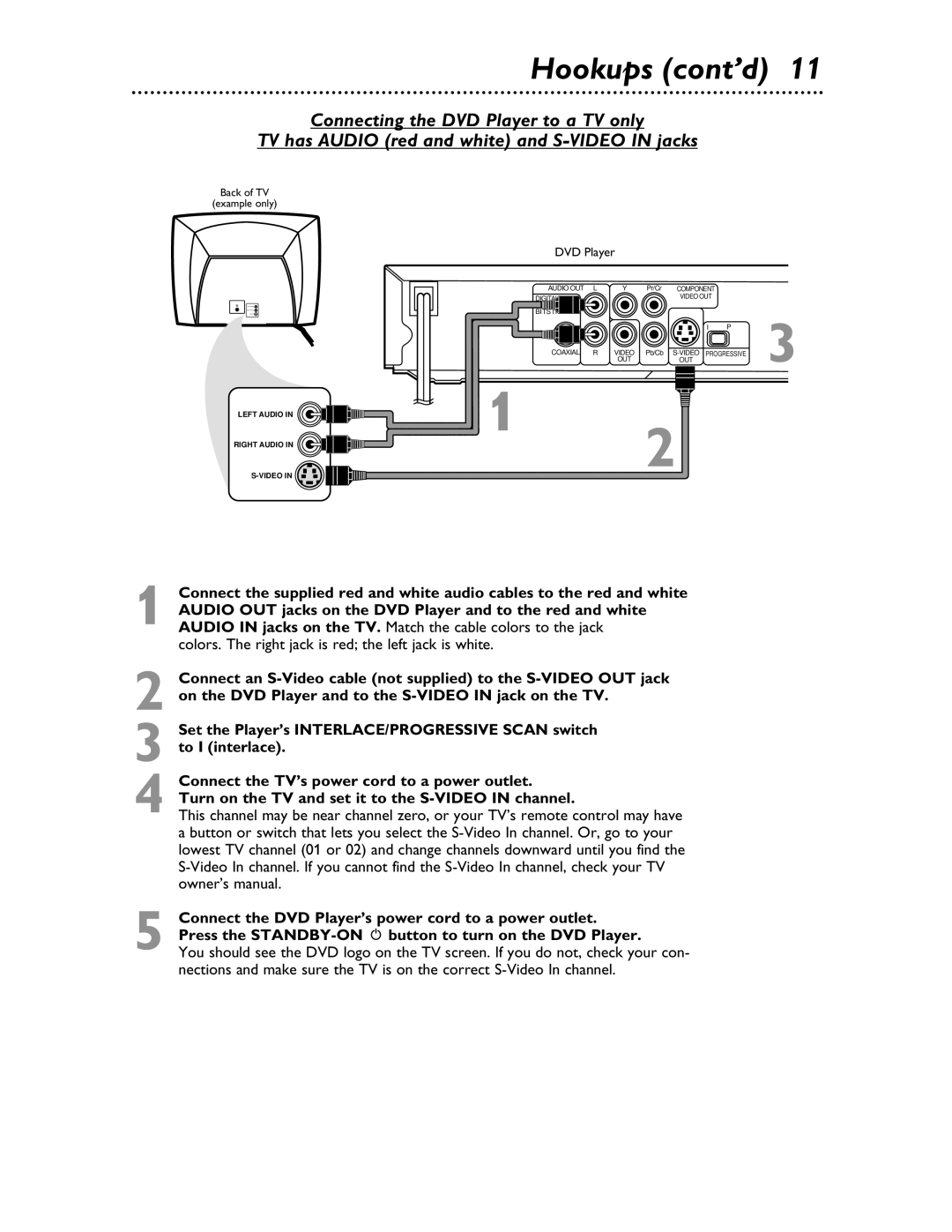Hookups (cont’d) 11
Connecting the DVD Player to a TV only
TV has AUDIO (red and white) and
Back of TV
(example only)
DVD Player |
|
|
|
| ||
AUDIO OUT | L | Y | Pr/Cr | COMPONENT |
|
|
|
|
|
| VIDEO OUT |
|
|
|
|
|
| I | P | 3 |
COAXIAL | R | VIDEO | Pb/Cb | |||
|
| OUT |
| OUT |
| |
|
|
|
|
| ||
LEFT AUDIO IN
RIGHT AUDIO IN
1
2
1 Connect the supplied red and white audio cables to the red and white AUDIO OUT jacks on the DVD Player and to the red and white AUDIO IN jacks on the TV. Match the cable colors to the jack
colors. The right jack is red; the left jack is white.
2 Connect an
3 Set the Player’s INTERLACE/PROGRESSIVE SCAN switch to I (interlace).
4 Connect the TV’s power cord to a power outlet. Turn on the TV and set it to the
This channel may be near channel zero, or your TV’s remote control may have a button or switch that lets you select the
5 Connect the DVD Player’s power cord to a power outlet. Press the
You should see the DVD logo on the TV screen. If you do not, check your con- nections and make sure the TV is on the correct