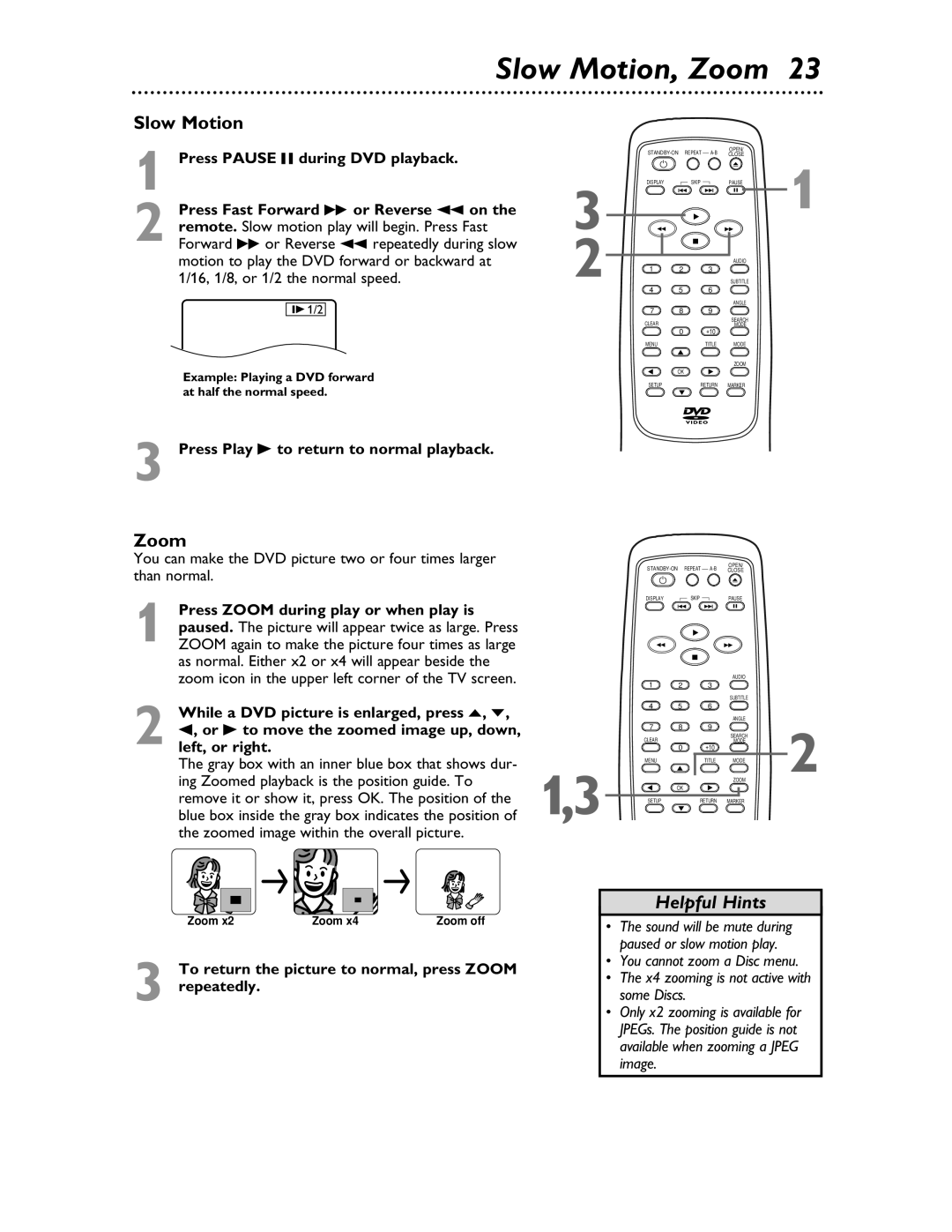Slow Motion, Zoom 23
Slow Motion
1 Press PAUSE F during DVD playback.
2 Press Fast Forward D or Reverse h on the remote. Slow motion play will begin. Press Fast Forward D or Reverse h repeatedly during slow motion to play the DVD forward or backward at 1/16, 1/8, or 1/2 the normal speed.
![]()
![]() 1/2
1/2
Example: Playing a DVD forward at half the normal speed.
3
2
REPEAT | OPEN/ |
| ||
CLOSE | 1 | |||
DISPLAY |
| SKIP | PAUSE | |
|
|
| AUDIO |
|
1 | 2 | 3 |
|
|
|
|
| SUBTITLE |
|
4 | 5 | 6 |
|
|
|
|
| ANGLE |
|
7 | 8 | 9 |
|
|
CLEAR |
|
| SEARCH |
|
0 | +10 | MODE |
| |
|
|
| ||
MENU |
| TITLE | MODE |
|
|
|
| ZOOM |
|
| OK |
|
|
|
SETUP |
| RETURN | MARKER |
|
3 Press Play B to return to normal playback.
Zoom
You can make the DVD picture two or four times larger than normal.
1 Press ZOOM during play or when play is paused. The picture will appear twice as large. Press ZOOM again to make the picture four times as large as normal. Either x2 or x4 will appear beside the zoom icon in the upper left corner of the TV screen.
2 While a DVD picture is enlarged, press o, p, s, or B to move the zoomed image up, down, left, or right.
The gray box with an inner blue box that shows dur- ing Zoomed playback is the position guide. To remove it or show it, press OK. The position of the blue box inside the gray box indicates the position of the zoomed image within the overall picture.
Zoom x2 | Zoom x4 | Zoom off |
3 To return the picture to normal, press ZOOM repeatedly.
OPEN/
DISPLAY |
| SKIP |
| PAUSE |
|
|
|
| AUDIO |
|
| 1 | 2 | 3 |
|
|
|
|
|
| SUBTITLE |
|
| 4 | 5 | 6 |
|
|
|
|
|
| ANGLE | 2 |
| 7 | 8 | 9 |
| |
| CLEAR |
|
| SEARCH | |
| 0 | +10 | MODE | ||
|
|
| |||
1,3 | MENU |
| TITLE | MODE | |
| OK |
| ZOOM | ||
|
|
|
| ||
SETUP |
| RETURN | MARKER |
|
Helpful Hints
•The sound will be mute during paused or slow motion play.
•You cannot zoom a Disc menu.
•The x4 zooming is not active with some Discs.
•Only x2 zooming is available for JPEGs. The position guide is not available when zooming a JPEG image.