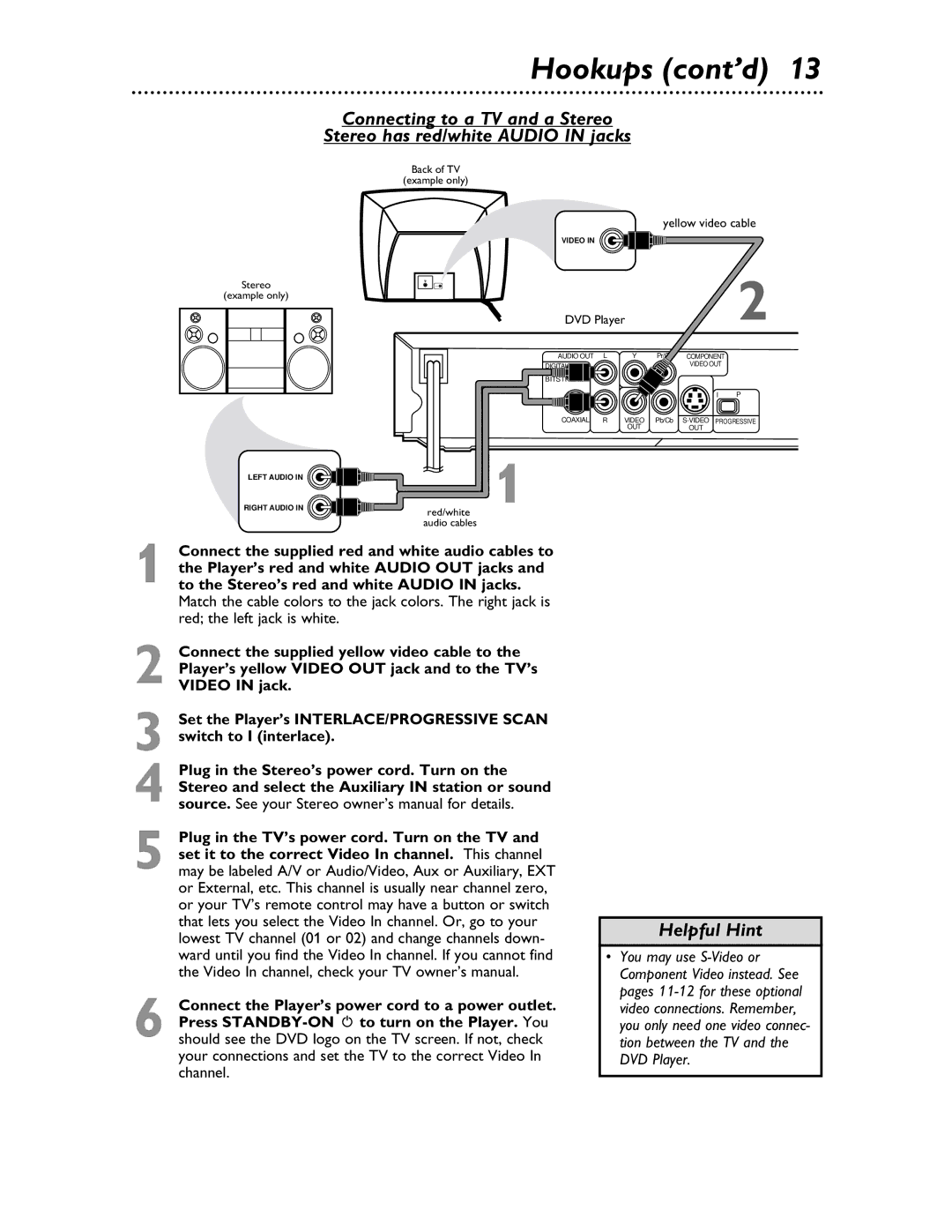Hookups (cont’d) 13
Connecting to a TV and a Stereo
Stereo has red/white AUDIO IN jacks
Stereo
(example only)
LEFT AUDIO IN
RIGHT AUDIO IN
Back of TV
(example only)
yellow video cable
VIDEO IN
DVD Player |
|
| 2 | ||
AUDIO OUT | L | Y | Pr/Cr | COMPONENT |
|
|
|
|
| VIDEO OUT |
|
|
|
|
| I | P |
COAXIAL | R | VIDEO | Pb/Cb | ||
|
| OUT |
| OUT |
|
1
red/white audio cables
1 Connect the supplied red and white audio cables to the Player’s red and white AUDIO OUT jacks and to the Stereo’s red and white AUDIO IN jacks. Match the cable colors to the jack colors. The right jack is red; the left jack is white.
2 Connect the supplied yellow video cable to the Player’s yellow VIDEO OUT jack and to the TV’s VIDEO IN jack.
3 Set the Player’s INTERLACE/PROGRESSIVE SCAN switch to I (interlace).
4 Plug in the Stereo’s power cord. Turn on the Stereo and select the Auxiliary IN station or sound source. See your Stereo owner’s manual for details.
5 Plug in the TV’s power cord. Turn on the TV and set it to the correct Video In channel. This channel may be labeled A/V or Audio/Video, Aux or Auxiliary, EXT or External, etc. This channel is usually near channel zero, or your TV’s remote control may have a button or switch that lets you select the Video In channel. Or, go to your lowest TV channel (01 or 02) and change channels down- ward until you find the Video In channel. If you cannot find the Video In channel, check your TV owner’s manual.
6 Connect the Player’s power cord to a power outlet. Press
Helpful Hint
•You may use