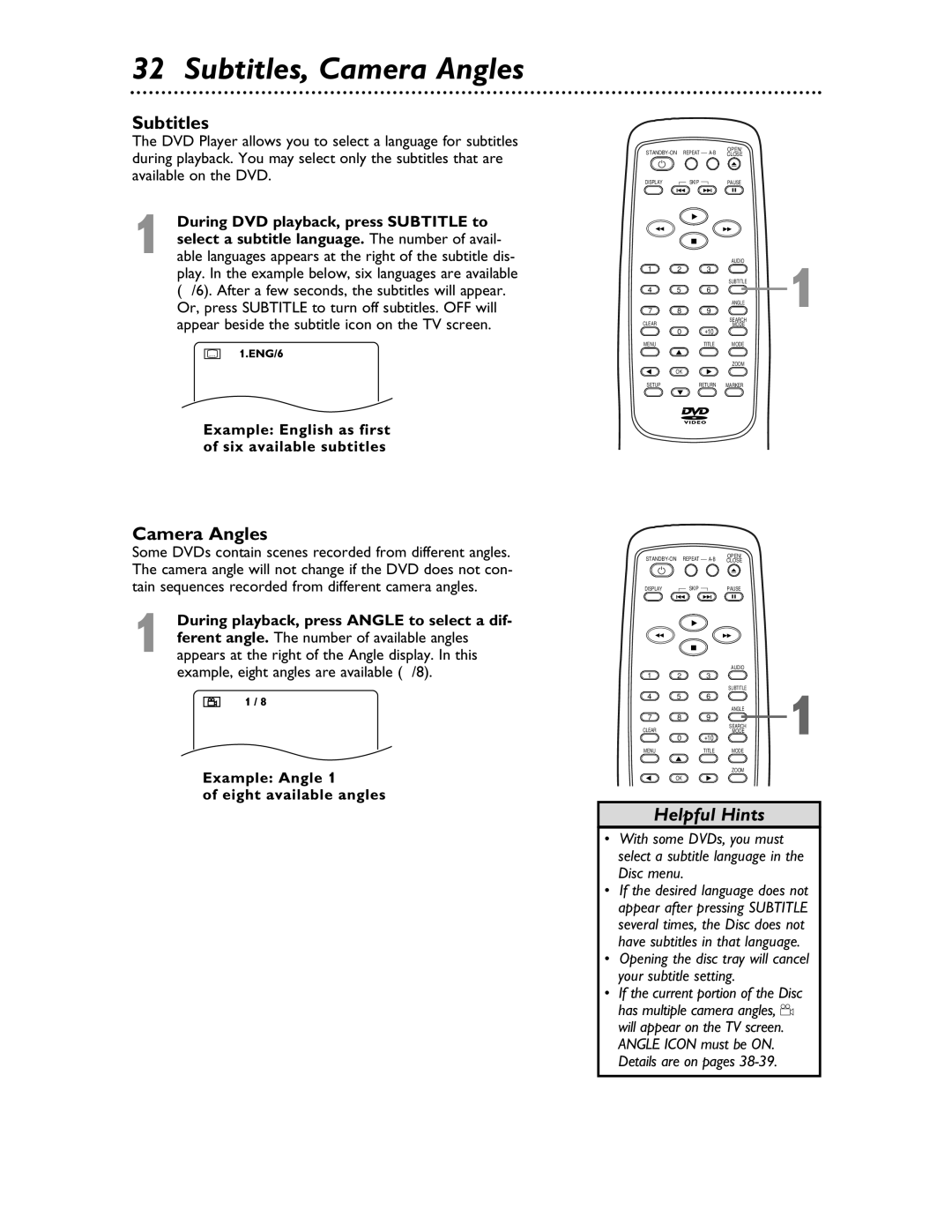32 Subtitles, Camera Angles
Subtitles
The DVD Player allows you to select a language for subtitles during playback. You may select only the subtitles that are available on the DVD.
1 During DVD playback, press SUBTITLE to select a subtitle language. The number of avail- able languages appears at the right of the subtitle dis- play. In the example below, six languages are available ( /6). After a few seconds, the subtitles will appear. Or, press SUBTITLE to turn off subtitles. OFF will appear beside the subtitle icon on the TV screen.
OPEN/
DISPLAY |
| SKIP |
| PAUSE |
|
|
|
|
| AUDIO | 1 |
1 | 2 | 3 |
| |
|
|
| SUBTITLE | |
4 | 5 | 6 |
| |
|
|
| ANGLE | |
7 | 8 | 9 | SEARCH | |
CLEAR |
|
|
| |
0 | +10 | MODE |
| |
|
|
| ||
MENU |
| TITLE | MODE |
|
|
|
| ZOOM |
|
| OK |
|
|
|
SETUP |
| RETURN | MARKER |
|
Camera Angles
Some DVDs contain scenes recorded from different angles. The camera angle will not change if the DVD does not con- tain sequences recorded from different camera angles.
1 During playback, press ANGLE to select a dif-
ferent angle. The number of available angles appears at the right of the Angle display. In this example, eight angles are available ( /8).
OPEN/
DISPLAY |
| SKIP |
| PAUSE |
|
|
| AUDIO |
|
1 | 2 | 3 |
|
|
|
|
| SUBTITLE | 1 |
4 | 5 | 6 |
| |
|
|
| ANGLE | |
7 | 8 | 9 |
| |
CLEAR |
|
| SEARCH | |
0 | +10 | MODE | ||
|
| |||
MENU |
| TITLE | MODE |
|
ZOOM
OK
Helpful Hints
•With some DVDs, you must select a subtitle language in the Disc menu.
•If the desired language does not appear after pressing SUBTITLE several times, the Disc does not have subtitles in that language.
•Opening the disc tray will cancel your subtitle setting.
•If the current portion of the Disc
has multiple camera angles, ![]() will appear on the TV screen. ANGLE ICON must be ON. Details are on pages
will appear on the TV screen. ANGLE ICON must be ON. Details are on pages