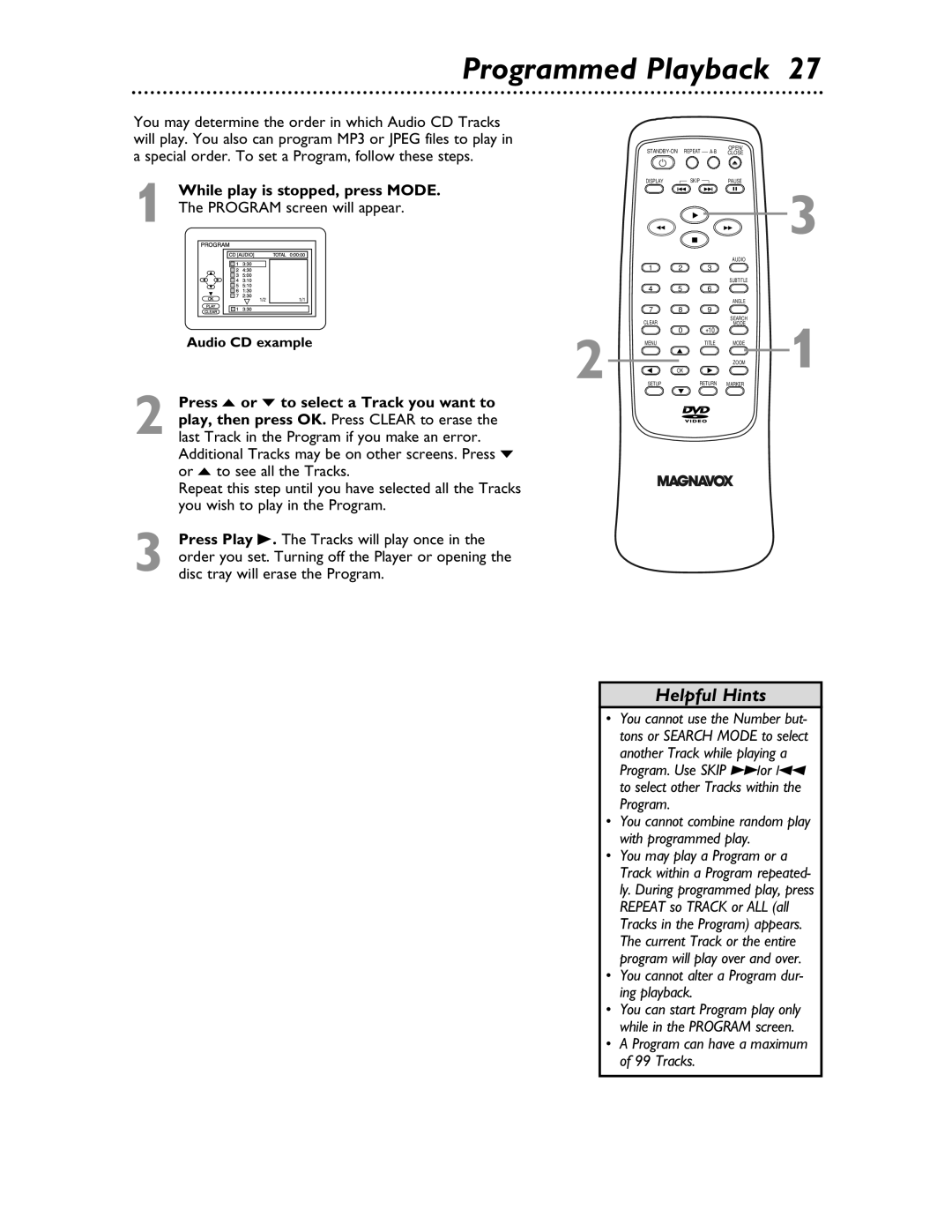Programmed Playback 27
You may determine the order in which Audio CD Tracks will play. You also can program MP3 or JPEG files to play in a special order. To set a Program, follow these steps.
1 While play is stopped, press MODE. The PROGRAM screen will appear.
OPEN/
DISPLAY |
| SKIP |
|
| PAUSE |
|
|
| |||
|
|
|
|
|
|
3
|
|
|
|
| AUDIO |
|
| 1 | 2 | 3 |
|
|
|
|
|
| SUBTITLE |
|
| 4 | 5 | 6 |
|
|
|
|
|
| ANGLE |
|
| 7 | 8 | 9 |
|
|
| CLEAR |
|
| SEARCH |
| 2 | 0 | +10 | MODE | |
Audio CD example |
|
| |||
MENU |
| TITLE | MODE | ||
|
|
|
| ZOOM | |
|
| OK |
|
| |
| SETUP |
| RETURN | MARKER |
1
2 Press o or p to select a Track you want to play, then press OK. Press CLEAR to erase the last Track in the Program if you make an error.
Additional Tracks may be on other screens. Press p or o to see all the Tracks.
Repeat this step until you have selected all the Tracks you wish to play in the Program.
3 Press Play B. The Tracks will play once in the order you set. Turning off the Player or opening the disc tray will erase the Program.
Helpful Hints
• You cannot use the Number but- tons or SEARCH MODE to select another Track while playing a Program. Use SKIP ior j to select other Tracks within the Program.
• You cannot combine random play with programmed play.
• You may play a Program or a Track within a Program repeated- ly. During programmed play, press REPEAT so TRACK or ALL (all Tracks in the Program) appears. The current Track or the entire program will play over and over.
• You cannot alter a Program dur- ing playback.
• You can start Program play only while in the PROGRAM screen.
• A Program can have a maximum of 99 Tracks.