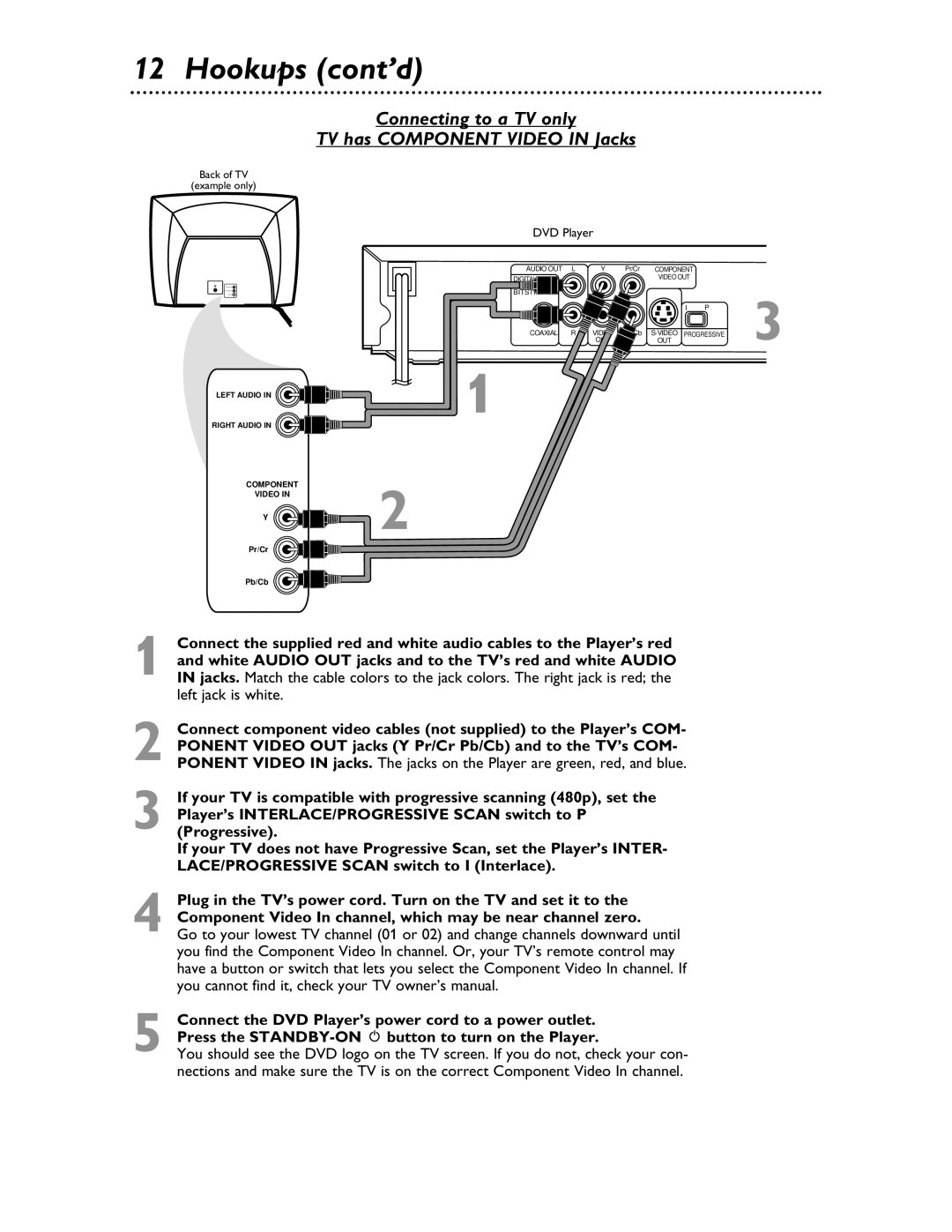12 Hookups (cont’d)
Connecting to a TV only
TV has COMPONENT VIDEO IN Jacks
Back of TV
(example only)
LEFT AUDIO IN
RIGHT AUDIO IN
COMPONENT
VIDEO IN
Y
DVD Player
AUDIO OUT | L | Y | Pr/Cr | COMPONENT |
|
|
|
|
|
| VIDEO OUT |
|
|
|
|
|
| I | P | 3 |
COAXIAL | R | VIDEO |
| |||
|
| OUT |
| OUT |
| |
1
2
Pr/Cr
Pb/Cb
1 Connect the supplied red and white audio cables to the Player’s red and white AUDIO OUT jacks and to the TV’s red and white AUDIO IN jacks. Match the cable colors to the jack colors. The right jack is red; the left jack is white.
2 Connect component video cables (not supplied) to the Player’s COM- PONENT VIDEO OUT jacks (Y Pr/Cr Pb/Cb) and to the TV’s COM- PONENT VIDEO IN jacks. The jacks on the Player are green, red, and blue.
3 If your TV is compatible with progressive scanning (480p), set the Player’s INTERLACE/PROGRESSIVE SCAN switch to P (Progressive).
If your TV does not have Progressive Scan, set the Player’s INTER- LACE/PROGRESSIVE SCAN switch to I (Interlace).
4 Plug in the TV’s power cord. Turn on the TV and set it to the Component Video In channel, which may be near channel zero.
Go to your lowest TV channel (01 or 02) and change channels downward until you find the Component Video In channel. Or, your TV’s remote control may have a button or switch that lets you select the Component Video In channel. If you cannot find it, check your TV owner’s manual.
5 Connect the DVD Player’s power cord to a power outlet. Press the
You should see the DVD logo on the TV screen. If you do not, check your con- nections and make sure the TV is on the correct Component Video In channel.