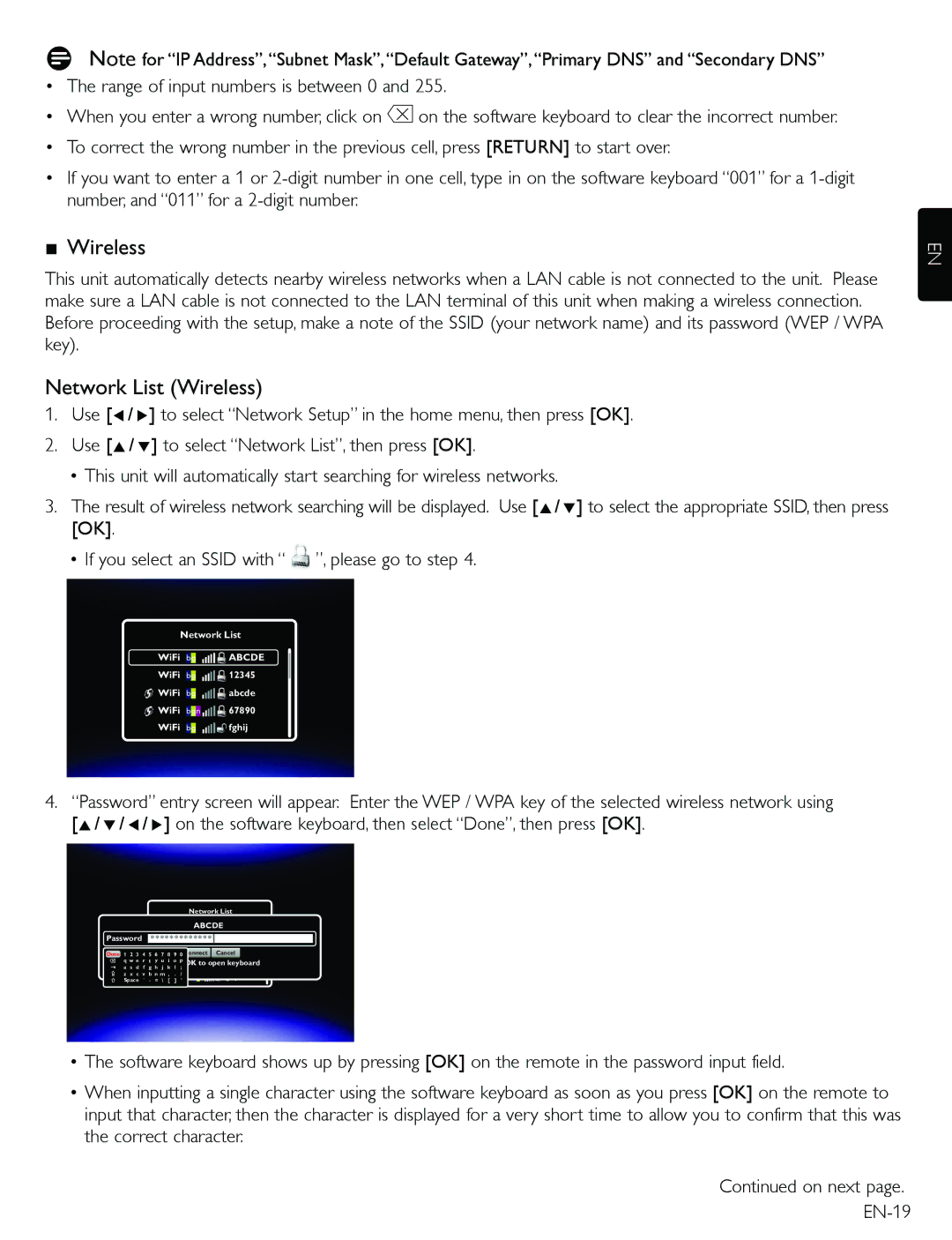DNote for “IP Address”,“Subnet Mask”,“Default Gateway”,“Primary DNS” and “Secondary DNS”
• The range of input numbers is between 0 and 255.
• When you enter a wrong number, click on ![]() on the software keyboard to clear the incorrect number.
on the software keyboard to clear the incorrect number.
• To correct the wrong number in the previous cell, press [RETURN] to start over.
•If you want to enter a 1 or
ɶWireless
This unit automatically detects nearby wireless networks when a LAN cable is not connected to the unit. Please make sure a LAN cable is not connected to the LAN terminal of this unit when making a wireless connection. Before proceeding with the setup, make a note of the SSID (your network name) and its password (WEP / WPA key).
Network List (Wireless)
1.Use [Í/ Æ] to select “Network Setup” in the home menu, then press [OK].
2.Use [Î/ ï] to select “Network List”, then press [OK].
•This unit will automatically start searching for wireless networks.
3.The result of wireless network searching will be displayed. Use [Î/ ï] to select the appropriate SSID, then press [OK].
•If you select an SSID with “ ![]() ”, please go to step 4.
”, please go to step 4.
Network List
WiFi |
|
|
|
|
| ABCDE | |
|
|
| |||||
WiFi |
|
|
|
| 12345 | ||
|
|
|
| ||||
WiFi |
|
|
|
|
| abcde | |
|
|
|
| ||||
WiFi |
|
|
|
|
| 67890 | |
|
|
|
|
| |||
WiFi |
|
|
|
|
| fghij | |
|
|
|
|
| |||
4.“Password” entry screen will appear. Enter the WEP / WPA key of the selected wireless network using [Î/ ï/ Í/ Æ] on the software keyboard, then select “Done”, then press [OK].
EN
Network List
|
|
|
|
|
|
|
| WiFi | A | BCDEABCDE | ||||
Password |
| ********* | * |
| *** |
|
| Cancelabcde | ||||||
|
|
|
| |||||||||||
|
|
|
|
|
|
| ||||||||
Done 1 | 2 | 3 | 4 5 6 7 | 8 WiFi9 0Conn | ect |
| ||||||||
q w e |
| r | t | y u | i | o p |
|
|
|
|
|
| ||
a | s | d |
| f | g | Press OK |
| to | open keyboard | |||||
| h j | k | WiFil ; |
|
| 67890 | ||||||||
z | x | c |
| v | b | n m , | . / |
|
|
|
|
| fghij | |
Password is |
|
|
|
| ||||||||||
Space |
| ` | - | = \ | [ | ] ' |
|
|
|
|
|
| ||
•The software keyboard shows up by pressing [OK] on the remote in the password input field.
•When inputting a single character using the software keyboard as soon as you press [OK] on the remote to input that character, then the character is displayed for a very short time to allow you to confirm that this was the correct character.
Continued on next page.