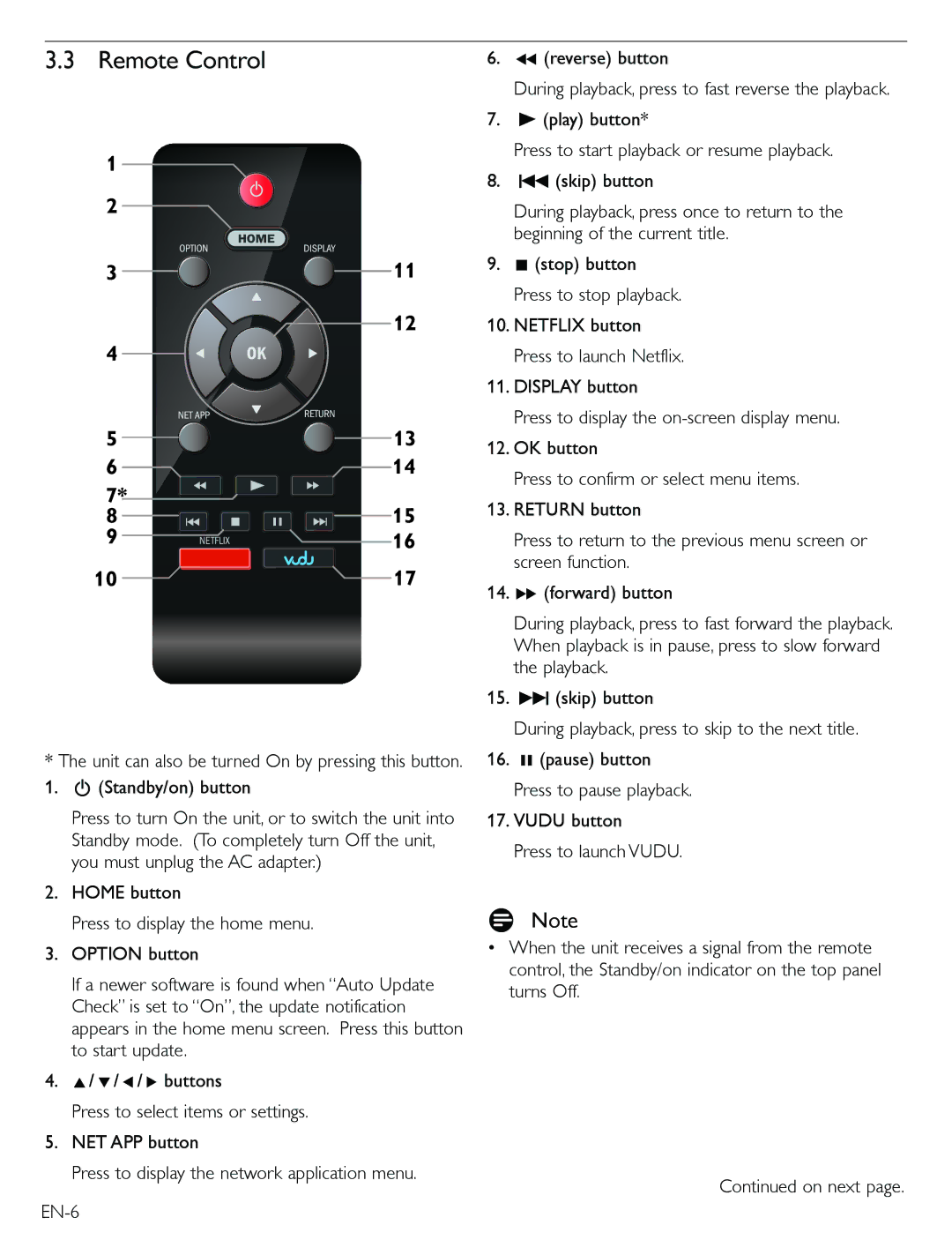3.3 Remote Control |
|
|
|
|
| 6. | ¢ (reverse) button | ||||||||
|
|
|
|
|
|
|
|
|
|
|
|
|
|
| During playback, press to fast reverse the playback. |
|
|
|
|
|
|
|
|
|
|
|
|
|
| 7. | B (play) button* |
1 |
|
|
|
|
|
|
|
|
|
|
|
|
|
| Press to start playback or resume playback. |
|
|
|
|
|
|
|
|
|
|
|
|
| 8. | H (skip) button | |
2 |
|
|
|
|
|
|
|
|
|
|
|
|
| ||
|
|
|
|
|
|
|
|
|
|
|
|
|
| During playback, press once to return to the | |
|
|
|
|
|
|
|
|
|
|
|
|
|
|
| beginning of the current title. |
3 |
|
|
|
|
|
|
|
| 11 | 9. | Ê (stop) button | ||||
|
|
|
|
|
|
|
|
|
|
|
|
|
|
| Press to stop playback. |
|
|
|
|
|
|
|
|
| 12 | 10. NETFLIX button | |||||
4 |
|
|
|
|
|
|
|
|
|
|
|
|
|
| Press to launch Netflix. |
|
|
|
|
|
|
|
|
|
|
|
|
|
| 11. DISPLAY button | |
5 |
|
|
|
|
|
|
|
| 13 |
| Press to display the | ||||
|
|
|
|
|
|
|
| 12. OK button | |||||||
6 |
|
|
|
|
|
|
|
| 14 | ||||||
|
|
|
|
|
|
|
|
| Press to confirm or select menu items. | ||||||
7* |
|
|
|
|
|
|
|
|
|
|
|
|
|
| |
|
|
|
|
|
|
|
|
|
|
|
|
| 13. RETURN button | ||
8 |
|
|
|
|
|
|
|
|
|
|
|
| 15 | ||
|
|
|
|
|
|
|
|
|
|
|
| ||||
9 |
|
|
|
|
|
|
|
| 16 |
| Press to return to the previous menu screen or | ||||
|
|
|
|
|
|
|
|
| |||||||
|
|
|
|
|
|
|
|
| |||||||
10 |
|
|
|
|
|
|
|
| 17 |
| screen function. | ||||
|
|
|
|
|
|
|
|
| |||||||
|
|
|
|
|
|
|
| 14. ∫ (forward) button | |||||||
|
|
|
|
|
|
|
|
|
|
|
|
|
| ||
During playback, press to fast forward the playback. When playback is in pause, press to slow forward the playback.
15. G (skip) button
During playback, press to skip to the next title.
*The unit can also be turned On by pressing this button. 16. Δ (pause) button
1. | . (Standby/on) button | Press to pause playback. |
| Press to turn On the unit, or to switch the unit into | 17. VUDU button |
| Standby mode. (To completely turn Off the unit, | Press to launch VUDU. |
| you must unplug the AC adapter.) | |
|
| |
2. | HOME button |
|
| Press to display the home menu. | D Note |
3. | OPTION button | • When the unit receives a signal from the remote |
| If a newer software is found when “Auto Update | control, the Standby/on indicator on the top panel |
| turns Off. | |
| Check” is set to “On”, the update notification | |
|
| |
| appears in the home menu screen. Press this button |
|
| to start update. |
|
4. | Î/ ï/ Í/ Æ buttons |
|
| Press to select items or settings. |
|
5. | NET APP button |
|
| Press to display the network application menu. | Continued on next page. |
|
|