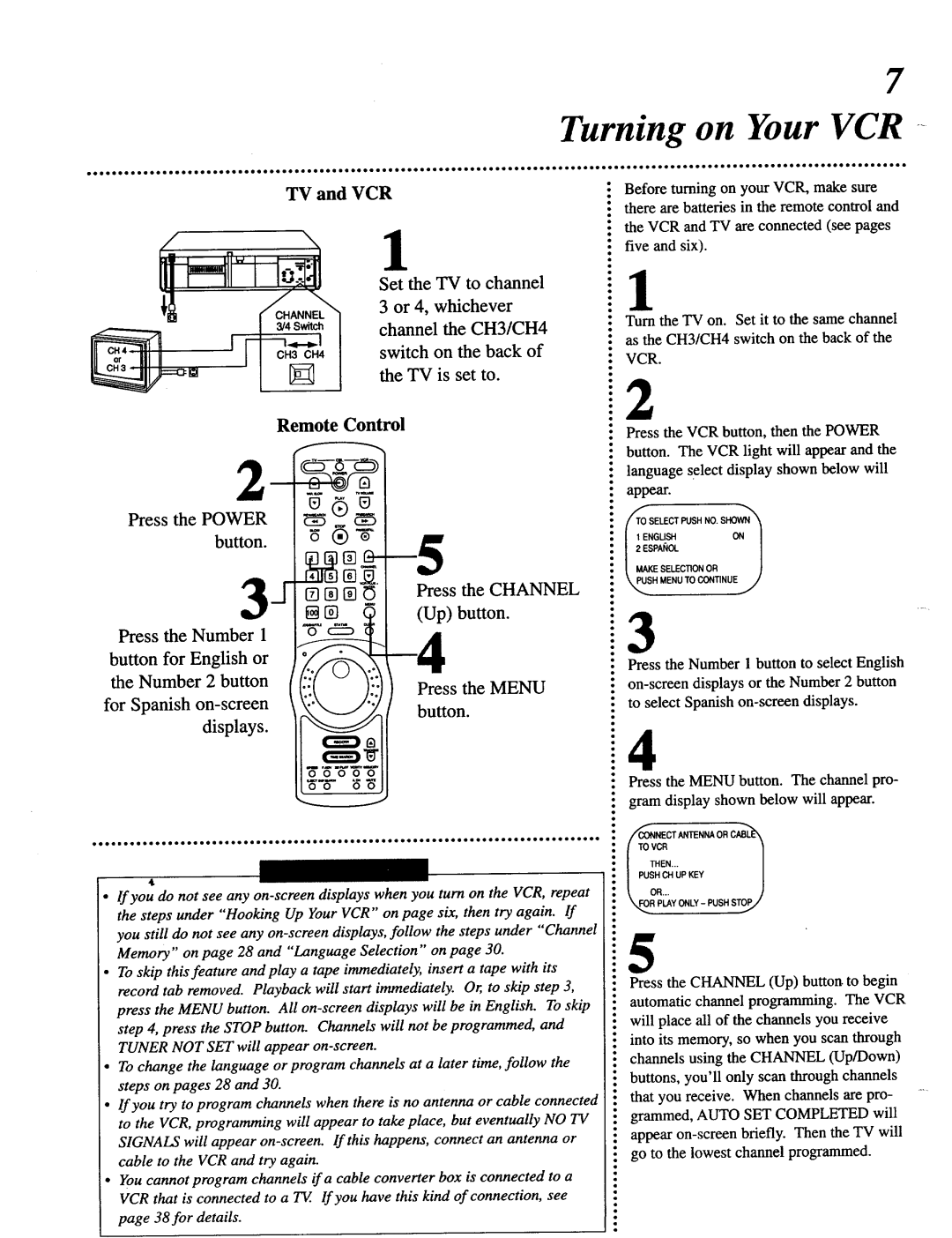VRT642 specifications
The Magnavox VRT642 is a versatile and innovative addition to the world of home entertainment, drawing attention for its blend of cutting-edge technology and user-friendly features. This advanced device serves as a solution for various viewing needs, seamlessly integrating streaming, recording, and playback functionalities.One of the standout features of the VRT642 is its built-in digital tuner, which allows users to access over-the-air broadcasts without the need for additional equipment. This capability ensures that audiences can enjoy their favorite local channels in high definition, enhancing the overall viewing experience. Coupled with a significant storage capacity, the device enables users to record programming effortlessly, allowing them to watch shows at their convenience.
The VRT642 supports an array of video formats, ensuring compatibility with different media types. It also features an HDMI output, which provides high-definition video and audio transmission, making it easier to connect to modern television sets and sound systems. Additionally, the device supports USB playback, allowing users to enjoy content stored on USB drives and external devices. This feature expands the device's functionality, serving not only as a receiver but also as a media player.
Magnavox has also prioritized smart technology within the VRT642, integrating popular streaming applications that allow users to access content from platforms such as Netflix, Hulu, and YouTube. This connectivity grants users the freedom to switch between broadcast and on-demand content with ease, making the VRT642 a comprehensive entertainment hub.
Moreover, the user interface of the VRT642 is designed to be intuitive and easy to navigate, accommodating users of all ages. The remote control features a systematic layout that simplifies the process of accessing various functionalities, from recording programming to browsing through streaming options.
Another significant characteristic of the Magnavox VRT642 is its energy-efficient design. It is built to consume less power compared to traditional set-top boxes, contributing to lower energy bills and a reduced environmental footprint.
Overall, the Magnavox VRT642 stands out in a crowded market with its robust feature set, smart functionality, and commitment to user satisfaction. Whether for live television, recorded shows, or streaming content, this device promises to provide a well-rounded and enjoyable viewing experience. With its blend of technology and practicality, it is an excellent choice for anyone looking to enhance their entertainment setup.