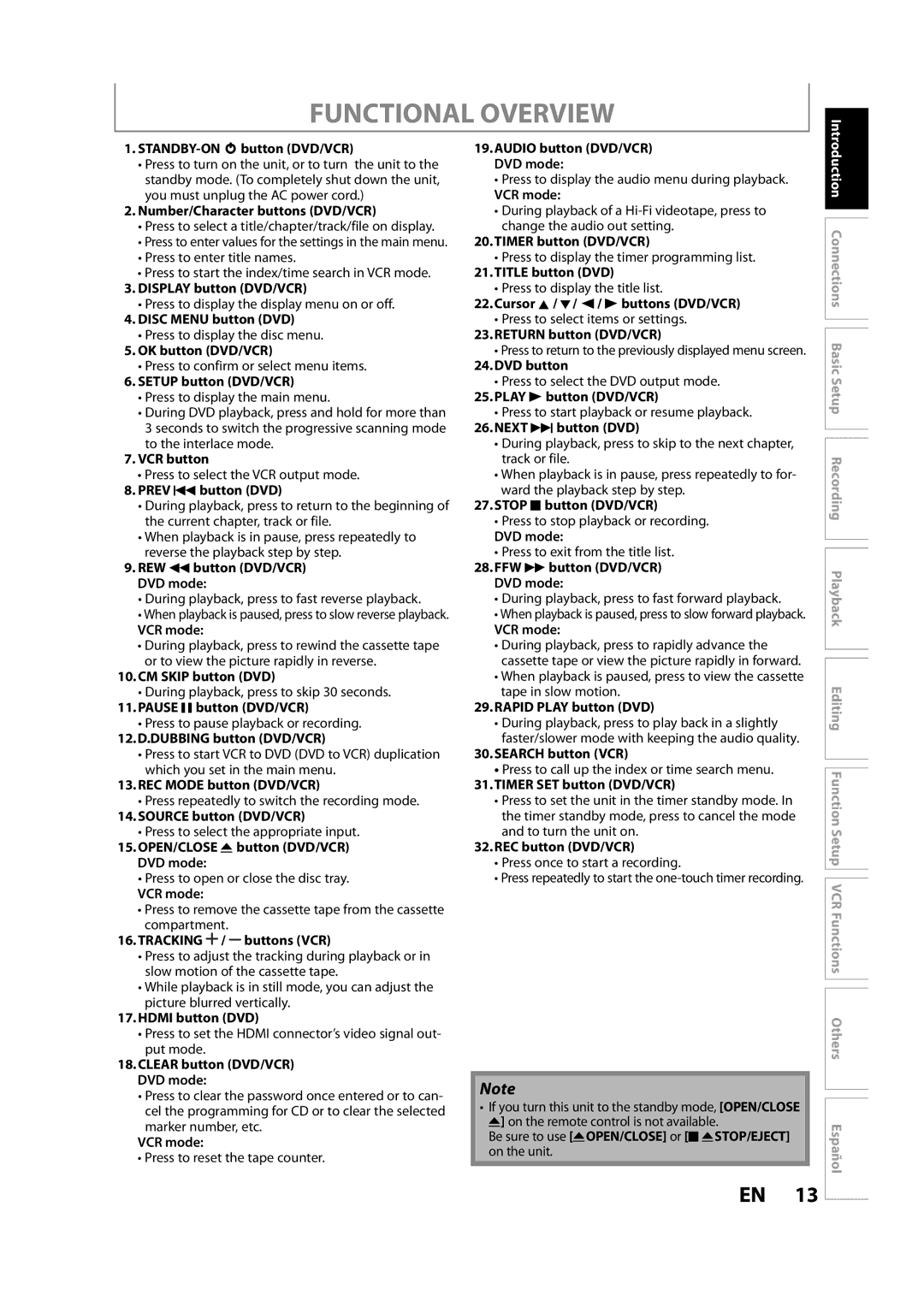FUNCTIONAL OVERVIEW
1.STANDBY-ON y button (DVD/VCR)
•Press to turn on the unit, or to turn the unit to the standby mode. (To completely shut down the unit, you must unplug the AC power cord.)
2.Number/Character buttons (DVD/VCR)
•Press to select a title/chapter/track/file on display.
•Press to enter values for the settings in the main menu.
•Press to enter title names.
•Press to start the index/time search in VCR mode.
3.DISPLAY button (DVD/VCR)
•Press to display the display menu on or off.
4.DISC MENU button (DVD)
•Press to display the disc menu.
5.OK button (DVD/VCR)
•Press to confirm or select menu items.
6.SETUP button (DVD/VCR)
•Press to display the main menu.
•During DVD playback, press and hold for more than 3 seconds to switch the progressive scanning mode to the interlace mode.
7.VCR button
•Press to select the VCR output mode.
8.PREV H button (DVD)
•During playback, press to return to the beginning of the current chapter, track or file.
•When playback is in pause, press repeatedly to reverse the playback step by step.
9.REW E button (DVD/VCR)
DVD mode:
•During playback, press to fast reverse playback.
•When playback is paused, press to slow reverse playback.
VCR mode:
•During playback, press to rewind the cassette tape or to view the picture rapidly in reverse.
10.CM SKIP button (DVD)
•During playback, press to skip 30 seconds.
11.PAUSE F button (DVD/VCR)
•Press to pause playback or recording.
12.D.DUBBING button (DVD/VCR)
•Press to start VCR to DVD (DVD to VCR) duplication which you set in the main menu.
13.REC MODE button (DVD/VCR)
•Press repeatedly to switch the recording mode.
14.SOURCE button (DVD/VCR)
•Press to select the appropriate input.
15.OPEN/CLOSE A button (DVD/VCR)
DVD mode:
•Press to open or close the disc tray.
VCR mode:
•Press to remove the cassette tape from the cassette compartment.
16.TRACKING  / buttons (VCR)
/ buttons (VCR)
•Press to adjust the tracking during playback or in slow motion of the cassette tape.
•While playback is in still mode, you can adjust the picture blurred vertically.
17.HDMI button (DVD)
•Press to set the HDMI connector’s video signal out- put mode.
18.CLEAR button (DVD/VCR) DVD mode:
•Press to clear the password once entered or to can- cel the programming for CD or to clear the selected
marker number, etc.
VCR mode:
• Press to reset the tape counter.
19.AUDIO button (DVD/VCR) DVD mode:
•Press to display the audio menu during playback.
VCR mode:
•During playback of a
20.TIMER button (DVD/VCR)
•Press to display the timer programming list.
21.TITLE button (DVD)
•Press to display the title list.
22.Cursor K / L/ { / B buttons (DVD/VCR)
•Press to select items or settings.
23.RETURN button (DVD/VCR)
•Press to return to the previously displayed menu screen.
24.DVD button
•Press to select the DVD output mode.
25.PLAY B button (DVD/VCR)
•Press to start playback or resume playback.
26.NEXT G button (DVD)
•During playback, press to skip to the next chapter, track or file.
•When playback is in pause, press repeatedly to for- ward the playback step by step.
27.STOP C button (DVD/VCR)
•Press to stop playback or recording.
DVD mode:
•Press to exit from the title list.
28.FFW D button (DVD/VCR)
DVD mode:
•During playback, press to fast forward playback.
•When playback is paused, press to slow forward playback.
VCR mode:
•During playback, press to rapidly advance the cassette tape or view the picture rapidly in forward.
•When playback is paused, press to view the cassette
tape in slow motion.
29.RAPID PLAY button (DVD)
•During playback, press to play back in a slightly faster/slower mode with keeping the audio quality.
30.SEARCH button (VCR)
•Press to call up the index or time search menu.
31.TIMER SET button (DVD/VCR)
•Press to set the unit in the timer standby mode. In the timer standby mode, press to cancel the mode and to turn the unit on.
32.REC button (DVD/VCR)
•Press once to start a recording.
•Press repeatedly to start the
Note
•If you turn this unit to the standby mode, [OPEN/CLOSE A] on the remote control is not available.
Be sure to use [AOPEN/CLOSE] or [C ASTOP/EJECT] on the unit.
![]() Introduction Connections Basic Setup Recording Playback Editing Function Setup VCR Functions Others
Introduction Connections Basic Setup Recording Playback Editing Function Setup VCR Functions Others
Español
EN 13