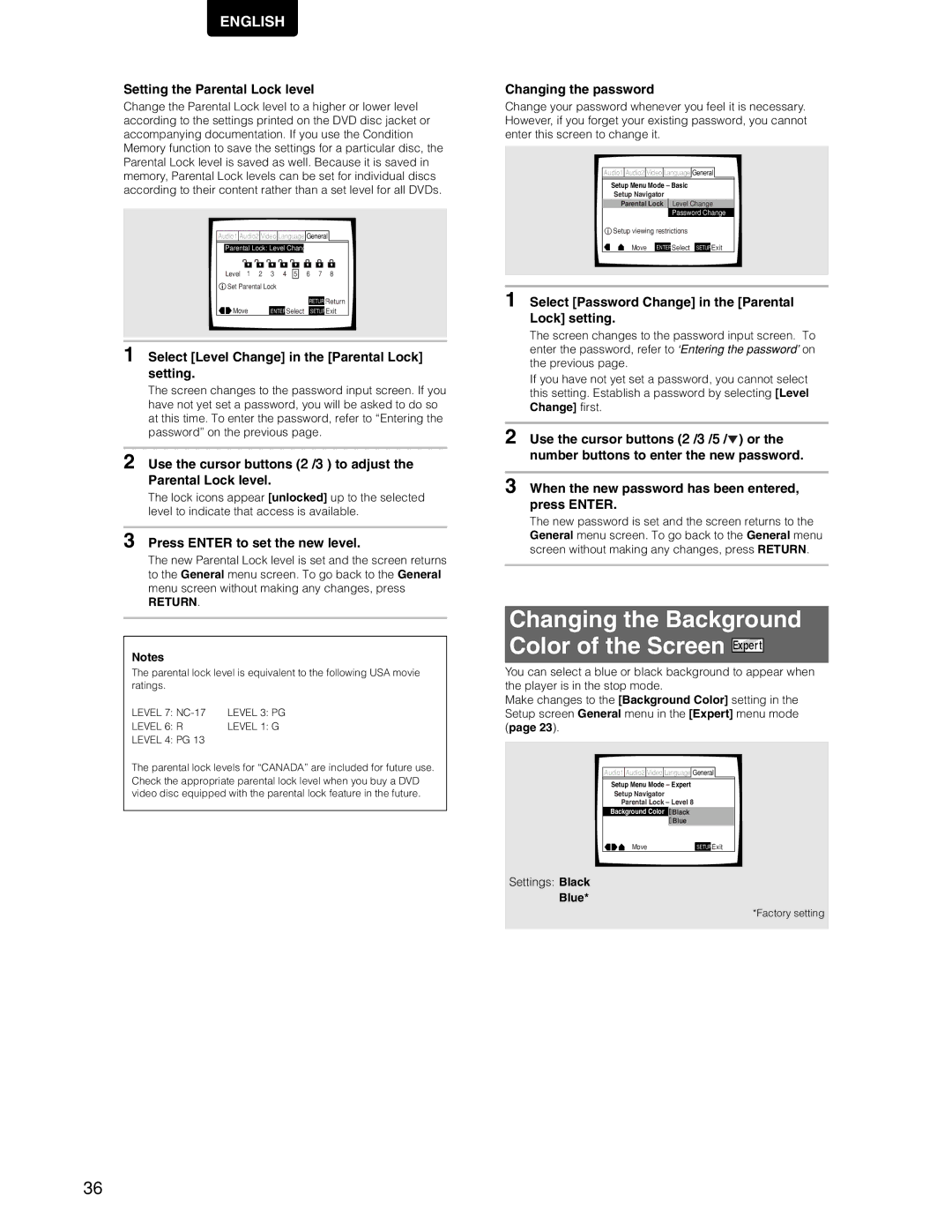Model DV7110 User Guide
Important Notice For U.S. model
Information to User
For Canadian model
Pour le modèle Canadien
Important Safety Instructions
Features of This Player
Compatible with DVD, Video CD and CD formats
Playing recordable CDs
Easy setup and adjustment using on- screen menus
Line digital progressive-scan component video output
Wide range of DVD viewing options
Energy-saving design
How to Proceed in This Manual
Differences in Disc Composition
Table of contents
Before Using
Checking Accessories
Preparing the Remote Control
Inserting batteries into the remote control
Before USING/NAMES and Functions
Names
Front Panel
Rear Panel
Display Window
Remote Control
Functions
Connecting Your DVD Player
Making Connections
Connection Guide
Red
Audio Connections
Digital Audio Connections
Analog Audio Connection
Audio OUT
Video Connections
System Control Connections
Video OUT
Setting Up the Player
TV System switch
Using the Setup Navigator
Making Connections Setting UP the Player
Setting the OSD Language On-Screen Display Language
Setting the TV screen size
Setting compatibility with 96 kHz output
Confirming the settings
To exit the Setup screen
To change other player settings in the Setup screen menus
Getting Started Using Your DVD Player
Playing DVDs, Video CDs
When a menu screen is displayed
Chapter Track Skip Forward
Forward and Reverse
Resuming playback from Where you stopped DVD/Video CD
Stopping Playback and Switching Power Off
Getting Started Using Your DVD PLA YER
Adjusting Audio Video Settings
Using the Setup Screen Menus
Changing to the Setup Screen Expert Menu Mode
Setup screen closes
Color of indicator Disc formats
DVD / Video CD
Settings Dolby Digital Dolby Digital 3 PCM
Settings 96 kHz 3 48 kHz* 96 kHz
Dolby Digital Out
DTS Out
Settings Mpeg
Factory setting
Mpeg Out
Digital Out
Setting the TV Screen Size
Settings 43 Letter Box Pan & Scan Wide
Differences in screen sizes and DVD formats
Connecting to a progressive scan- compatible TV
Settings
Audio
Video
Setting the position of the on-screen display
Selecting Picture Quality Appropriate for Program
Selecting the type of paused image to display
Turning the angle indicator on and off
Adjusting Audio and Video Settings
Viewing from a Desired Camera Angle Multi-Angle
Angle
Setting Language Options
Setting the on-screen display OSD language
Setting Language Subtitle Preferences Setup Screen Menus
Selecting an audio language preference
Changing Audio Type Video CD/CD
Audio
Press Audio repeatedly to select the desired language
Selecting a subtitle language preference
Subtitle
Press Subtitle repeatedly during playback
Setting Auto Language to control
Program content
Subtitle and audio language based on
Selecting a DVD menu language preference
Selecting subtitles, assist subtitles or no subtitles
Forcing subtitles to be displayed
Setting the Parental Lock Level
When a DVD with a set Parental Lock level is loaded
Entering the password
Advanced Functions
Changing the Background Color of the Screen
Still Frame/Slow Play/Frame Advance Playback DVD/Video CD
Viewing a still frame
Viewing slow playback
Frame by frame advance playback Viewing one frame at a time
When performing a time search
Press T/C repeatedly to select the type of search
Type of search changes which each press as follows
Memo
Repeat play of a chapter/track
Repeat play of a title
Repeat play of a specified section
Return to a specified location on a disc
Random playback of chapters within one title DVD
Random playback of titles
Random playback of tracks
Random
Playback in a Desired Order
Programming DVDs
Stop
Programming Video CDs, CDs
Additional programming options
To save a program in memory DVD
To erase a program saved in memory DVD
Press Program
Program is saved in memory
Resuming playback from where Last Memory was pressed
Continuing Playback from a Specified Location Last
Memorizing a Last Memory location to return to later
Stop Play
When a disc that has memorized settings is loaded
Erasing the recorded contents
Condition Memory
Press Condition Memory during playback
When you release the button, the information disappears
Viewing Disc Information
OSD
DVD
Resetting the Player to System Settings
Video CD with PBC disabled
Video ON/OFF
CD and Video CD
Additional Information
Disc Care
For Proper and Long Use of This Unit
Language Code List
RS-232C System control
Command list
Example
Troubleshooting
Information
No sound from the Digital OUT optical or coaxial jacks
Digital Out menu is set to Off
Terms
DTS
Mpeg
PCM
Specifications
Français
Particularités de ce lecteur
Compatibilité avec les formats DVD, Video CD et CD
Compatibilité avec divers formats DVD audionumériques
Lecture des disques compacts enregistrables
Grand choix d’options pour le visionnement des DVD
Économie d’énergie
Choix de l’angle de prise de vues
Choix de la langue des dialogues
Comment utiliser ce mode ’emploi
Différences dans le contenu Des disques
Table des matières
Raccordements
Vérification des accessoires
Préparation de la Télécommande
Mise en place des piles dans le boîtier de télécommande
Fonctionnement de la télécommande
DES Commandes
Nom et rôle des
Face avant
Avant D’UTILISER LE Lecteur NOM ET Role
RS232C Control switch Page 15 w RS232C Control Connector
Role DES Commandes
NOM ET
Raccordements
Comment raccorder le Lecteur de DVD
Guide de raccordement
Jaune
Raccordements pour le son
Raccordements audionumériques
Raccordements audio analogiques
Raccordements
Raccordements pour la Commande d’ensemble
Raccordements pour l’image
Raccordement pour Commande RS-232C
Utilisation du navigateur Setup Navigator
Commutateur TV System
Quelques mots sur MOD. Modulation PAL
Choix de la langue d’affichage sur l’écran OSD
Format de l’image sur le téléviseur
Définition de la compatibilité avec la sortie 96 kHz
Validation des réglages
Pour quitter la page de mise en oeuvre
Mise EN Oeuvre DU Lecteur
Utiliser le lecteur de DVD
Lecture des DVD, Video CD Et CD
Déposez un disque dans le tiroir
Appuyez sur la touche Play
Si un menu s’affiche
Pour naviguer à travers un menu
Pour écouter un Video CD sans afficher son menu
Exemple Si le DVD mis en place porte des menus
Saut, dans les deux sens, de chapitre de plage musicale
Examen rapide du disque, dans un sens ou dans l’autre
Arrêt de la lecture et mise En veille
Appuyez une fois sur la touche Stop
Appuyez sur la touche Stop
Retirez le disque
Utilisation des menus de Configuration
Mise en oeuvre du lecteur
Lors des tout premiers réglages
La page de mise en oeuvre s’affiche
Adoption du menu de mise en oeuvre Expert
La page de mise en oeuvre se ferme
Couleur du témoin Type de disque
DVD uniquement
Sortie Dolby Digital Dolby Digital Out
Sortie DTS DTS Out
Sortie PCM 96 kHz 96 kHz PCM Out
Valeurs Dolby Digital Dolby Digital 3 PCM
Mise en et hors service de la sortie numérique
Réglage de la dynamique Sonore DVD
Sortie Mpeg Mpeg Out
Définition du format de l’image sur l’écran du téléviseur
Différences entre formats d’image et gravure sur
Valeurs 43 Letter Box 43 Pan & Scan 169 Wide
Mise
Oeuvre
Choix du type d’image arrêtée
Choix de la position d’affichage sur l’écran
Valeurs Position-Wide -Normal Off
Affichage ou non du témoin d’angle multiple de prise de vues
Pendant la lecture, appuyez sur la touche Angle
Définition de l’affichage sur ’écran OSD
Choix de la langue d’affichage
Choix de la langue des dialogues
French Spanish
Choix de la sortie audio Video CD/CD
Choix de la langue des sous-titres
Choix des langues de base pour les
Dialogues et les sous-titres
DES
Options
Choix de la langue de travail pour le
Affichage ou non des sous-titres et des sous-titres d’aide
Valeurs w/ Subtitle Language English French Spanish
Valeurs With Audio Selected Subtitle
Autres fonctions
Définition du niveau de Restriction parentale DVD
Frappe du mot de passe
Pour déplacer le curseur à l’intérieur du Mot de passe
Choix de la couleur de fond
Définition du niveau de restriction parentale
Appuyez sur la touche Enter pour valider le réglage
Modification du mot de passe
Arrêt sur image, ralenti, avance image par image
Arrêt sur image
Défilement ralenti
Défilement image par image
Pour effectuer une recherche par indication d’un temps
Remarques pour la recherche directe
Mémo
Répétition de la lecture
Répétition de la lecture d’un chapitre d’une plage musicale
Répétition de la lecture d’un titre
Répétition de la lecture d’un passage
Lecture au hasard DVD/Video CD/CD
Lecture au hasard des chapitres d’un titre donné
Lecture au hasard des titres
Lecture au hasard des plages musicales
Programmation de la lecture Lecture programmée
Programmation de la lecture d’un DVD
Programmation de la lecture d’un Video CD ou d’un CD
Autres options de programmation
Pour vérifier le contenu d’un programme
Pour ajouter quelque chose à un programme
Pour sauvegarder un programme grâce à la mémoire DVD
Pour effacer un programme mis en mémoire
Autres Fonctions
Le programme est mis en mémoire
Reprise de la lecture Mémoire de la dernière image
Mise en mémoire de la dernière image
Last Memory
Pendant la lecture, appuyez sur la touche
Condition Memory
Pour effacer les conditions en mémoire
Un jeu de réglages comprend les 6 options volets
Sur l’écran, les informations sont superposées à l’image
Quand vous relâchez la touche, l’information disparaît
Information sur la vitesse de
Transmission
Video CD lecture commandée par menu PBC hors service
Réinitialisation du lecteur Aux valeurs système
Video CD et CD
Pour sortir des informations sur les titres, chapitres et
Prendre soin des disques
Pour utiliser l’appareil correctement et pendant longtemps
Évitez LA Chaleur
Produit DE Nettoyage Pour L’OPTIQUE DU Lecteur
Condensation
Mettez L’APPAREIL Hors Tension Quand Vous NE L’UTILISEZ PAS
Tableau des codes de langue
Commande de système RS 232C
Complementaires
Liste des commandes
Exemple
Guide de dépannage
Le menu Digital Out est réglé sur Off
Glossaire
Caractéristiques techniques
Austria
R.O.M

![]() General
General ![]()
![]() General
General ![]()
![]() ) or the number buttons to enter the new password.
) or the number buttons to enter the new password.
![]()
![]() General
General ![]()