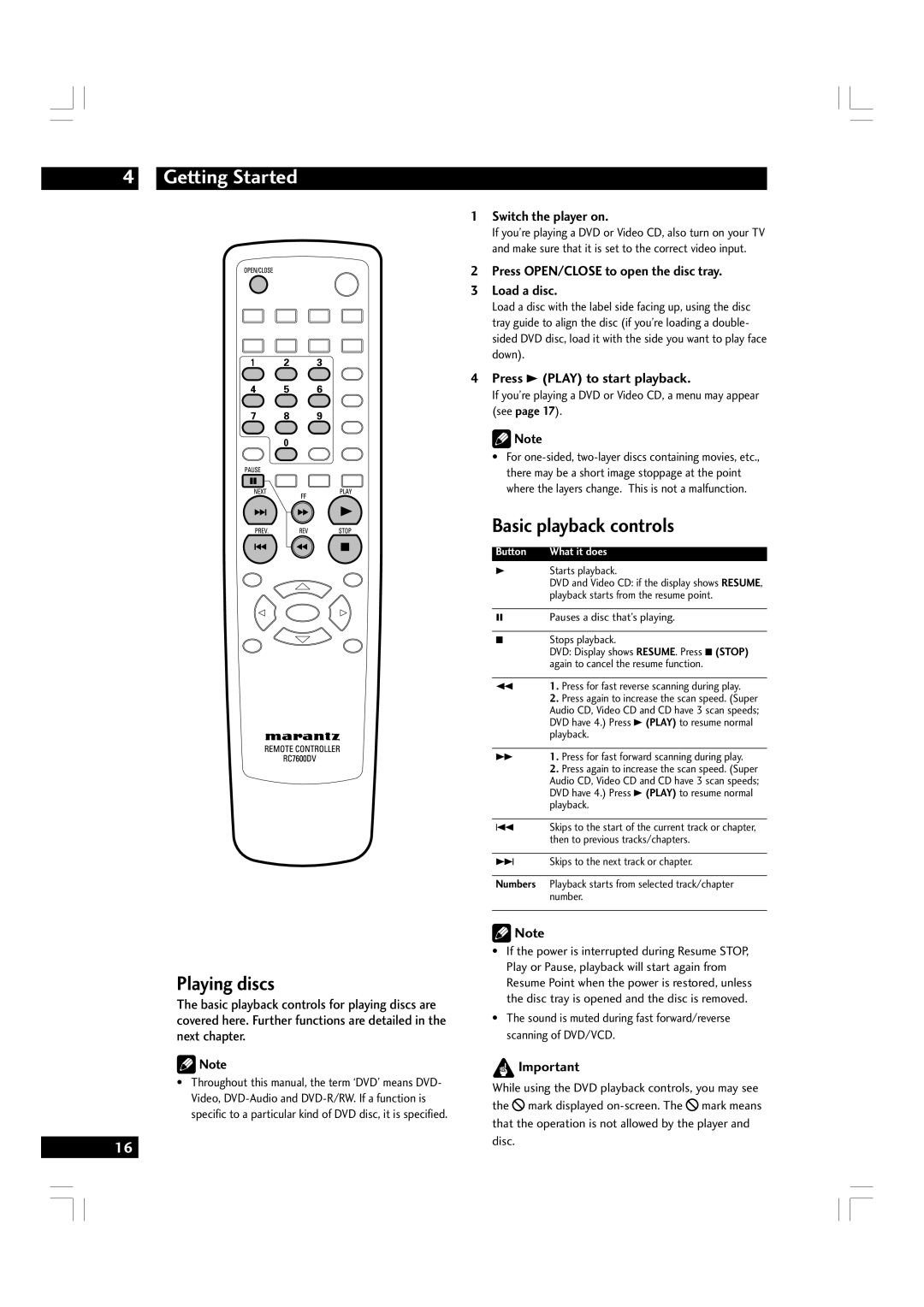4Getting Started
1 Switch the player on.
If you’re playing a DVD or Video CD, also turn on your TV and make sure that it is set to the correct video input.
2 Press OPEN/CLOSE to open the disc tray.
3 Load a disc.
Load a disc with the label side facing up, using the disc tray guide to align the disc (if you’re loading a double- sided DVD disc, load it with the side you want to play face down).
4 Press 3 (PLAY) to start playback.
If you’re playing a DVD or Video CD, a menu may appear (see page 17).
![]() Note
Note
• For
Basic playback controls
Button | What it does |
3 | Starts playback. |
| DVD and Video CD: if the display shows RESUME, |
| playback starts from the resume point. |
|
|
8 | Pauses a disc that’s playing. |
|
|
7 | Stops playback. |
| DVD: Display shows RESUME. Press 7 (STOP) |
| again to cancel the resume function. |
|
|
1 | 1. Press for fast reverse scanning during play. |
| 2. Press again to increase the scan speed. (Super |
| Audio CD, Video CD and CD have 3 scan speeds; |
| DVD have 4.) Press 3 (PLAY) to resume normal |
| playback. |
|
|
¡ | 1. Press for fast forward scanning during play. |
| 2. Press again to increase the scan speed. (Super |
| Audio CD, Video CD and CD have 3 scan speeds; |
| DVD have 4.) Press 3 (PLAY) to resume normal |
| playback. |
|
|
4 | Skips to the start of the current track or chapter, |
| then to previous tracks/chapters. |
|
|
¢ | Skips to the next track or chapter. |
|
|
Numbers | Playback starts from selected track/chapter |
| number. |
|
|
Playing discs
The basic playback controls for playing discs are covered here. Further functions are detailed in the next chapter.
![]() Note
Note
•Throughout this manual, the term ‘DVD’ means DVD- Video,
16
![]() Note
Note
•If the power is interrupted during Resume STOP, Play or Pause, playback will start again from Resume Point when the power is restored, unless the disc tray is opened and the disc is removed.
•The sound is muted during fast forward/reverse scanning of DVD/VCD.
![]() Important
Important
While using the DVD playback controls, you may see the ![]() mark displayed
mark displayed ![]() mark means that the operation is not allowed by the player and disc.
mark means that the operation is not allowed by the player and disc.