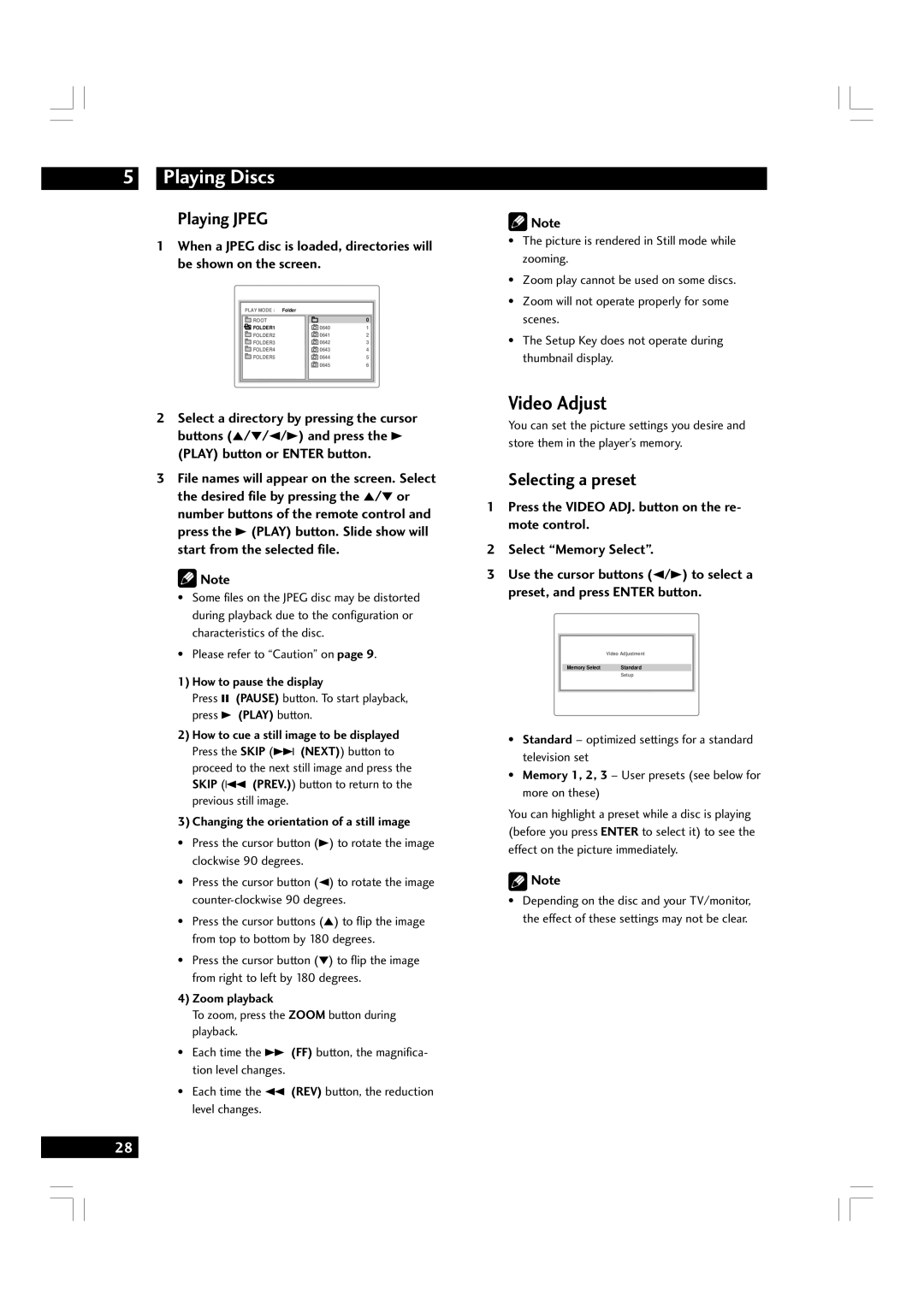5Playing Discs
Playing JPEG
1When a JPEG disc is loaded, directories will be shown on the screen.
PLAY MODE : | Folder |
|
ROOT |
| 0 |
FOLDER1 | 0640 | 1 |
FOLDER2 | 0641 | 2 |
FOLDER3 | 0642 | 3 |
FOLDER4 | 0643 | 4 |
FOLDER5 | 0644 | 5 |
| 0645 | 6 |
2Select a directory by pressing the cursor buttons (5/∞/2/3) and press the 3
(PLAY) button or ENTER button.
3File names will appear on the screen. Select the desired file by pressing the 5/∞ or number buttons of the remote control and press the 3 (PLAY) button. Slide show will start from the selected file.
![]() Note
Note
•Some files on the JPEG disc may be distorted during playback due to the configuration or characteristics of the disc.
•Please refer to “Caution” on page 9.
1)How to pause the display
Press 8 (PAUSE) button. To start playback, press 3 (PLAY) button.
2)How to cue a still image to be displayed Press the SKIP (¢ (NEXT)) button to proceed to the next still image and press the SKIP (4 (PREV.)) button to return to the previous still image.
3)Changing the orientation of a still image
•Press the cursor button (3) to rotate the image clockwise 90 degrees.
•Press the cursor button (2) to rotate the image
•Press the cursor buttons (5) to flip the image from top to bottom by 180 degrees.
•Press the cursor button (∞) to flip the image from right to left by 180 degrees.
4)Zoom playback
To zoom, press the ZOOM button during playback.
•Each time the ¡ (FF) button, the magnifica- tion level changes.
•Each time the 1 (REV) button, the reduction level changes.
![]() Note
Note
•The picture is rendered in Still mode while zooming.
•Zoom play cannot be used on some discs.
•Zoom will not operate properly for some scenes.
•The Setup Key does not operate during thumbnail display.
Video Adjust
You can set the picture settings you desire and store them in the player’s memory.
Selecting a preset
1Press the VIDEO ADJ. button on the re- mote control.
2 Select “Memory Select”.
3Use the cursor buttons (2/3) to select a preset, and press ENTER button.
Video Adjustment
Memory Select | Standard |
| Setup |
•Standard – optimized settings for a standard television set
•Memory 1, 2, 3 – User presets (see below for more on these)
You can highlight a preset while a disc is playing (before you press ENTER to select it) to see the effect on the picture immediately.
![]() Note
Note
•Depending on the disc and your TV/monitor, the effect of these settings may not be clear.
28