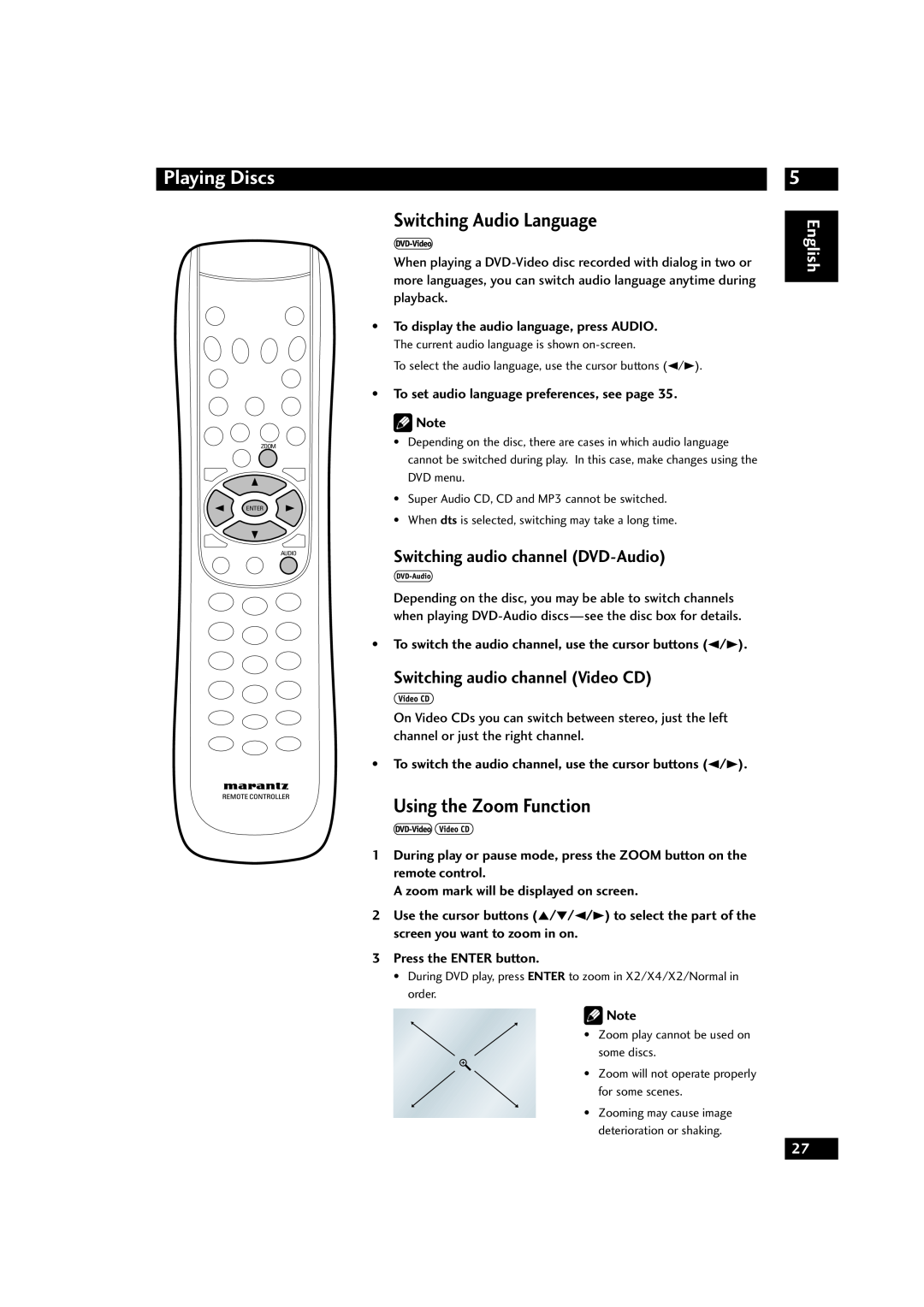Model DV9600 User Guide
Super Audio CD/DVD Player
CLASS 1 LASER PRODUCT LUOKAN 1 LASERLAITE KLASS 1 LASERAPPARAT
CONGRATULATIONS ON YOUR PURCHASE OF THIS FINE MARANTZ PRODUCT
Important Safety Instructions
Copy protection
Additional Safety Information
FCC NOTE for U. S. A
Precautions
English
CAUTIONS
Operating Environment
Maintenance of Cabinet
Handling Cautions
Disc Storage
Before You Start
Table Of Contents
Connecting Up
DVD Setup Menu
dts 96kHz/24 bit compatibility
Features
Before You Start
High quality 14-bit/216MHz Video D/ A converter*2
What’s in the box
remote control
Using the remote control
1 Open the battery com
DVD-R compatibility
Discs compatible with this player
DVD-Video compatibility
DVD-Audio compatibility
DVD-Video regions
MP3 compatibility information
JPEG compatibility information
Connecting system control cables
Connecting Up
Easy setup
Connecting audio/video cables
S-Video or composite video?
Connecting S-Video cables
Connecting HDMI cables
Home theater video connections
Connecting i.LINK cables
Connecting analog audio cables
Connecting optical cables
Connecting coaxial cables
Controls & Displays
1 STANDBY indicator
6 POWER ON/OFF
7 HDMI/DVI RESOLUTION
27 Character display
Display
GRP TITLE
i.LINK
output off and on
Remote control
OPEN/CLOSE - Disc tray open/close
VIDEO ON/OFF - press to turn video
Basic playback controls
1 Switch the player on
Getting Started
Playing discs
Navigating DVD disc menus
Using the Disc Menu
Using the Title Menu
And also select Disc Menu using the MENU button on the remote control
Introduction
Using the Function Menu
1 Press the SET UP button during playback
Playing Discs
2 Use the cursor buttons 5/∞ to select the desired item
Using the INFO menu
1 During play, press the DISPLAY button on the remote control
Finding what you want on a disc
Step Motion playback Viewing one frame at a time
Viewing a Pausing Picture
Still Frame/Slow Play/Frame Advance Playback
Viewing slow playback
Using the Page
Memorizing disc settings CONDITION MEMORY
To recall memorized settings, just load the disc
Return to normal playback
Using the Random Play
1 Press RANDOM during the Stop mode
2 Press 3 PLAY to start random play
3 Press ENTER
Using the Repeat Play
Looping a section of a disc
1 Press REPEAT during playback
Recalling a Marked Scene
Using the Bookmark Function
1 During play, press the MARKER button on the remote control
Bookmarking a place in a disc
1 Delete all selections from program list
Making a program list
1 Press PROGRAM during the Stop mode
3 Press 3 PLAY button
To display the subtitle language, press SUBTITLE
Switching Camera Angles
Switching Subtitle Language
To display the camera angle, press ANGLE
Switching audio channel Video CD
Switching Audio Language
Using the Zoom Function
Switching audio channel DVD-Audio
Playing MP3s
Using Random Play
Using Repeat Play
MP3/JPEG Play
Capture
Playing JPEG
2 Select Memory Select 3 Select a preset
Video Adjust
Selecting a preset
Creating your own setting
5 Press ENTER to save your changes. Note
REMOT CODE setting
DVD Setup Menu
Using the FL menu
HP PROLOGIC setting
Using the Setup Menu
3 Press the ENTER button to access the sub features
ENTER button
Parental Setup page
Language Setup page
Video Setup page
Audio Setup 1 page
Using the Audio Language
Setting up the Language Setup
Using the OSD Language
Using the DVD Menu Language
5 Press the cursor buttons 5/∞ to select English
Using the Subtitle Language
DTS Out
Setting up the Audio Setup
Digital Out
Dolby Digital Out
PCM Down Sample
PCM Down Sample
About source audio output
Audio Out
Default setting Unit Feet Distance 10 feet
Speaker Size
Distance
Default setting Front L/R Large Center
Cursor buttons 2/3 Speaker Change at manual test tone
Level
Remember
Press ENTER Press ENTER
either DVD Audio or DVD Video
Super Audio CD Mode
Player Mode
Replay DVD Audio as DVD Video? DVD replay method
either Stereo or Lt/Rt
Replay DTS CD? CD replay settings
CD Play Back
DTS Down Mix
SRS TruSurround
Audio DRC
TruSurround
Super Audio CD Play
TV Aspect
Setting up the Video Setup
The picture is squashed. Set your TV to ‘Full’
When viewing on a widescreen TV or monitor
This setting only has any effect withFull progressive output
The picture is squashed. Set to either Pan & Scan or Letter Box
Pause Mode
Components Out
MOD. Modulation PAL Shrink
Back Ground
Screen Saver
TV System
Enter your password again The Parental Control screen appears
Setting up the Parental Setup
Use Password
Change Password
Bonus Group
Setting up the Others Setup
On Screen Display
Angle Mark
Pure Mode, Mode1 or Mode2 is selected
Auto Power Off
Pure Mode
Economy Mode
1 Select Resolution
HDMI
2 Select Format
Setup Examples
3 Select TV Aspect
43 L - Box 43 Pan Scan 169 Wide 169 Squeeze
2ch PCM
4 Select Audio
HDMI Audio Output
Multi PCM
i.LINK
5 Select DVI Output
1 Select Audio Out
2 Select Connections Select
3 Select Output Format
4 Select Auto Play
To the Vieo input
About i.LINK
2. Tree tower connection
i.LINK Network
Copyright Protection System
1. Daisy-chain connection
To reset the player, press and hold
Resetting the Player
Handling discs
Cleaning the pickup lens
Problems with condensation
Additional Information
Don’t
Hints on installation
Power cord caution
Moving the player
Playback is not possible
Troubleshooting
Settings are canceled
The disc is ejected automatically after loading
No audio, or audio is distorted
The remote control doesnt seem to work
Noticeable difference in DVD and CD volume
Cannot listen to high-sampling rate audio through the digital output
No audio is coming from the connected HDMI component
The disc containing the MP3 tracks won’t play
Some MP3 tracks appear to be missing from a disc
No video appears on the connected HDMI/DVI component
i.LINK related display messages
Meaning
Correction
Additional Information
Specifications
English
1100 Maplewood Drive, Itasca, IL 60143, U.S.A
is a registered trademark
U.S.A
Marantz America, Inc