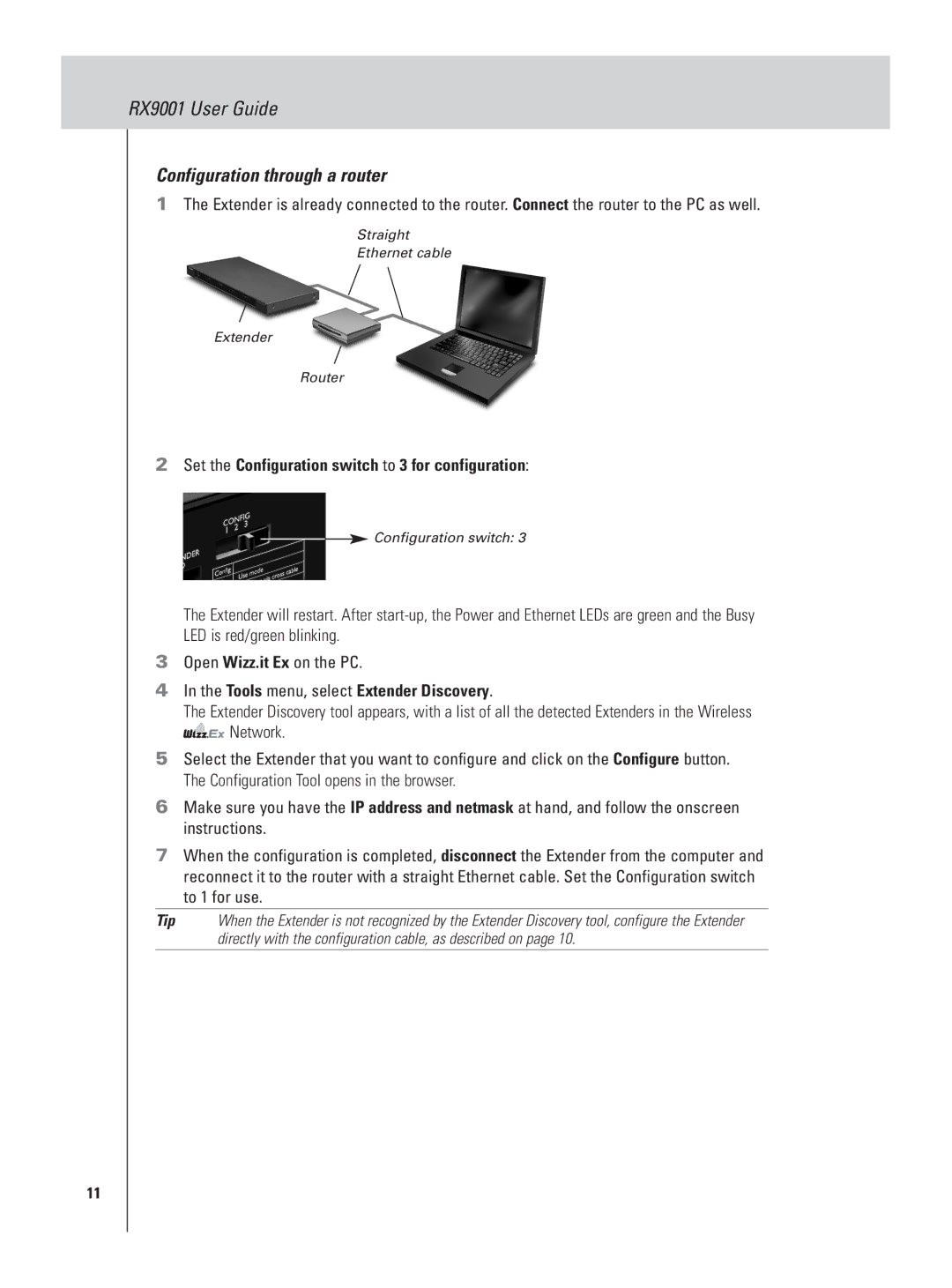RX9001 User Guide
Configuration through a router
1The Extender is already connected to the router. Connect the router to the PC as well.
Straight
Ethernet cable
Extender
Router
2Set the Configuration switch to 3 for configuration:
Configuration switch: 3
The Extender will restart. After
3Open Wizz.it Ex on the PC.
4In the Tools menu, select Extender Discovery.
The Extender Discovery tool appears, with a list of all the detected Extenders in the Wireless
![]()
![]()
![]()
![]() Network.
Network.
5Select the Extender that you want to configure and click on the Configure button. The Configuration Tool opens in the browser.
6Make sure you have the IP address and netmask at hand, and follow the onscreen instructions.
7When the configuration is completed, disconnect the Extender from the computer and reconnect it to the router with a straight Ethernet cable. Set the Configuration switch to 1 for use.
Tip When the Extender is not recognized by the Extender Discovery tool, configure the Extender directly with the configuration cable, as described on page 10.
11