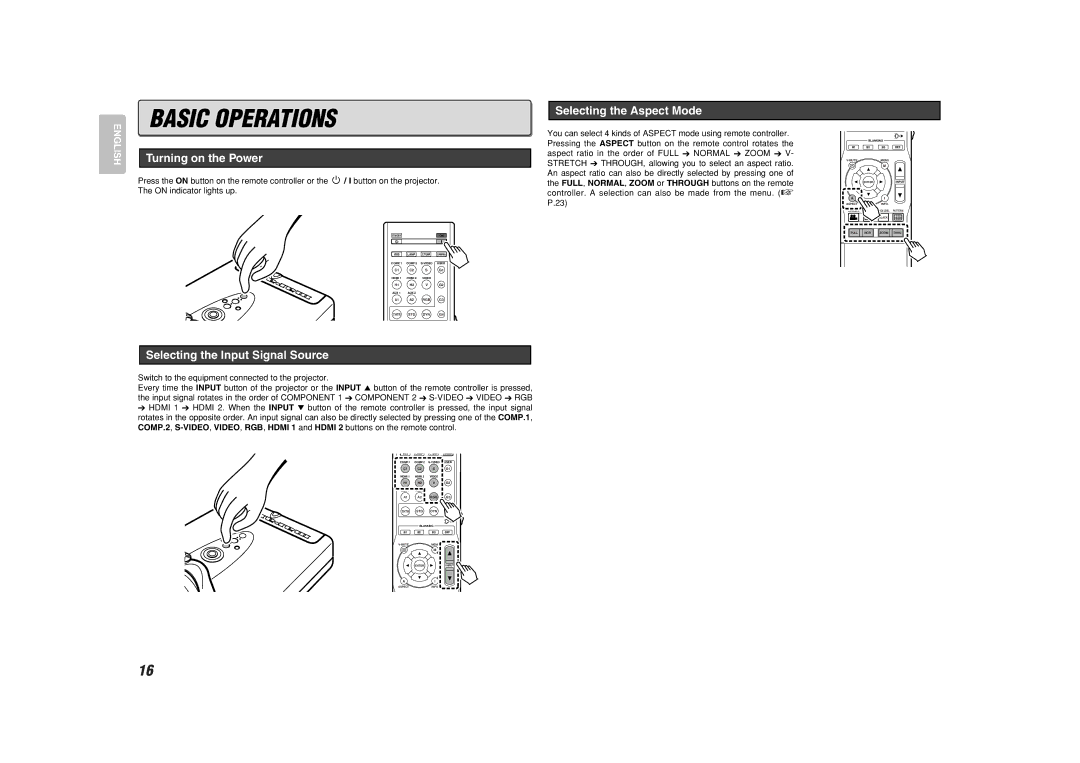BASIC OPERATIONS
Selecting the Aspect Mode
ENGLISH
Turning on the Power
Press the ON button on the remote controller or the ![]() / I button on the projector. The ON indicator lights up.
/ I button on the projector. The ON indicator lights up.
You can select 4 kinds of ASPECT mode using remote controller. Pressing the ASPECT button on the remote control rotates the aspect ratio in the order of FULL ➔ NORMAL ➔ ZOOM ➔ V- STRETCH ➔ THROUGH, allowing you to select an aspect ratio. An aspect ratio can also be directly selected by pressing one of the FULL, NORMAL, ZOOM or THROUGH buttons on the remote controller. A selection can also be made from the menu. (☞ P.23)
BLANKING
B1 B2 B3 OFF
M
ENTERINPUT
AI
ASPECTINFO.
CINEMA VCR MODE BLACK LEVEL PATTERN
STANDBY | ON |
IRIS LAMP C.TEMP GAMMA
COMP.1 COMP.2
C1 C2 S G1
HDMI 1 HDMI 2 | VIDEO |
H1 H2 V G2
AUX 1 | AUX 2 |
A1 A2 RGB G3
THTR STD DYN G4
Selecting the Input Signal Source
Switch to the equipment connected to the projector.
Every time the INPUT button of the projector or the INPUT 3 button of the remote controller is pressed, the input signal rotates in the order of COMPONENT 1 ➔ COMPONENT 2 ➔
➔HDMI 1 ➔ HDMI 2. When the INPUT 4 button of the remote controller is pressed, the input signal rotates in the opposite order. An input signal can also be directly selected by pressing one of the COMP.1, COMP.2,
IRIS LAMP C.TEMP GAMMA
COMP.1 COMP.2
C1 C2 S G1
HDMI 1 | HDMI 2 | VIDEO |
|
H1 | H2 | V | G2 |
AUX 1 | AUX 2 |
|
|
A1 | A2 | RGB | G3 |
THTR | STD | DYN | G4 |
| BLANKING |
| |
B1 | B2 | B3 | OFF |
| MENU |
| |
|
| M |
|
| ENTER |
| INPUT |
A |
| I |
|
ASPECT |
| INFO. |
|
BLACK
FULL NOR ZOOM THRU
16