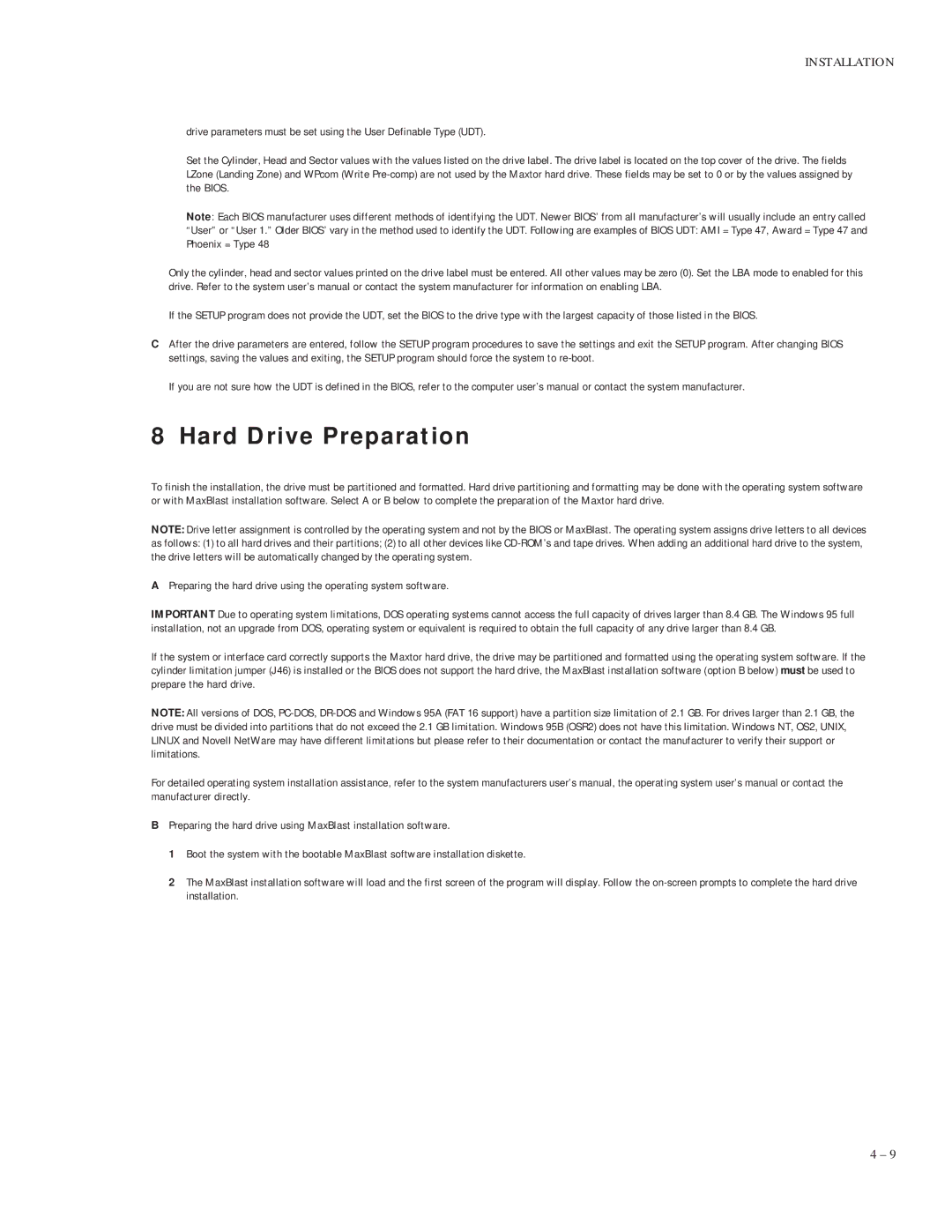INSTALLATION
drive parameters must be set using the User Definable Type (UDT).
Set the Cylinder, Head and Sector values with the values listed on the drive label. The drive label is located on the top cover of the drive. The fields LZone (Landing Zone) and WPcom (Write
Note: Each BIOS manufacturer uses different methods of identifying the UDT. Newer BIOS’ from all manufacturer’s will usually include an entry called
“User” or “User 1.” Older BIOS’ vary in the method used to identify the UDT. Following are examples of BIOS UDT: AMI = Type 47, Award = Type 47 and Phoenix = Type 48
Only the cylinder, head and sector values printed on the drive label must be entered. All other values may be zero (0). Set the LBA mode to enabled for this drive. Refer to the system user’s manual or contact the system manufacturer for information on enabling LBA.
If the SETUP program does not provide the UDT, set the BIOS to the drive type with the largest capacity of those listed in the BIOS.
CAfter the drive parameters are entered, follow the SETUP program procedures to save the settings and exit the SETUP program. After changing BIOS settings, saving the values and exiting, the SETUP program should force the system to
If you are not sure how the UDT is defined in the BIOS, refer to the computer user’s manual or contact the system manufacturer.
8 Hard Drive Preparation
To finish the installation, the drive must be partitioned and formatted. Hard drive partitioning and formatting may be done with the operating system software or with MaxBlast installation software. Select A or B below to complete the preparation of the Maxtor hard drive.
NOTE: Drive letter assignment is controlled by the operating system and not by the BIOS or MaxBlast. The operating system assigns drive letters to all devices
as follows: (1) to all hard drives and their partitions; (2) to all other devices like
APreparing the hard drive using the operating system software.
IMPORTANT Due to operating system limitations, DOS operating systems cannot access the full capacity of drives larger than 8.4 GB. The Windows 95 full installation, not an upgrade from DOS, operating system or equivalent is required to obtain the full capacity of any drive larger than 8.4 GB.
If the system or interface card correctly supports the Maxtor hard drive, the drive may be partitioned and formatted using the operating system software. If the cylinder limitation jumper (J46) is installed or the BIOS does not support the hard drive, the MaxBlast installation software (option B below) must be used to prepare the hard drive.
NOTE: All versions of DOS,
For detailed operating system installation assistance, refer to the system manufacturers user’s manual, the operating system user’s manual or contact the manufacturer directly.
BPreparing the hard drive using MaxBlast installation software.
1 Boot the system with the bootable MaxBlast software installation diskette.
2 The MaxBlast installation software will load and the first screen of the program will display. Follow the
4 – 9