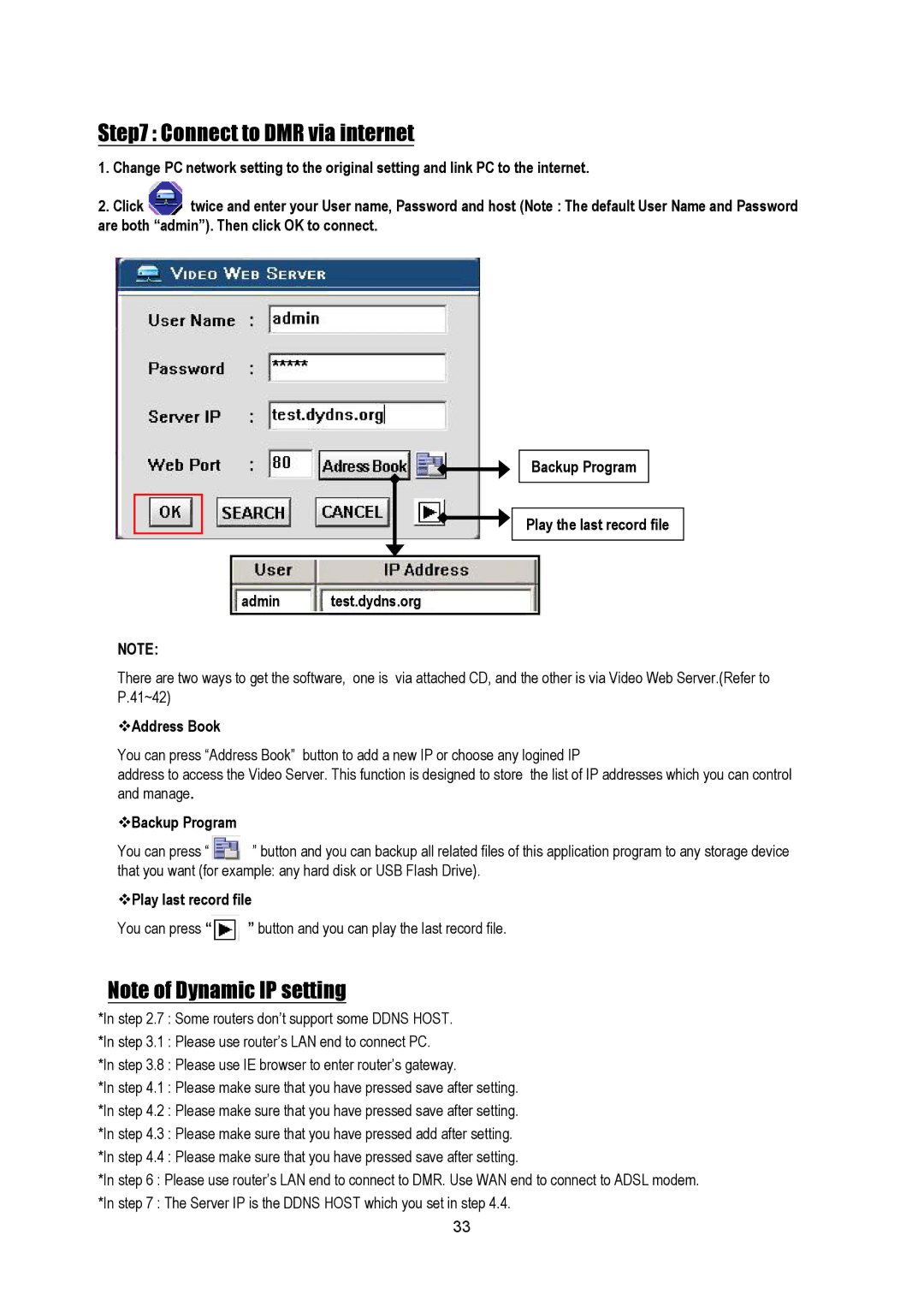Step7 : Connect to DMR via internet
1. | Change PC network setting to the original setting and link PC to the internet. | |
2. | Click | twice and enter your User name, Password and host (Note : The default User Name and Password |
are both “admin”). Then click OK to connect.
Backup Program
Play the last record file
admin test.dydns.org
NOTE:
There are two ways to get the software, one is via attached CD, and the other is via Video Web Server.(Refer to P.41~42)
vAddress Book
You can press “Address Book” button to add a new IP or choose any logined IP
address to access the Video Server. This function is designed to store the list of IP addresses which you can control and manage.
vBackup Program
You can press “ ![]() ” button and you can backup all related files of this application program to any storage device that you want (for example: any hard disk or USB Flash Drive).
” button and you can backup all related files of this application program to any storage device that you want (for example: any hard disk or USB Flash Drive).
vPlay last record file
You can press “![]() ” button and you can play the last record file.
” button and you can play the last record file.
Note of Dynamic IP setting
*In step 2.7 : Some routers don’t support some DDNS HOST.
*In step 3.1 : Please use router’s LAN end to connect PC.
*In step 3.8 : Please use IE browser to enter router’s gateway.
*In step 4.1 : Please make sure that you have pressed save after setting.
*In step 4.2 : Please make sure that you have pressed save after setting.
*In step 4.3 : Please make sure that you have pressed add after setting.
*In step 4.4 : Please make sure that you have pressed save after setting.
*In step 6 : Please use router’s LAN end to connect to DMR. Use WAN end to connect to ADSL modem.
*In step 7 : The Server IP is the DDNS HOST which you set in step 4.4.
33