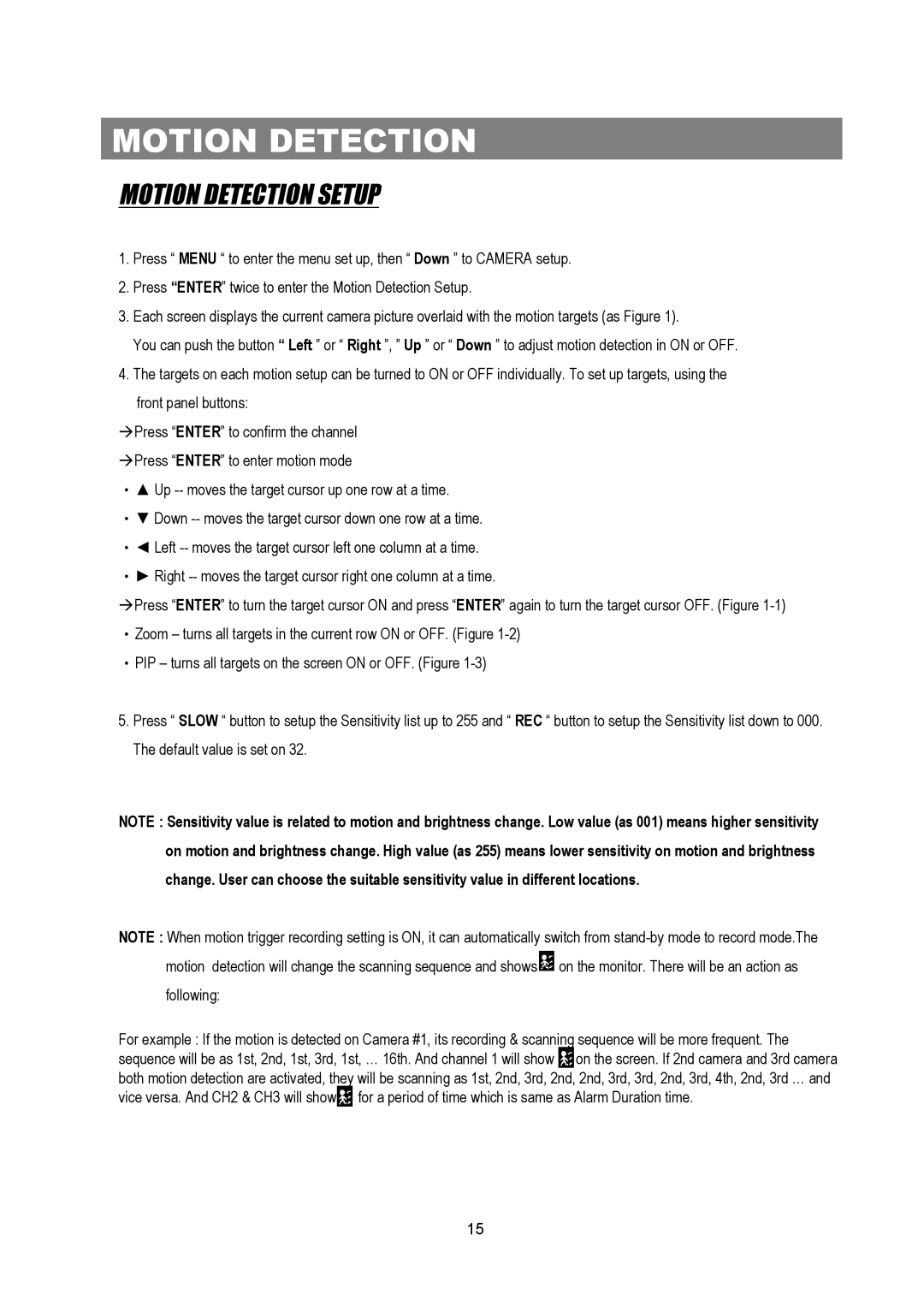MOTION DETECTION
MOTION DETECTION SETUP
1.Press “ MENU “ to enter the menu set up, then “ Down ” to CAMERA setup.
2.Press “ENTER” twice to enter the Motion Detection Setup.
3.Each screen displays the current camera picture overlaid with the motion targets (as Figure 1).
You can push the button “ Left ” or “ Right ”, ” Up ” or “ Down ” to adjust motion detection in ON or OFF.
4.The targets on each motion setup can be turned to ON or OFF individually. To set up targets, using the front panel buttons:
àPress “ENTER” to confirm the channel àPress “ENTER” to enter motion mode
•▲ Up
•▼ Down
•◄ Left
•► Right
àPress “ENTER” to turn the target cursor ON and press “ENTER” again to turn the target cursor OFF. (Figure
•Zoom – turns all targets in the current row ON or OFF. (Figure
•PIP – turns all targets on the screen ON or OFF. (Figure
5.Press “ SLOW “ button to setup the Sensitivity list up to 255 and “ REC “ button to setup the Sensitivity list down to 000. The default value is set on 32.
NOTE : Sensitivity value is related to motion and brightness change. Low value (as 001) means higher sensitivity on motion and brightness change. High value (as 255) means lower sensitivity on motion and brightness change. User can choose the suitable sensitivity value in different locations.
NOTE : When motion trigger recording setting is ON, it can automatically switch from ![]() on the monitor. There will be an action as following:
on the monitor. There will be an action as following:
For example : If the motion is detected on Camera #1, its recording & scanning sequence will be more frequent. The sequence will be as 1st, 2nd, 1st, 3rd, 1st, … 16th. And channel 1 will show ![]() on the screen. If 2nd camera and 3rd camera both motion detection are activated, they will be scanning as 1st, 2nd, 3rd, 2nd, 2nd, 3rd, 3rd, 2nd, 3rd, 4th, 2nd, 3rd … and vice versa. And CH2 & CH3 will show
on the screen. If 2nd camera and 3rd camera both motion detection are activated, they will be scanning as 1st, 2nd, 3rd, 2nd, 2nd, 3rd, 3rd, 2nd, 3rd, 4th, 2nd, 3rd … and vice versa. And CH2 & CH3 will show![]() for a period of time which is same as Alarm Duration time.
for a period of time which is same as Alarm Duration time.
15