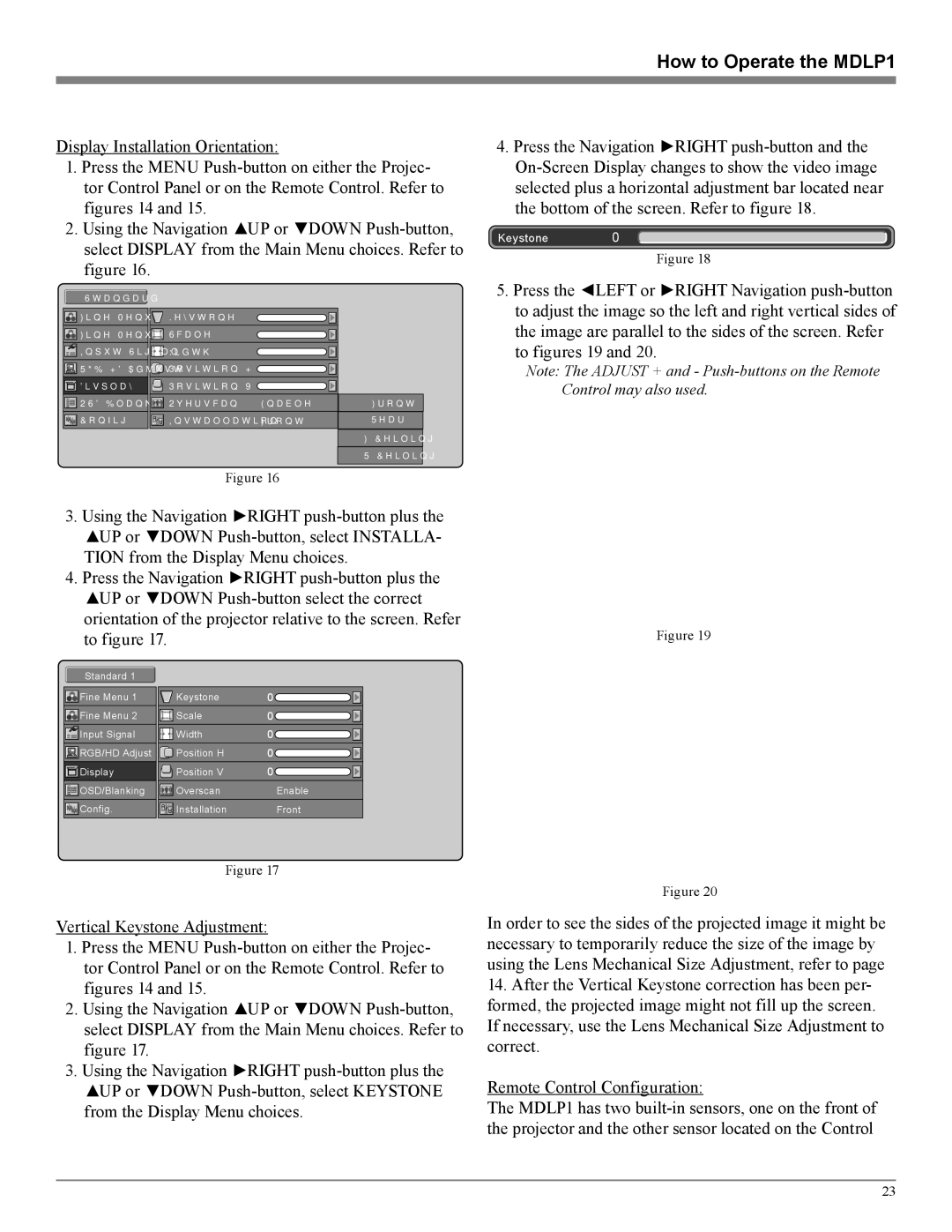How to Operate the MDLP1
Display Installation Orientation:
1.Press the MENU
2.Using the Navigation ▲UP or ▼DOWN
Standard 1
Fine Menu 1 | Keystone | 0 |
|
Fine Menu 2 | Scale | 0 |
|
Input Signal | Width | 0 |
|
RGB/HD Adjust | Position H | 0 |
|
Display | Position V | 0 |
|
OSD/Blanking | Overscan | Enable | Front |
Config. | Installation | Front | Rear |
F+Ceiling
R+Ceiling
Figure 16
3.Using the Navigation ►RIGHT
4.Press the Navigation ►RIGHT
Standard 1 |
|
|
Fine Menu 1 | Keystone | 0 |
Fine Menu 2 | Scale | 0 |
Input Signal | Width | 0 |
RGB/HD Adjust | Position H | 0 |
Display | Position V | 0 |
OSD/Blanking | Overscan | Enable |
Config. | Installation | Front |
Figure 17
Vertical Keystone Adjustment:
1.Press the MENU
2.Using the Navigation ▲UP or ▼DOWN
3.Using the Navigation ►RIGHT
4.Press the Navigation ►RIGHT
Keystone0
Figure 18
5.Press the ◄LEFT or ►RIGHT Navigation
Note: The ADJUST + and -
Figure 19
Figure 20
In order to see the sides of the projected image it might be necessary to temporarily reduce the size of the image by using the Lens Mechanical Size Adjustment, refer to page
14.After the Vertical Keystone correction has been per- formed, the projected image might not fill up the screen. If necessary, use the Lens Mechanical Size Adjustment to correct.
Remote Control Configuration:
The MDLP1 has two
23