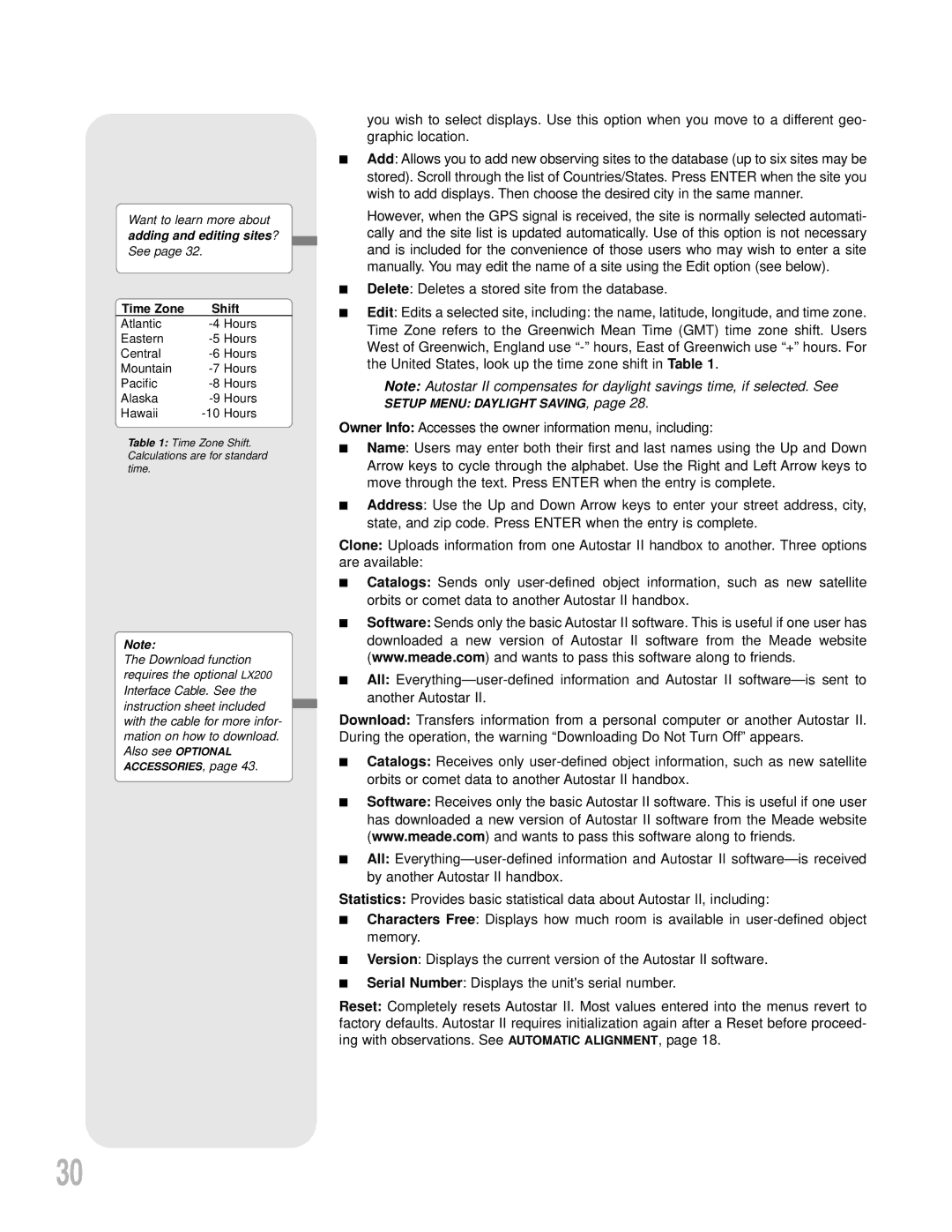Want to learn more about
adding and editing sites?
See page 32.
Time Zone | Shift | |
Atlantic | ||
Eastern | ||
Central | Hours | |
Mountain | Hours | |
Pacific | Hours | |
Alaska | ||
Hawaii | Hours | |
Table 1: Time Zone Shift. Calculations are for standard time.
Note:
The Download function requires the optional LX200 Interface Cable. See the instruction sheet included with the cable for more infor- mation on how to download. Also see OPTIONAL
ACCESSORIES, page 43.
you wish to select displays. Use this option when you move to a different geo- graphic location.
■Add: Allows you to add new observing sites to the database (up to six sites may be stored). Scroll through the list of Countries/States. Press ENTER when the site you wish to add displays. Then choose the desired city in the same manner.
However, when the GPS signal is received, the site is normally selected automati- cally and the site list is updated automatically. Use of this option is not necessary and is included for the convenience of those users who may wish to enter a site manually. You may edit the name of a site using the Edit option (see below).
■Delete: Deletes a stored site from the database.
■Edit: Edits a selected site, including: the name, latitude, longitude, and time zone. Time Zone refers to the Greenwich Mean Time (GMT) time zone shift. Users West of Greenwich, England use
Note: Autostar II compensates for daylight savings time, if selected. See
SETUP MENU: DAYLIGHT SAVING, page 28.
Owner Info: Accesses the owner information menu, including:
■Name: Users may enter both their first and last names using the Up and Down Arrow keys to cycle through the alphabet. Use the Right and Left Arrow keys to move through the text. Press ENTER when the entry is complete.
■Address: Use the Up and Down Arrow keys to enter your street address, city, state, and zip code. Press ENTER when the entry is complete.
Clone: Uploads information from one Autostar II handbox to another. Three options are available:
■Catalogs: Sends only
■Software: Sends only the basic Autostar II software. This is useful if one user has downloaded a new version of Autostar II software from the Meade website (www.meade.com) and wants to pass this software along to friends.
■All: Everything—
Download: Transfers information from a personal computer or another Autostar II. During the operation, the warning “Downloading Do Not Turn Off” appears.
■Catalogs: Receives only
■Software: Receives only the basic Autostar II software. This is useful if one user has downloaded a new version of Autostar II software from the Meade website (www.meade.com) and wants to pass this software along to friends.
■All: Everything—
Statistics: Provides basic statistical data about Autostar II, including:
■Characters Free: Displays how much room is available in
■Version: Displays the current version of the Autostar II software.
■Serial Number: Displays the unit's serial number.
Reset: Completely resets Autostar II. Most values entered into the menus revert to factory defaults. Autostar II requires initialization again after a Reset before proceed- ing with observations. See AUTOMATIC ALIGNMENT, page 18.
30