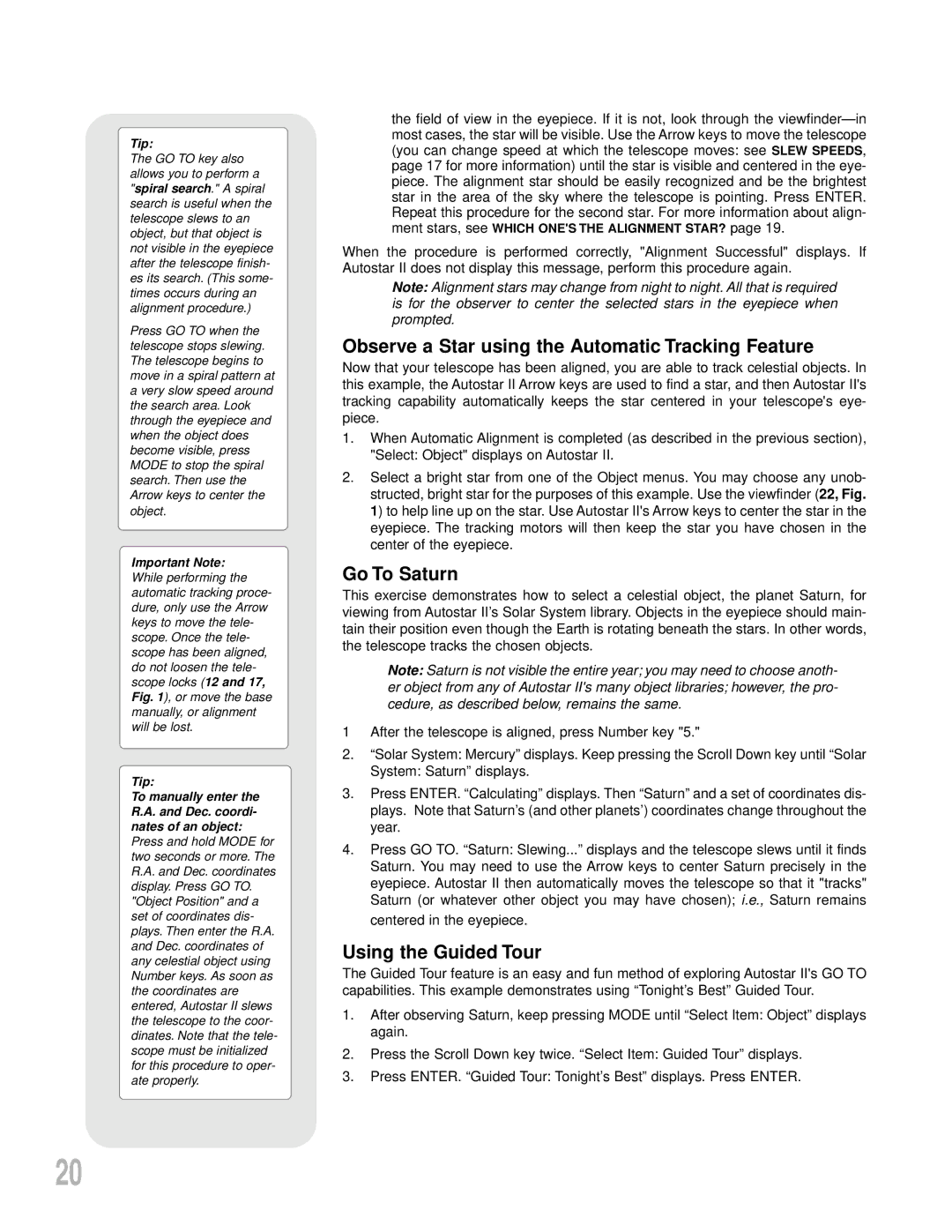Tip:
The GO TO key also allows you to perform a "spiral search." A spiral search is useful when the telescope slews to an object, but that object is not visible in the eyepiece after the telescope finish- es its search. (This some- times occurs during an alignment procedure.)
Press GO TO when the telescope stops slewing. The telescope begins to move in a spiral pattern at a very slow speed around the search area. Look through the eyepiece and when the object does become visible, press MODE to stop the spiral search. Then use the Arrow keys to center the object.
Important Note:
While performing the automatic tracking proce- dure, only use the Arrow keys to move the tele- scope. Once the tele- scope has been aligned, do not loosen the tele- scope locks (12 and 17, Fig. 1), or move the base manually, or alignment will be lost.
Tip:
To manually enter the R.A. and Dec. coordi- nates of an object:
Press and hold MODE for two seconds or more. The R.A. and Dec. coordinates display. Press GO TO.
"Object Position" and a set of coordinates dis- plays. Then enter the R.A. and Dec. coordinates of any celestial object using Number keys. As soon as the coordinates are entered, Autostar II slews the telescope to the coor- dinates. Note that the tele- scope must be initialized for this procedure to oper- ate properly.
the field of view in the eyepiece. If it is not, look through the
When the procedure is performed correctly, "Alignment Successful" displays. If Autostar II does not display this message, perform this procedure again.
Note: Alignment stars may change from night to night. All that is required is for the observer to center the selected stars in the eyepiece when prompted.
Observe a Star using the Automatic Tracking Feature
Now that your telescope has been aligned, you are able to track celestial objects. In this example, the Autostar II Arrow keys are used to find a star, and then Autostar II's tracking capability automatically keeps the star centered in your telescope's eye- piece.
1.When Automatic Alignment is completed (as described in the previous section), "Select: Object" displays on Autostar II.
2.Select a bright star from one of the Object menus. You may choose any unob- structed, bright star for the purposes of this example. Use the viewfinder (22, Fig. 1) to help line up on the star. Use Autostar II's Arrow keys to center the star in the eyepiece. The tracking motors will then keep the star you have chosen in the center of the eyepiece.
Go To Saturn
This exercise demonstrates how to select a celestial object, the planet Saturn, for viewing from Autostar II’s Solar System library. Objects in the eyepiece should main- tain their position even though the Earth is rotating beneath the stars. In other words, the telescope tracks the chosen objects.
Note: Saturn is not visible the entire year; you may need to choose anoth- er object from any of Autostar II's many object libraries; however, the pro- cedure, as described below, remains the same.
1 After the telescope is aligned, press Number key "5."
2.“Solar System: Mercury” displays. Keep pressing the Scroll Down key until “Solar
System: Saturn” displays.
3.Press ENTER. “Calculating” displays. Then “Saturn” and a set of coordinates dis- plays. Note that Saturn’s (and other planets’) coordinates change throughout the year.
4.Press GO TO. “Saturn: Slewing...” displays and the telescope slews until it finds Saturn. You may need to use the Arrow keys to center Saturn precisely in the eyepiece. Autostar II then automatically moves the telescope so that it "tracks" Saturn (or whatever other object you may have chosen); i.e., Saturn remains centered in the eyepiece.
Using the Guided Tour
The Guided Tour feature is an easy and fun method of exploring Autostar II's GO TO capabilities. This example demonstrates using “Tonight’s Best” Guided Tour.
1.After observing Saturn, keep pressing MODE until “Select Item: Object” displays again.
2.Press the Scroll Down key twice. “Select Item: Guided Tour” displays.
3.Press ENTER. “Guided Tour: Tonight’s Best” displays. Press ENTER.
20