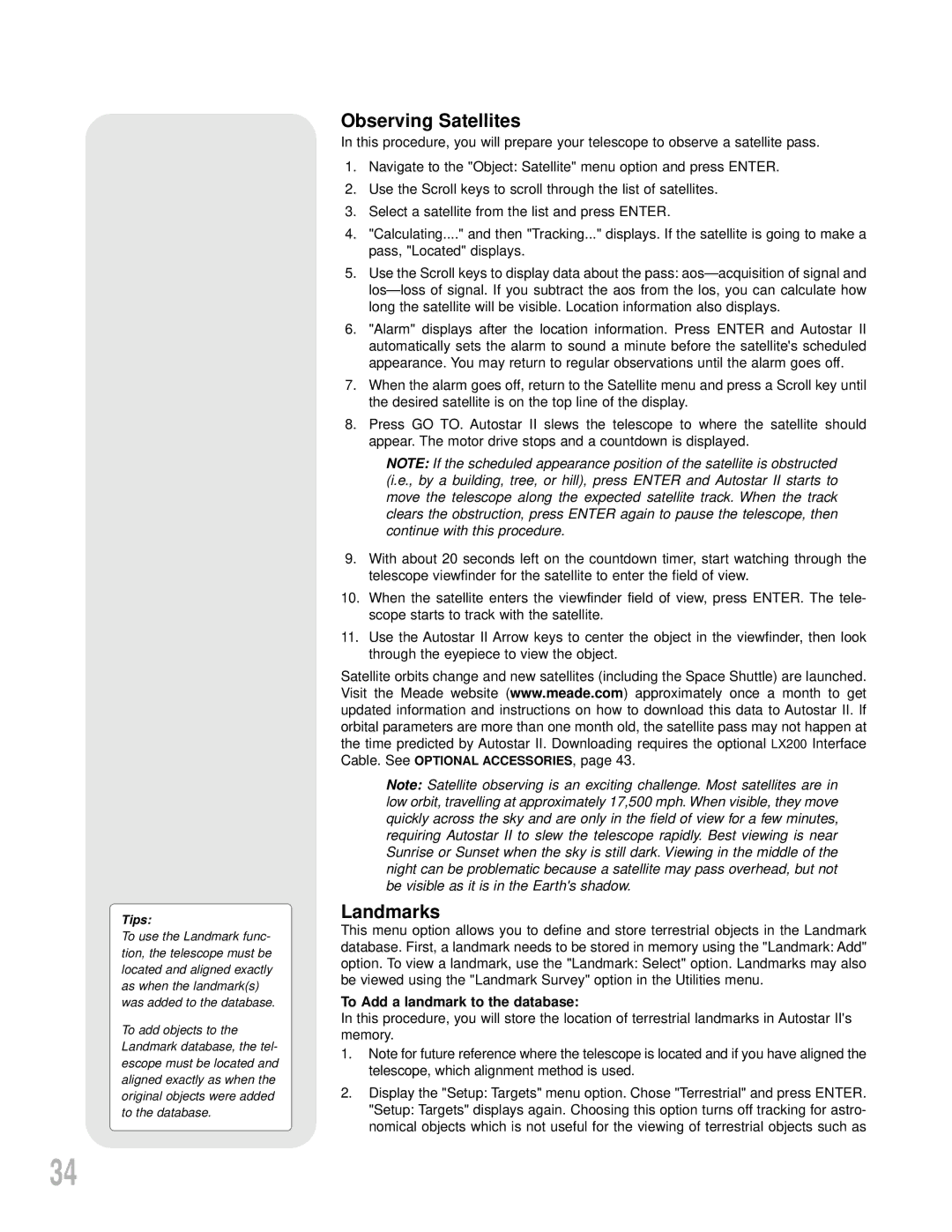Tips:
To use the Landmark func- tion, the telescope must be located and aligned exactly as when the landmark(s) was added to the database.
To add objects to the Landmark database, the tel- escope must be located and aligned exactly as when the original objects were added to the database.
Observing Satellites
In this procedure, you will prepare your telescope to observe a satellite pass.
1.Navigate to the "Object: Satellite" menu option and press ENTER.
2.Use the Scroll keys to scroll through the list of satellites.
3.Select a satellite from the list and press ENTER.
4."Calculating...." and then "Tracking..." displays. If the satellite is going to make a pass, "Located" displays.
5.Use the Scroll keys to display data about the pass: aos— acquisition of signal and los— loss of signal. If you subtract the aos from the los, you can calculate how long the satellite will be visible. Location information also displays.
6."Alarm" displays after the location information. Press ENTER and Autostar II automatically sets the alarm to sound a minute before the satellite's scheduled appearance. You may return to regular observations until the alarm goes off.
7.When the alarm goes off, return to the Satellite menu and press a Scroll key until the desired satellite is on the top line of the display.
8.Press GO TO. Autostar II slews the telescope to where the satellite should appear. The motor drive stops and a countdown is displayed.
NOTE: If the scheduled appearance position of the satellite is obstructed (i.e., by a building, tree, or hill), press ENTER and Autostar II starts to move the telescope along the expected satellite track. When the track clears the obstruction, press ENTER again to pause the telescope, then continue with this procedure.
9.With about 20 seconds left on the countdown timer, start watching through the telescope viewfinder for the satellite to enter the field of view.
10.When the satellite enters the viewfinder field of view, press ENTER. The tele- scope starts to track with the satellite.
11.Use the Autostar II Arrow keys to center the object in the viewfinder, then look through the eyepiece to view the object.
Satellite orbits change and new satellites (including the Space Shuttle) are launched. Visit the Meade website (www.meade.com) approximately once a month to get updated information and instructions on how to download this data to Autostar II. If orbital parameters are more than one month old, the satellite pass may not happen at the time predicted by Autostar II. Downloading requires the optional LX200 Interface Cable. See OPTIONAL ACCESSORIES, page 43.
Note: Satellite observing is an exciting challenge. Most satellites are in low orbit, travelling at approximately 17,500 mph. When visible, they move quickly across the sky and are only in the field of view for a few minutes, requiring Autostar II to slew the telescope rapidly. Best viewing is near Sunrise or Sunset when the sky is still dark. Viewing in the middle of the night can be problematic because a satellite may pass overhead, but not be visible as it is in the Earth's shadow.
Landmarks
This menu option allows you to define and store terrestrial objects in the Landmark database. First, a landmark needs to be stored in memory using the "Landmark: Add" option. To view a landmark, use the "Landmark: Select" option. Landmarks may also be viewed using the "Landmark Survey" option in the Utilities menu.
To Add a landmark to the database:
In this procedure, you will store the location of terrestrial landmarks in Autostar II's memory.
1.Note for future reference where the telescope is located and if you have aligned the telescope, which alignment method is used.
2.Display the "Setup: Targets" menu option. Chose "Terrestrial" and press ENTER.
"Setup: Targets" displays again. Choosing this option turns off tracking for astro- nomical objects which is not useful for the viewing of terrestrial objects such as
34