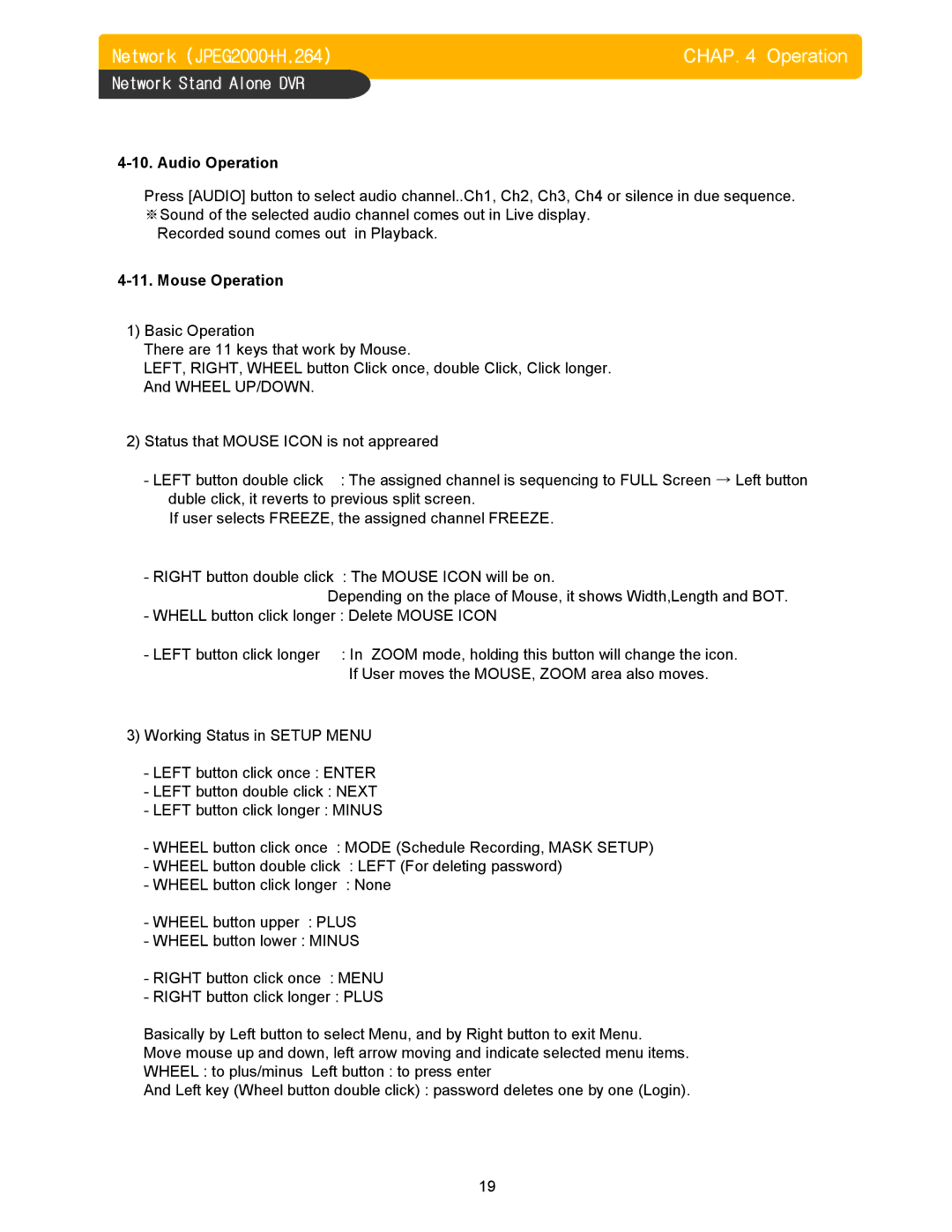Network (JPEG2000+H.264) | CHAP. 4 Operation |
Network Stand Alone DVR
Press [AUDIO] button to select audio channel..Ch1, Ch2, Ch3, Ch4 or silence in due sequence. ※Sound of the selected audio channel comes out in Live display.
Recorded sound comes out in Playback.
1)Basic Operation
There are 11 keys that work by Mouse.
LEFT, RIGHT, WHEEL button Click once, double Click, Click longer. And WHEEL UP/DOWN.
2)Status that MOUSE ICON is not appreared
- LEFT button double click | : The assigned channel is sequencing to FULL Screen → Left button |
duble click, it reverts to previous split screen. | |
If user selects FREEZE, the assigned channel FREEZE. | |
- RIGHT button double click | : The MOUSE ICON will be on. |
Depending on the place of Mouse, it shows Width,Length and BOT. - WHELL button click longer : Delete MOUSE ICON
- LEFT button click longer : In ZOOM mode, holding this button will change the icon. If User moves the MOUSE, ZOOM area also moves.
3)Working Status in SETUP MENU
-LEFT button click once : ENTER
-LEFT button double click : NEXT
-LEFT button click longer : MINUS
-WHEEL button click once : MODE (Schedule Recording, MASK SETUP)
-WHEEL button double click : LEFT (For deleting password)
-WHEEL button click longer : None
-WHEEL button upper : PLUS
-WHEEL button lower : MINUS
-RIGHT button click once : MENU
-RIGHT button click longer : PLUS
Basically by Left button to select Menu, and by Right button to exit Menu.
Move mouse up and down, left arrow moving and indicate selected menu items.
WHEEL : to plus/minus Left button : to press enter
And Left key (Wheel button double click) : password deletes one by one (Login).
19