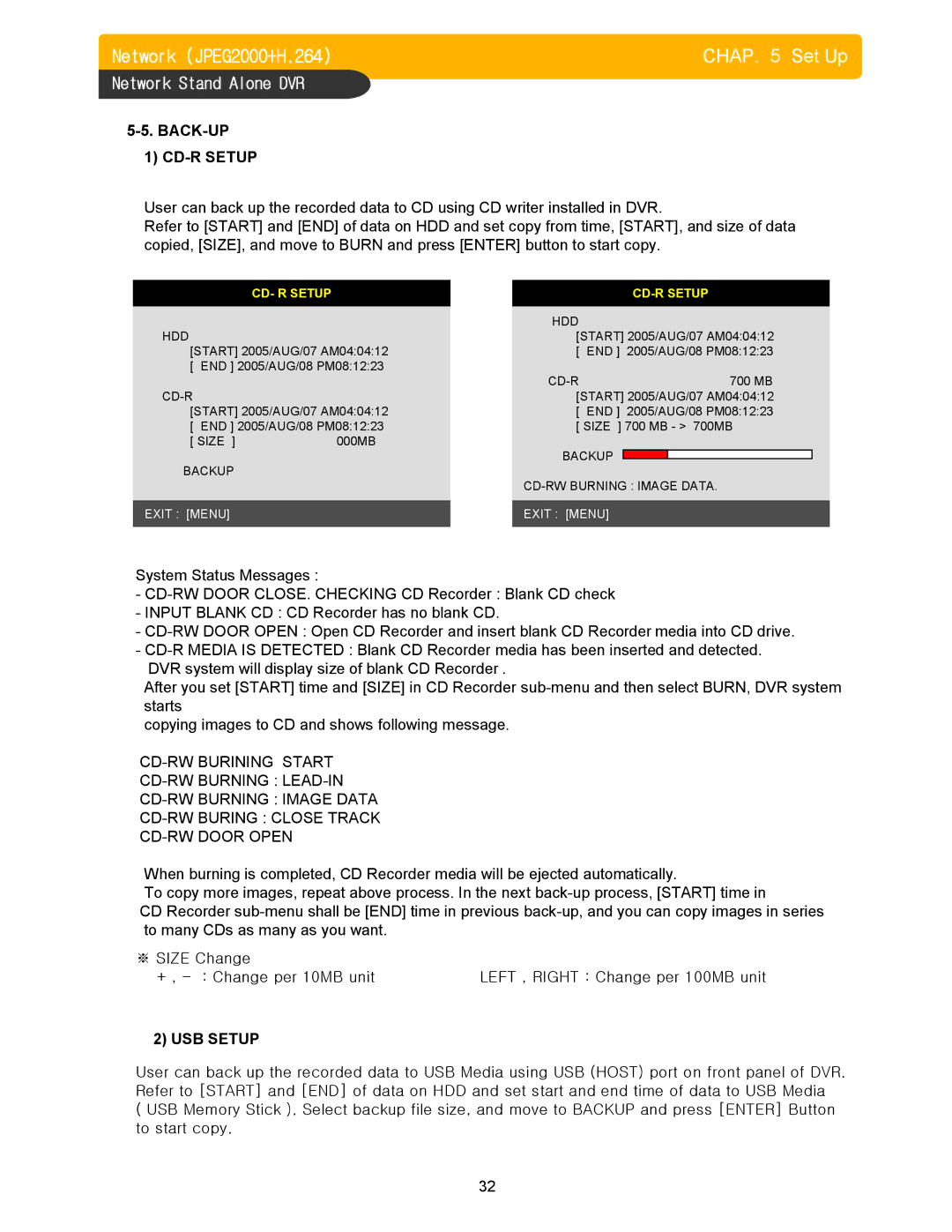Network (JPEG2000+H.264) | CHAP. 5 Set Up |
Network Stand Alone DVR
5-5. BACK-UP
1) CD-R SETUP
User can back up the recorded data to CD using CD writer installed in DVR.
Refer to [START] and [END] of data on HDD and set copy from time, [START], and size of data copied, [SIZE], and move to BURN and press [ENTER] button to start copy.
| CD- R SETUP |
|
|
|
| ||
|
|
|
|
|
|
|
|
|
|
| HDD |
|
| ||
HDD |
|
| [START] 2005/AUG/07 AM04:04:12 | ||||
[START] 2005/AUG/07 AM04:04:12 |
| [ END ] 2005/AUG/08 PM08:12:23 | |||||
[ END ] 2005/AUG/08 PM08:12:23 |
|
|
|
|
|
| |
|
|
| 700 MB | ||||
|
| [START] 2005/AUG/07 AM04:04:12 | |||||
[START] 2005/AUG/07 AM04:04:12 |
| [ END ] 2005/AUG/08 PM08:12:23 | |||||
[ END ] 2005/AUG/08 PM08:12:23 |
| [ SIZE ] 700 MB - > 700MB | |||||
[ SIZE ] | 000MB |
|
|
|
|
|
|
BACKUP |
|
| BACKUP |
|
|
|
|
|
|
|
|
|
|
| |
|
|
|
|
| |||
|
|
|
|
|
|
|
|
EXIT : [MENU] |
|
| EXIT : [MENU] |
|
| ||
|
|
|
|
|
|
|
|
System Status Messages :
-
-INPUT BLANK CD : CD Recorder has no blank CD.
-
-
After you set [START] time and [SIZE] in CD Recorder
copying images to CD and shows following message.
When burning is completed, CD Recorder media will be ejected automatically.
To copy more images, repeat above process. In the next
CD Recorder
※ SIZE Change |
|
+ , | LEFT , RIGHT : Change per 100MB unit |
2) USB SETUP
User can back up the recorded data to USB Media using USB (HOST) port on front panel of DVR. Refer to [START] and [END] of data on HDD and set start and end time of data to USB Media
(USB Memory Stick ). Select backup file size, and move to BACKUP and press [ENTER] Button to start copy.
32