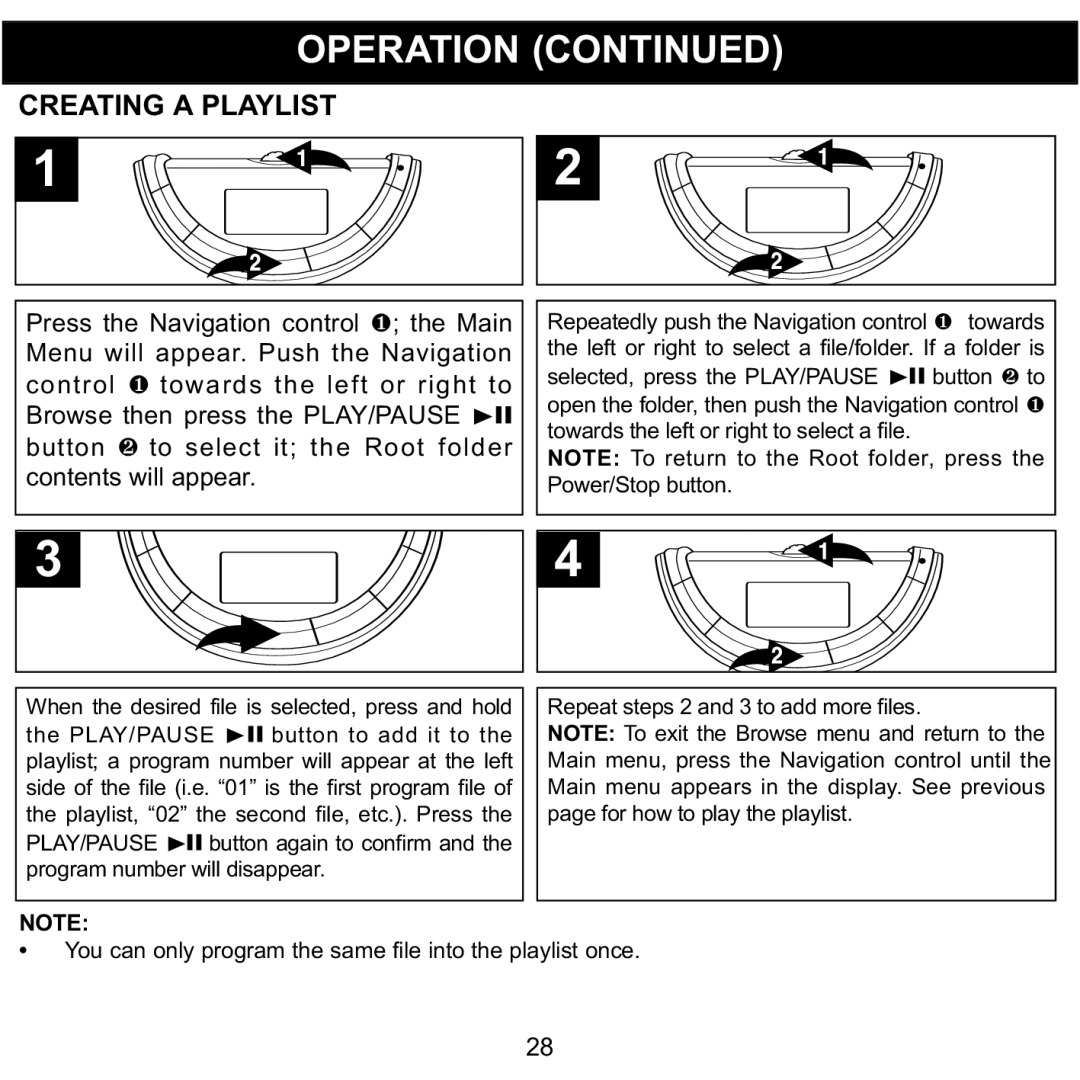OPERATION (CONTINUED)
CREATING A PLAYLIST
1 ![]() 2
2
|
|
|
|
|
|
|
|
|
| Press the Navigation control 1; the Main |
|
|
|
|
|
| |
|
| Repeatedly push the Navigation control 1 towards |
| |||||
| Menu will appear. Push the Navigation |
|
| the left or right to select a file/folder. If a folder is |
| |||
| control 1 towards the left or right to |
|
| selected, press the PLAY/PAUSE ®p button 2 to |
| |||
| Browse then press the PLAY/PAUSE ®p |
|
| open the folder, then push the Navigation control 1 |
| |||
| button 2 to select it; the Root folder |
|
| towards the left or right to select a file. |
| |||
|
|
| NOTE: To return to the Root folder, press the |
| ||||
| contents will appear. |
|
| Power/Stop button. |
| |||
| 3 |
|
|
| 4 |
|
|
|
|
|
|
|
| ||||
|
|
|
|
|
|
| ||
|
|
|
|
|
|
|
|
|
| When the desired file is selected, press and hold |
| Repeat steps 2 and 3 to add more files. |
| ||||
| the PLAY/PAUSE ®p button to add it to the |
| NOTE: To exit the Browse menu and return to the |
| ||||
| playlist; a program number will appear at the left |
| Main menu, press the Navigation control until the |
| ||||
| side of the file (i.e. “01” is the first program file of |
| Main menu appears in the display. See previous |
| ||||
| the playlist, “02” the second file, etc.). Press the |
| page for how to play the playlist. |
| ||||
| PLAY/PAUSE ®p button again to confirm and the |
|
|
|
|
| ||
| program number will disappear. |
|
|
|
|
| ||
NOTE:
• You can only program the same file into the playlist once.
28