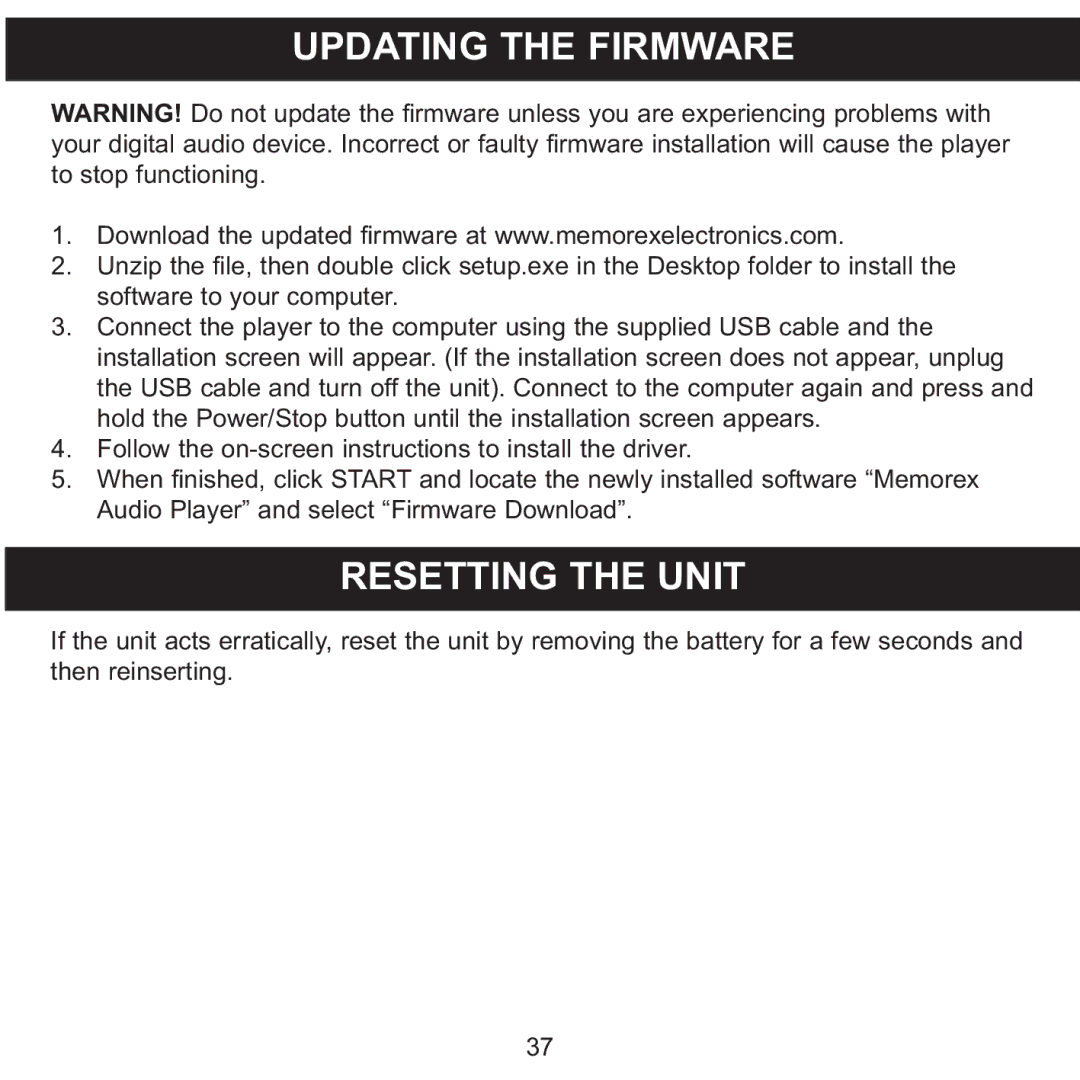UPDATING THE FIRMWARE
WARNING! Do not update the firmware unless you are experiencing problems with your digital audio device. Incorrect or faulty firmware installation will cause the player to stop functioning.
1. Download the updated firmware at www.memorexelectronics.com.
2. Unzip the file, then double click setup.exe in the Desktop folder to install the software to your computer.
3. Connect the player to the computer using the supplied USB cable and the installation screen will appear. (If the installation screen does not appear, unplug the USB cable and turn off the unit). Connect to the computer again and press and hold the Power/Stop button until the installation screen appears.
4. Follow the
5. When finished, click START and locate the newly installed software “Memorex Audio Player” and select “Firmware Download”.
RESETTING THE UNIT
If the unit acts erratically, reset the unit by removing the battery for a few seconds and then reinserting.
37