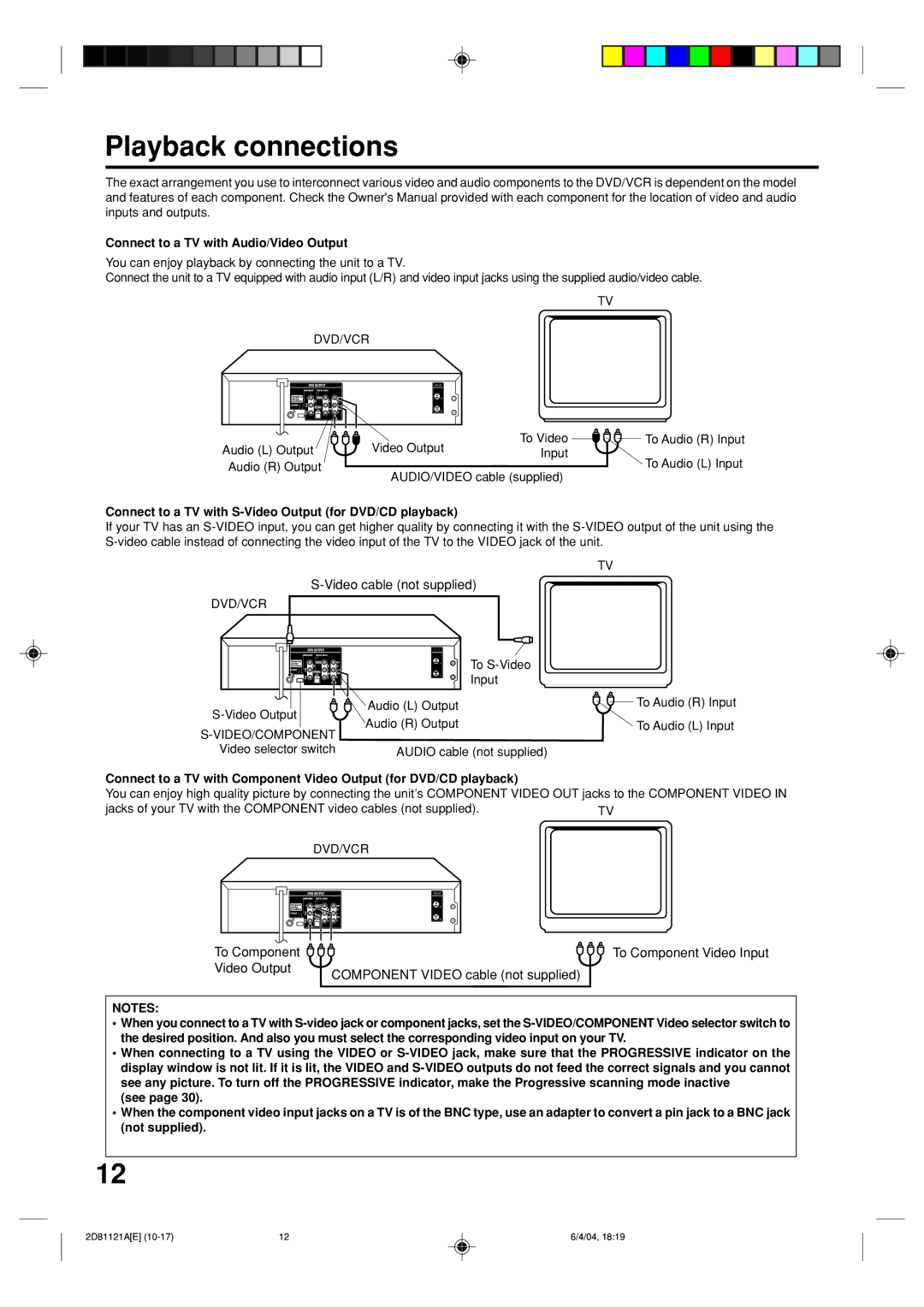Playback connections
The exact arrangement you use to interconnect various video and audio components to the DVD/VCR is dependent on the model and features of each component. Check the Owner's Manual provided with each component for the location of video and audio inputs and outputs.
Connect to a TV with Audio/Video Output
You can enjoy playback by connecting the unit to a TV.
Connect the unit to a TV equipped with audio input (L/R) and video input jacks using the supplied audio/video cable.
TV
DVD/VCR
Audio (L) Output | Video Output | To Video | To Audio (R) Input |
Input | To Audio (L) Input | ||
Audio (R) Output | AUDIO/VIDEO cable (supplied) | ||
|
| ||
Connect to a TV with S-Video Output (for DVD/CD playback)
If your TV has an
TV
DVD/VCR |
|
| |
| To |
| |
| Input |
| |
Audio (L) Output | To Audio (R) Input | ||
| |||
Audio (R) Output | To Audio (L) Input | ||
|
| ||
Video selector switch | AUDIO cable (not supplied) |
|
Connect to a TV with Component Video Output (for DVD/CD playback)
You can enjoy high quality picture by connecting the unit’s COMPONENT VIDEO OUT jacks to the COMPONENT VIDEO IN
jacks of your TV with the COMPONENT video cables (not supplied). | TV | ||||||||
|
|
|
|
|
|
| DVD/VCR |
| |
|
|
|
|
|
|
|
|
|
|
|
|
|
|
|
|
|
|
|
|
|
|
|
|
|
|
|
|
|
|
|
|
|
|
|
|
|
|
|
|
To Component | To Component Video Input |
Video Output | COMPONENT VIDEO cable (not supplied) |
|
NOTES:
•When you connect to a TV with
•When connecting to a TV using the VIDEO or
(see page 30).
•When the component video input jacks on a TV is of the BNC type, use an adapter to convert a pin jack to a BNC jack (not supplied).
12
2D81121A[E] | 12 | 6/4/04, 18:19 |