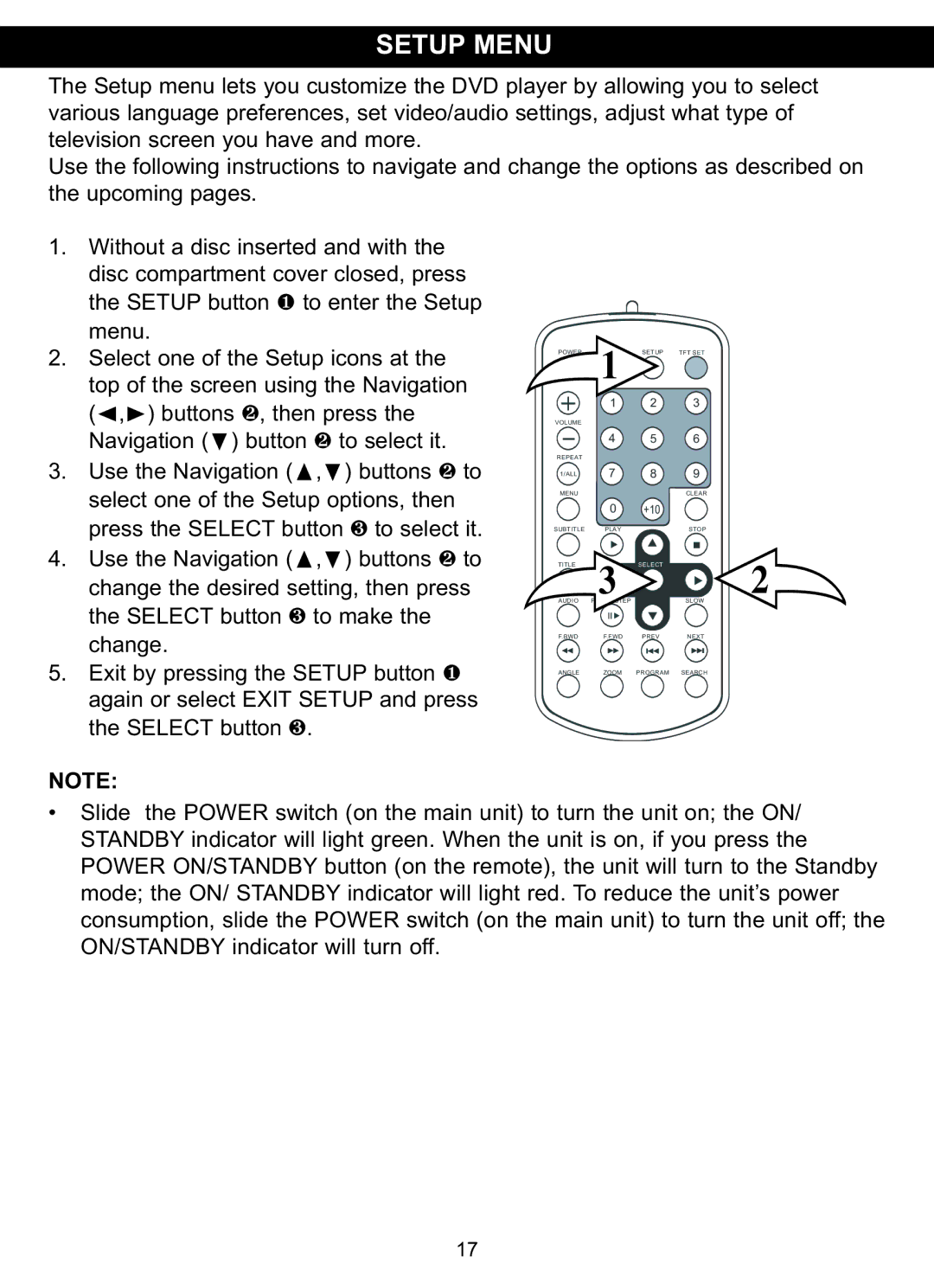SETUP MENU
The Setup menu lets you customize the DVD player by allowing you to select various language preferences, set video/audio settings, adjust what type of television screen you have and more.
Use the following instructions to navigate and change the options as described on the upcoming pages.
1. | Without a disc inserted and with the |
|
|
|
|
|
| disc compartment cover closed, press |
|
|
|
|
|
| the SETUP button 1 to enter the Setup |
|
|
|
|
|
| menu. |
|
|
|
|
|
2. | Select one of the Setup icons at the | POWER | DISPLAY | SETUP | TFT SET |
|
| 1 |
|
|
| ||
| top of the screen using the Navigation |
| 1 | 2 | 3 |
|
| (√,®) buttons 2, then press the | VOLUME |
|
|
|
|
| Navigation (†) button 2 to select it. | REPEAT | 4 | 5 | 6 |
|
3. | Use the Navigation (π,†) buttons 2 to | 1/ALL | 7 | 8 | 9 |
|
| select one of the Setup options, then | MENU | 0 | +10 | CLEAR |
|
|
|
|
| |||
4. | press the SELECT button 3 to select it. | SUBTITLE | PLAY |
| STOP | 2 |
Use the Navigation (π,†) buttons 2 to | TITLE | 3 | SELECT |
| ||
| change the desired setting, then press | AUDIO | PAUSE/STEP |
| SLOW |
|
| the SELECT button 3 to make the |
|
|
|
|
|
5. | change. | F.BWD | F.FWD | PREV | NEXT |
|
|
|
|
|
| ||
Exit by pressing the SETUP button 1 | ANGLE | ZOOM | PROGRAM | SEARCH |
| |
| again or select EXIT SETUP and press |
|
|
|
|
|
| the SELECT button 3. |
|
|
|
|
|
NOTE:
• Slide the POWER switch (on the main unit) to turn the unit on; the ON/ STANDBY indicator will light green. When the unit is on, if you press the POWER ON/STANDBY button (on the remote), the unit will turn to the Standby mode; the ON/ STANDBY indicator will light red. To reduce the unit’s power consumption, slide the POWER switch (on the main unit) to turn the unit off; the ON/STANDBY indicator will turn off.
17