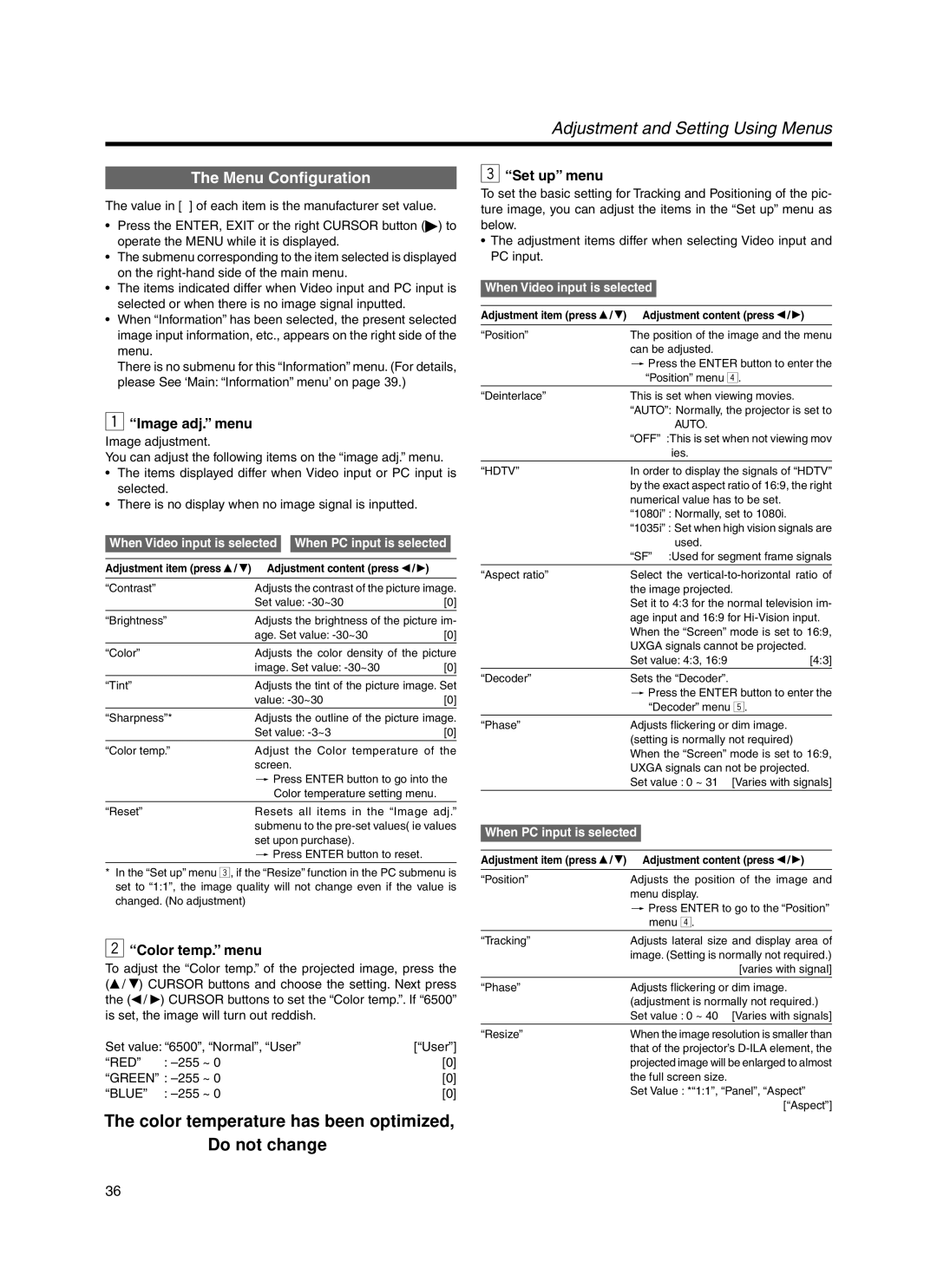Adjustment and Setting Using Menus
The Menu Configuration
The value in [ ] of each item is the manufacturer set value.
•Press the ENTER, EXIT or the right CURSOR button (▶) to operate the MENU while it is displayed.
•The submenu corresponding to the item selected is displayed on the
•The items indicated differ when Video input and PC input is selected or when there is no image signal inputted.
•When “Information” has been selected, the present selected image input information, etc., appears on the right side of the menu.
There is no submenu for this “Information” menu. (For details, please See ‘Main: “Information” menu’ on page 39.)
1“Image adj.” menu
Image adjustment.
You can adjust the following items on the “image adj.” menu.
• The items displayed differ when Video input or PC input is selected.
• There is no display when no image signal is inputted.
When Video input is selected |
| When PC input is selected |
| ||
|
|
|
|
|
|
Adjustment item (press ▲ / ▼) | Adjustment content (press ◀ / ▶) |
|
| ||
“Contrast” | Adjusts the contrast of the picture image. | ||||
| Set value: | [0] | |||
|
|
|
|
| |
“Brightness” | Adjusts the brightness of the picture im- | ||||
| age. Set value: | [0] | |||
“Color” | Adjusts the color density of the picture | ||||
| image. Set value: | [0] | |||
|
|
|
|
| |
“Tint” | Adjusts the tint of the picture image. Set | ||||
| value: | [0] | |||
“Sharpness”* | Adjusts the outline of the picture image. | ||||
| Set value: | [0] | |||
|
|
|
|
| |
“Color temp.” | Adjust the Color temperature of the | ||||
| screen. |
|
| ||
| [ Press ENTER button to go into the | ||||
| Color temperature setting menu. |
|
| ||
“Reset” | Resets all items in the “Image adj.” | ||||
| submenu to the | ||||
| set upon purchase). |
|
| ||
[Press ENTER button to reset.
*In the “Set up” menu 3, if the “Resize” function in the PC submenu is set to “1:1”, the image quality will not change even if the value is changed. (No adjustment)
2“Color temp.” menu
To adjust the “Color temp.” of the projected image, press the (▲ / ▼) CURSOR buttons and choose the setting. Next press the (◀ / ▶) CURSOR buttons to set the “Color temp.”. If “6500” is set, the image will turn out reddish.
Set value: “6500”, “Normal”, “User” | [“User”] | |
“RED” | : | [0] |
“GREEN” : | [0] | |
“BLUE” | : | [0] |
The color temperature has been optimized, Do not change
36
3“Set up” menu
To set the basic setting for Tracking and Positioning of the pic- ture image, you can adjust the items in the “Set up” menu as below.
•The adjustment items differ when selecting Video input and PC input.
When Video input is selected
Adjustment item (press ▲ / ▼) | Adjustment content (press ◀ / ▶) | |
“Position” | The position of the image and the menu | |
| can be adjusted. |
|
| [Press the ENTER button to enter the | |
| “Position” menu 4. | |
|
| |
“Deinterlace” | This is set when viewing movies. | |
| “AUTO”: Normally, the projector is set to | |
| AUTO. |
|
| “OFF” :This is set when not viewing mov | |
| ies. |
|
|
| |
“HDTV” | In order to display the signals of “HDTV” | |
| by the exact aspect ratio of 16:9, the right | |
| numerical value has to be set. | |
| “1080i” : Normally, set to 1080i. | |
| “1035i” : Set when high vision signals are | |
| used. |
|
| “SF” :Used for segment frame signals | |
“Aspect ratio” | Select the | |
| the image projected. | |
| Set it to 4:3 for the normal television im- | |
| age input and 16:9 for | |
| When the “Screen” mode is set to 16:9, | |
| UXGA signals cannot be projected. | |
| Set value: 4:3, 16:9 | [4:3] |
“Decoder” | Sets the “Decoder”. |
|
| [Press the ENTER button to enter the | |
| “Decoder” menu 5. | |
“Phase” | Adjusts flickering or dim image. | |
| (setting is normally not required) | |
| When the “Screen” mode is set to 16:9, | |
| UXGA signals can not be projected. | |
| Set value : 0 ~ 31 | [Varies with signals] |
|
|
|
When PC input is selected
Adjustment item (press ▲ / ▼) | Adjustment content (press ◀ / ▶) |
“Position” | Adjusts the position of the image and |
| menu display. |
| [ Press ENTER to go to the “Position” |
| menu 4. |
|
|
“Tracking” | Adjusts lateral size and display area of |
| image. (Setting is normally not required.) |
| [varies with signal] |
|
|
“Phase” | Adjusts flickering or dim image. |
| (adjustment is normally not required.) |
| Set value : 0 ~ 40 [Varies with signals] |
|
|
“Resize” | When the image resolution is smaller than |
| that of the projector’s |
| projected image will be enlarged to almost |
| the full screen size. |
| Set Value : *“1:1”, “Panel”, “Aspect” |
| [“Aspect”] |